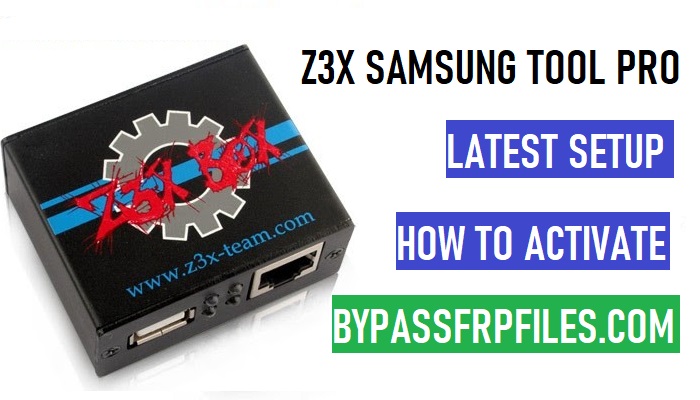Z3x Samsung Tool Pro is a small Windows program specially designed to Remove FRP, Factory Reset, Flash Firmware, and Unlock Pattern Password Pin lock from Samsung Android phones in a few seconds. It is a premium program that takes a little amount of money to activate and use on a computer. So, if you have a Z3x dongle then download Samsung Tool Pro v45.14 latest setup version from below.

In this article, we have managed to share Samsung Tool Pro latest all Setup versions for Windows 32 & 64-bit OS, so that you can download the version you want to use.
Check: UnlockTool Latest Version Download [All Setup] | UnlockTool.Net Setup
What Does Z3x Samsung Tool Pro v45.14 Setup Do?
Samsung Tool Pro is a premium program primarily used by Mobile technicians to perform a variety of useful tasks such as flashing firmware, unlocking SIM cards, repairing IMEI, and removing FRP (Factory Reset Protection) locks.
Additionally, It helps users Download Stock & Combination Firmware, Read & Unlock Samsung Account locks, Erase FRP Partitions, Pattern & Password Delete, Unlock & Relock Bootloader, and Switch to Download ADB & Fastboot Mode quite easily. Below, I share some most useful features:
Key Features
- Read Flash Samsung devices:
- Write Flash Samsung devices
- FRP Reset Samsung
- Unlock Code Samsung
- Read Codes all Samsung Android
- Read Pattern Samsung all devices
- Root All Samsung
- Factory Reset Samsung
- IMEI Repair Samsung
- Unlock Network Samsung
- Write cert file Samsung
- Read cert File Samsung
- Added latest Samsung devices
The procedure is quite simple, All you have to do is download Z3x Samsung Tool Pro Latest Setup to your computer and use Z3x dongle hardware to activate and use it.
Read More: Z3x Samsung Tool Pro Crack
Pre-Requirements
- Windows Installed Computer.
- A USB AB cable.
- USB type C and Micro USB cable to connect your Samsung device to PC.
- Disable the Antivirus or Windows Defender on your PC.
- Charge your device at least 80% or above.
Read More:- Miracle Box Latest Setup
Download Z3x Samsung Tool PRO v45.14 Latest Setup All Version
Before downloading please check the software version of your Z3x Tool, because Samsung Tool Pro coming with an auto Update option with user permissions.
If you are using an old version of this tool then download the latest updated version from below. the Download Links we updated on 18-07-2023.
| File Name | Download Link |
| Samsung Tool Pro v45.14 [Latest] | Download || Mirror |
| Samsung_Tool Pro v45.11 | Download |
| Samsung Tool Pro v45.10 | Download |
| Samsung_Tool_Pro_v45.07 | Download |
| Samsung_Tool_Pro_V45.3 | Download |
| Samsung_Tool_Pro_V45 | Download |
| Samsung_Tool_Pro_V44.9 | Download |
| Samsung_Tool_Pro_V44.8 | Download |
| Samsung_Tool_Pro_V44.7 | Download |
| Samsung_Tool_Pro_V44.4 | Download |
| Samsung_Tool_Pro_V43.25 | Download |
| Samsung_Tool_Pro_V43.24 | Download |
| Samsung_Tool_Pro V43.17 | Download |
| Samsung_Tool_Pro 42.10 | Download |
| Samsung Tool Pro 42.0 | Download |
| Z3x Box Card Driver | Download |
| Z3x Box Usb Driver | Download |
What’s New
- Updated to the latest v45.14
- Added New models
- Added Factory Reset, Firmware Flashing,
- Added Reset FRP
- Patch Certificate
- Read Unlock Codes using credits
- Fixed high CPU loading
- Bugs fixes
How to Install
- Download and unzip the SamsungTool Pro Setup to your computer.
- Connect the Z3x Box to your computer using an AB-type cable.

- Now install the Z3x Card driver setup.exe by click on “Next=> Next=> finish”.
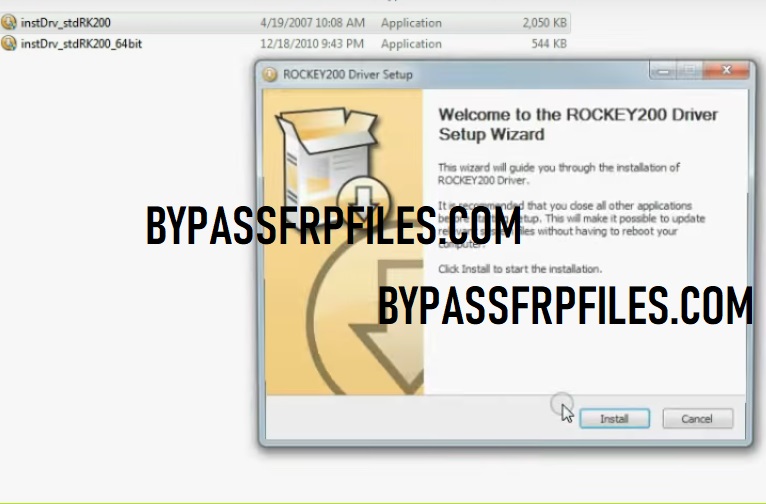
- Run the Z3x_shell.exe.
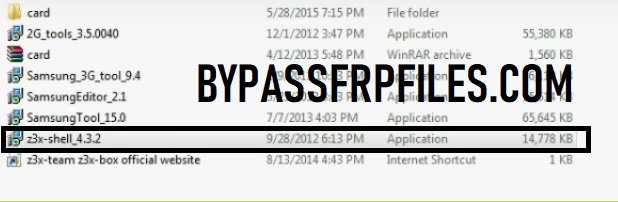
- Go to the setting and card tools tab.
- Tick on all the “3” options and then click on “Register Now” button.
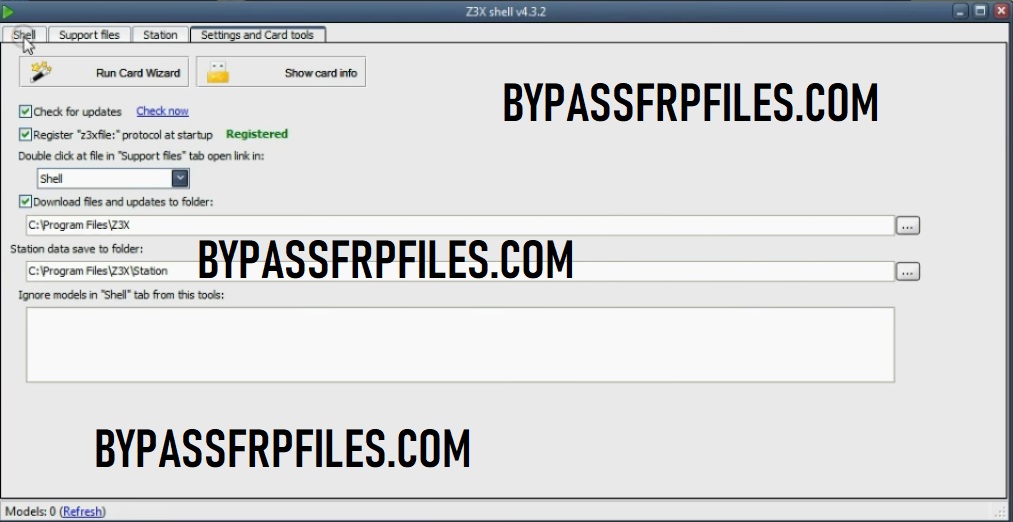
- Now install the Z3x box USB driver.
Make Sure: If the Z3x USB driver not installed properly or showing an error then you need to install the USB driver manually through the Computer device manager.
- Run Z3x_Samsung Tool_Pro_45.7.exe.
- Choose the language and click on OK.
- Select I accept the agreement and click on Next.
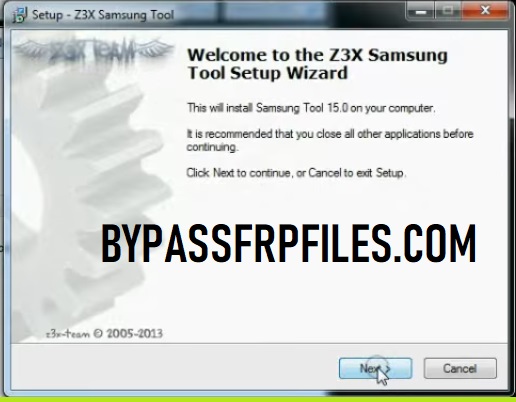
- Click on I have read and accept the agreement and then select Next.

- If you want “desktop shortcut” of this tool then tick on Create a desktop shortcut box and click on Next.
- Or just click on Next ==>> Install ==>> Finish.
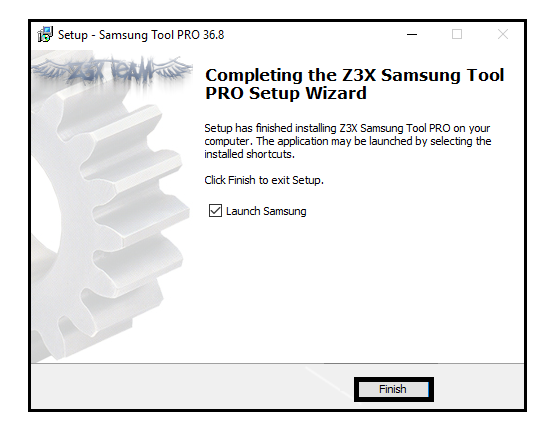
- Now run the tool from the desktop icon.
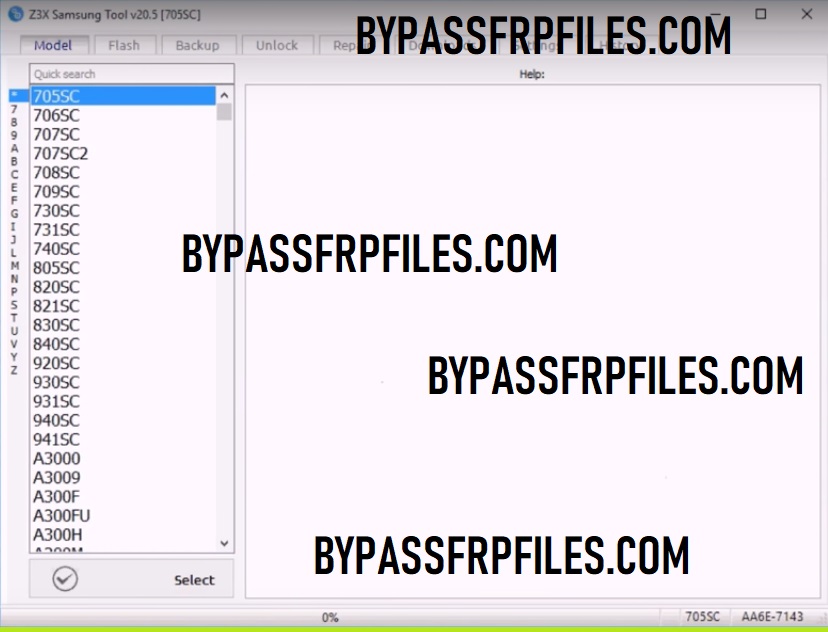
- Done.
How to use Z3x Samsung Tool Pro
- Run the Samsung Tool Pro v45.14 to your computer
- Select your Samsung device from the Model drag-down menu.
- Now use the below options to fix any problem on your Samsung Galaxy Android phones.
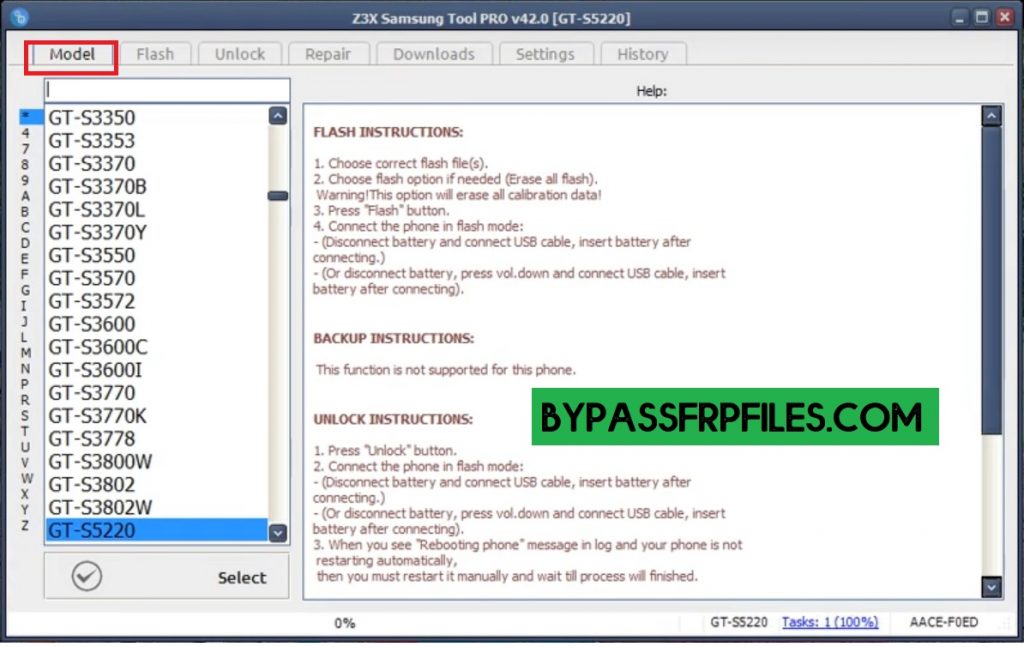
- Flash: You can use Flash Option only for Flash Stock/Custom or Combination Firmware ROM on your Samsung phone.
- Options: Repartition, Clear EFS, Update Boot
- Actions: Flash, Reboot to Flash, Read PIT
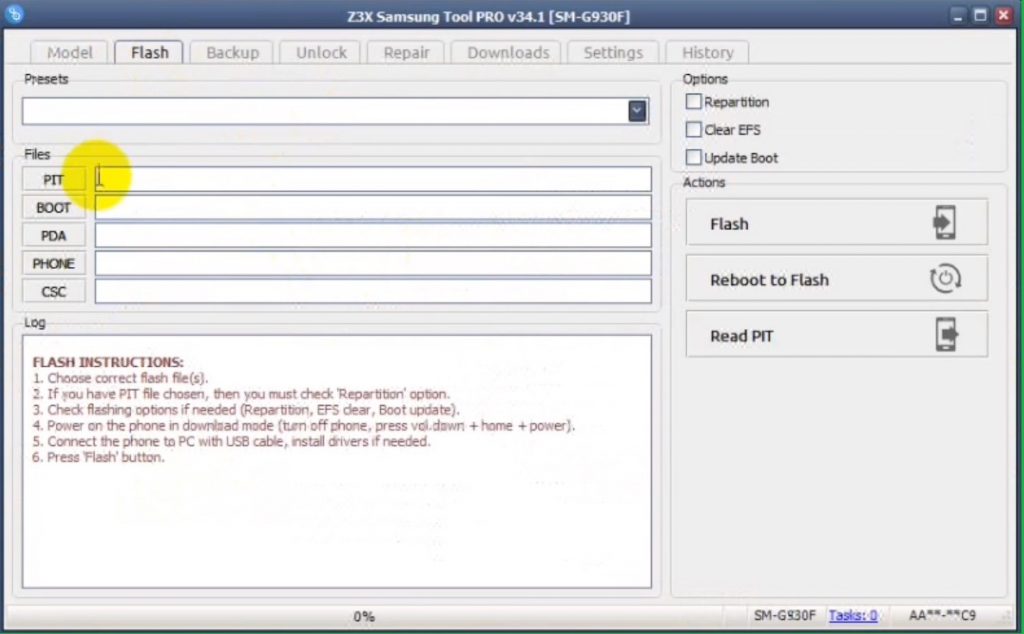
- Backup: With this option, you can take backup or restore all sensitive data from your Samsung phone such as Read and Write EFS/CERT File.
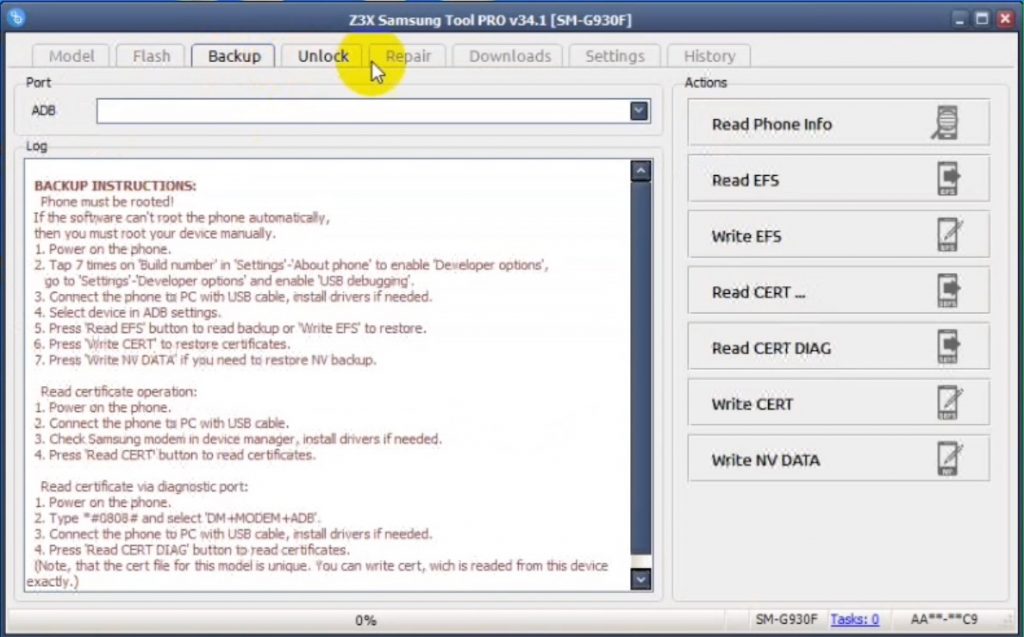
- Unlock:
- Read Codes: You can directly read all the codes that stored your Samsung phone.
- Unlock: If the Read Codes option not works or want to unlock your phone directly then use the Unlock action.
- Reset FRP: If your device stuck at the FRP lock screen then Reset FRP is the best Action for you.
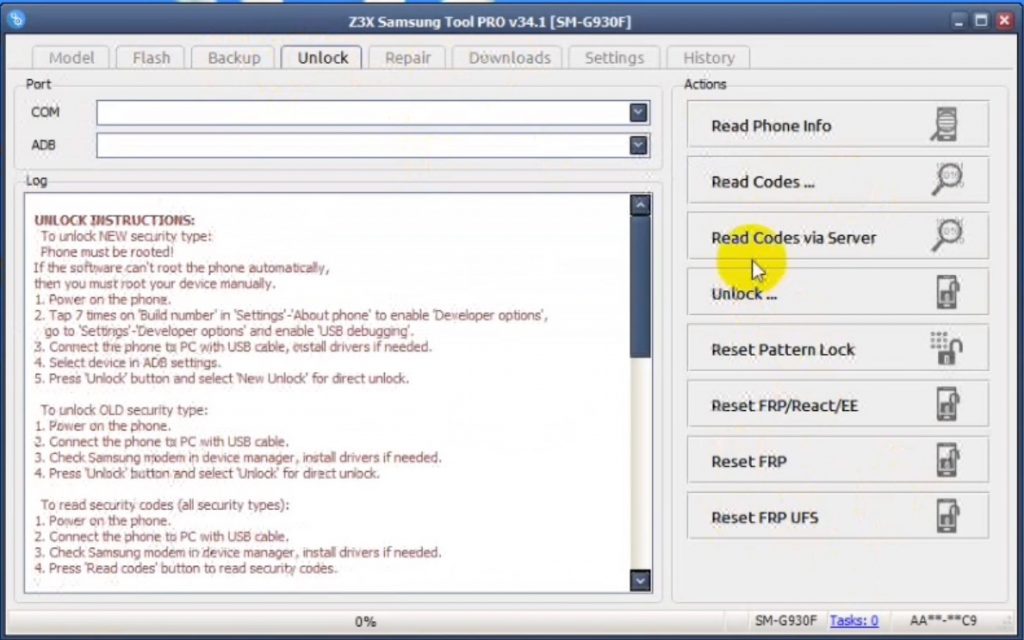
- Repair: First, you have to root your Samsung phone to use and work with this Action.
- Actions:
- Repair: You can repair IMEI, WIFI, SN, Bluetooth, Product Code number versions.
- IMEI Repair: Enable ADB and connect your phone, Select the ADB Port and input the original IMEI number, then click on Repair.
- Reset EFS: Connect your phone to the PC in ADB Mode and click on Reset EFS.
- Disable Factory Mode
- Patch Certificate:
- Reboot to Bootloader, Download, ADB Mode.
- Repair: You can repair IMEI, WIFI, SN, Bluetooth, Product Code number versions.
- Actions:
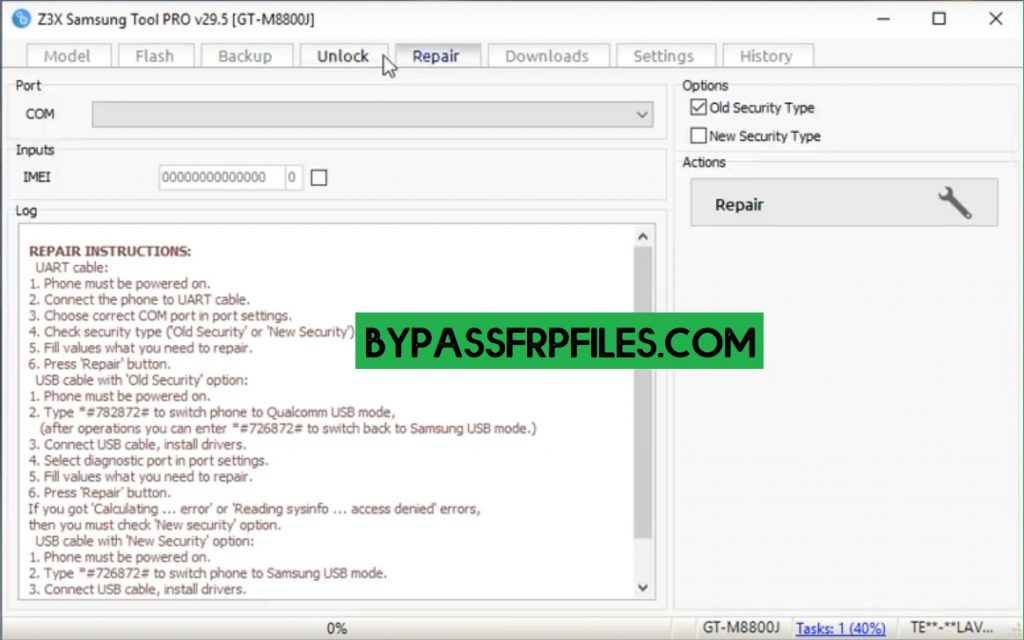
- That’s it.
Read more: Miracle Box 2.82 With Loader
I think all of you found the article of use. However, if you are still stuck in some steps or could not understand anything relating to this topic, you can let me know in the comment section below.