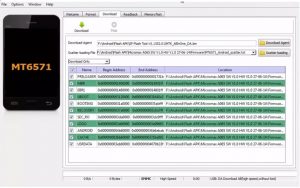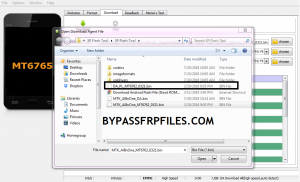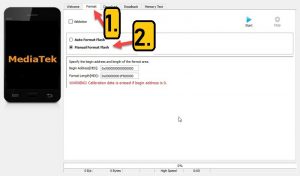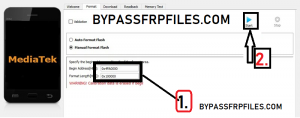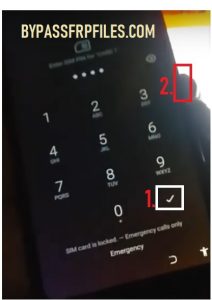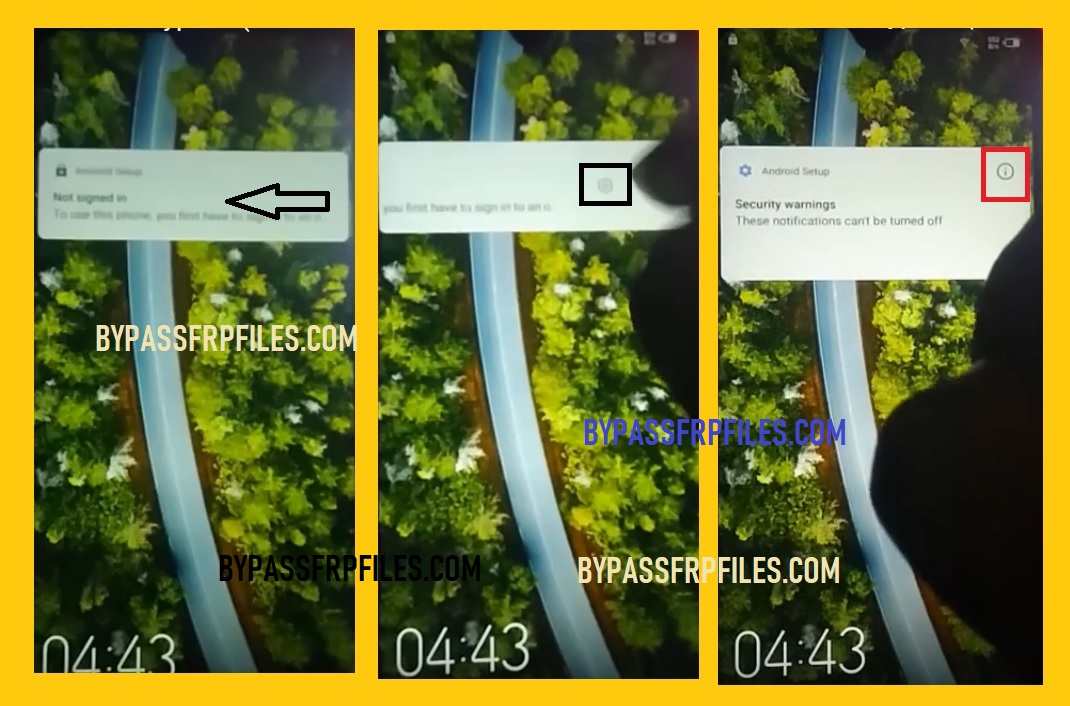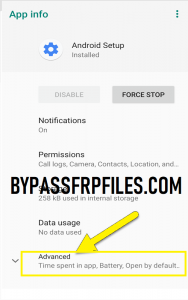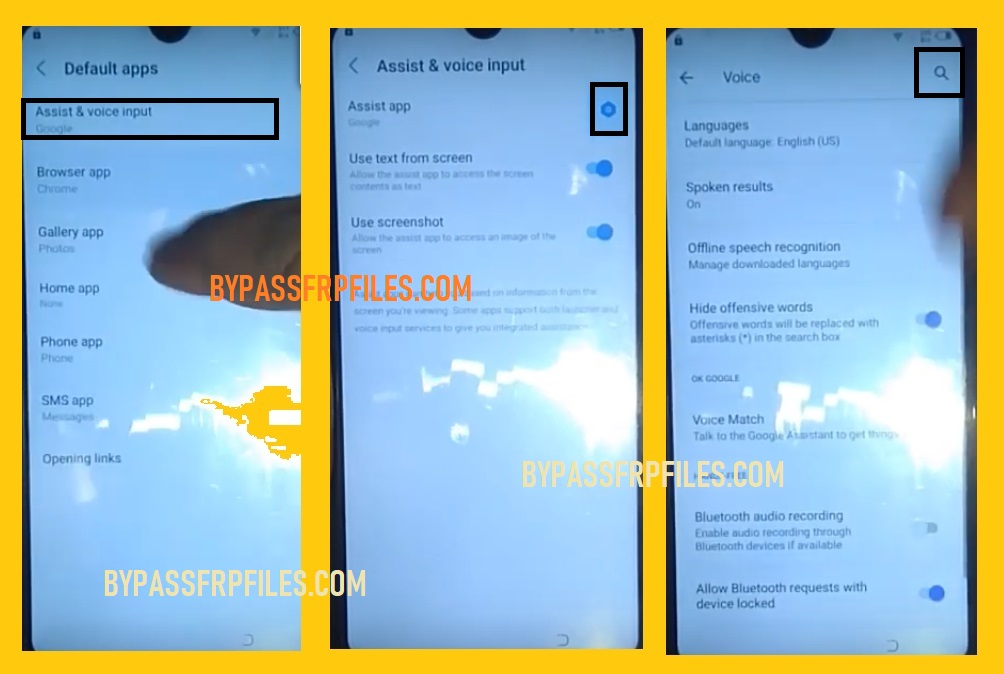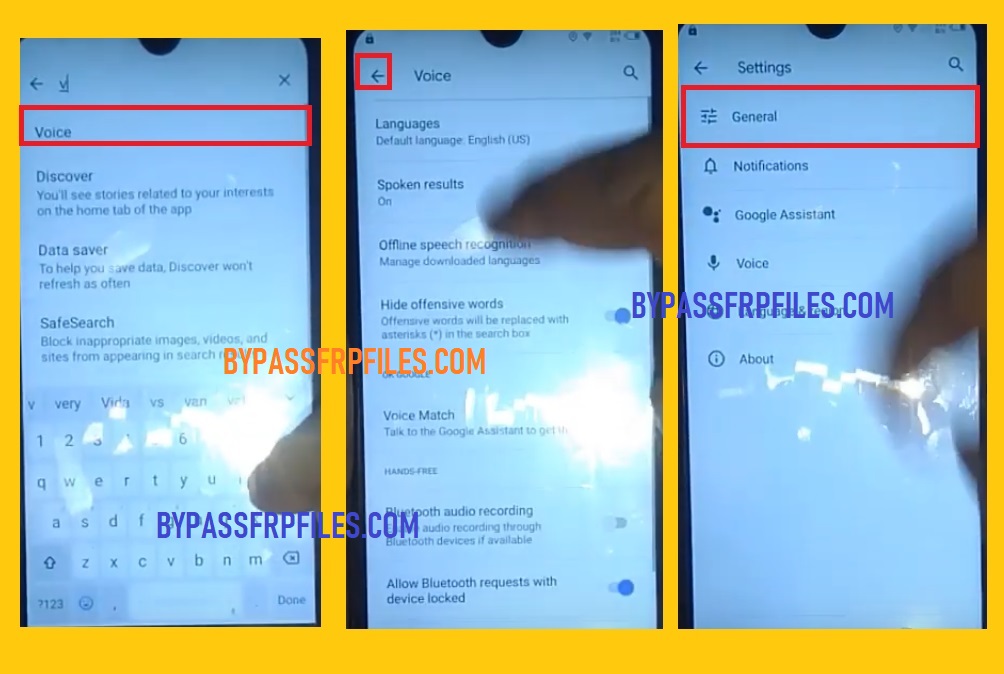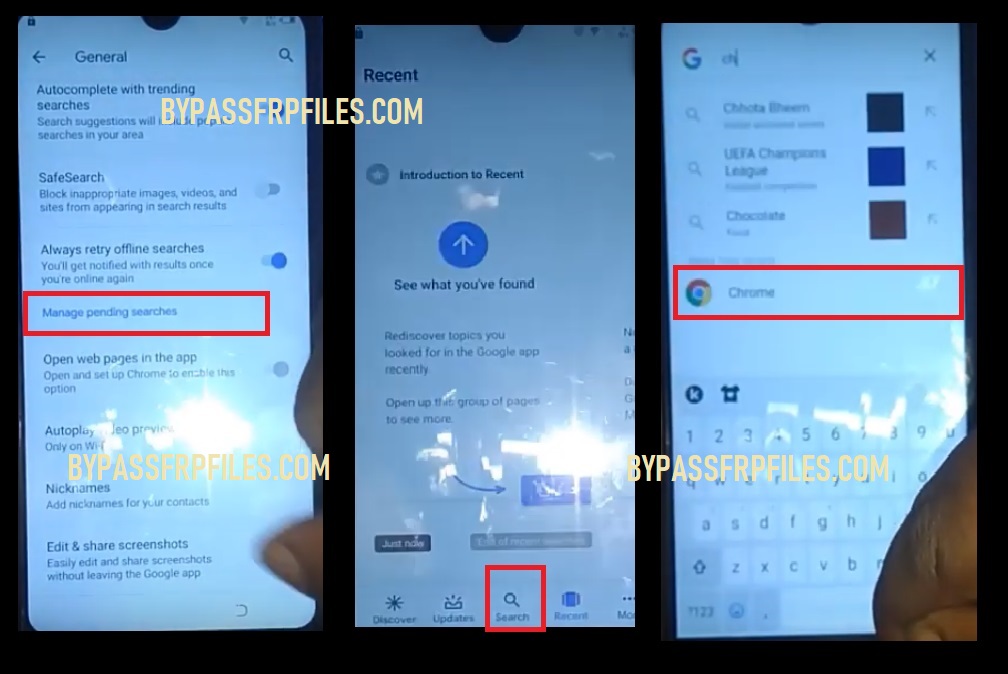Umidigi X FRP Bypass With FRP File
We all know Android has a lot of scope for modifications and customization you can customize anything whatever you want. Well, It also comes with factory reset protection aka FRP security mechanism. in case, if you don’t know about it, then this tutorial is only for you, in this article more especially we will guide you step by step to Umidigi X FRP Bypass. It may be happened that you own a Umidigi X and then factory reset your device through device recovery mode. however, now when you trying to set up and access your phone then you will be facing denied access. The device asks you to enter the pre-synced Google Credentials.
If you are the 1st owner of this device then you can put your Google requires credentials to login and re again to access your device. In case, If you did not forget the pre-synced Google Credentials. If you forget then you are facing denied access. Or if you buy an second hand Android Phone and have no idea about the previous owners’ Google Credentials. Then also you will face trouble. So the only solution to gain access on your device is to unlock the FRP protection by using some tools and files.
In this guide, we gave all the requires files and tools for performing the FRP Bypass process. So if you are also facing the same issue then check out the guide completely to Umidigi X FRP Unlock successfully.
Probably, there are too many professional tools (Miracle Box Tool) are available to Umidigi FRP lock devices but they have different device compatibility also different methods available to the device model. But practically, All professional FRP Bypass tool is a little bit tuff to use especially for newbie users who don’t have knowledge about professional FRP tools.
What is FRP (Factory Reset Protection)?
Android has introduced new security features to protect users’ personal data. FRP is the abbreviation of (Factory Reset Protection). It was first introduced in Android 5.0 (Lolipop) OS if anyone trying to access your phone without knowing you or trying to hard reset the device using Android Recovery Mode then the Factory Reset Protection (FRP) will work and ask the owner to verify their Google credentials to access device home screen again. This is how FRP is worked. Its a security feature for Android and runs on Android 5.0 or later version of Android devices.
FRP (Factory Reset Protection) will automatically be enabled when the user added a Gmail account on their devices first time. Once the FRP lock is activated then it prevents any user to use the device after the hard reset through recovery mode. So that’s why we always recommended you to before performing a factory reset. First, disable the FRP protection and then hard reset the device.
How To Disable FRP (Factory Reset Protection)
If you want to disable this feature then you need to delete the Gmail Account from device Settings. follow the below process completely to disable the Factory Reset Protection successfully.
How to Remove (Delete) Google Account on Umidigi.
First of all, go to settings menu=>> Accounts=>> select the Gmail id =>> remove account =>> that’s it.
In case, if you forget to remove the Google credentials and performing a factory reset on your device. Then you need to bypass the FRP lock. As we mentioned above, we can handle this situation by using two methods <i>FRP tool and <ii> using Apk file.
Bypass FRP Files not responsible for any damage on your device please try this at your own risk.
Prerequisites to Umidigi X FRP Bypass
- The following guide is only for Ulefone Armor X3. So don’t try this with any other devices.
- Charge your device at least 80% or above.
- A stable wifi internet connection.
- Take a full backup of your Android device.
- Follow all the below steps very carefully, don’t skip any step.
For method 1, you need to download all the files to your PC, Download files like the Umidigi X FRP file and the SP Flash tool.
Make sure: you need the Xiaomi Authorized Login tool to Umidigi X FRP Unlock successfully.
| Umidigi X FRP file | Download |
| Umidigi X FRP tool | Download |
| USB Driver | Download |
Method 1: Umidigi X FRP Bypass with FRP File
- First of all, Download all the files from the download section.
- Once all the files downloaded extract the Umidigi X FRP File and Umidigi X FRP Tool.
- There you will see “2” files.
- SP Flash tool.zip.
- FRP Files folder.
- Well now extract the SP Flash tool there.
- Once extracted, open the SP Flash tool extracted from the folder.
- Now find there SP Flash Tool.exe, Then run the SP Flash tool.exe from there.
- After that, click on the Download Agent tab, and give the file path of the Download Agent file (you can find it on Umidigi X FRP File folder) and then press the open button.
Read More: Lava Z61 FRP Bypass
- Then click on the Scatter-loading, then give the file path of Umidigi X MTK Scatter file (File should be in the FRP file) folder and press the open.
- Now go to the Format tab by click on the “Format” icon.
- Then check the Manual Format from there.
- Open the FRP Format Address.txt file from the FRP file folder.
- 0xf5580000=> Begin Address field.
- 0x100000=> Format Length field.
- All files are now successfully selected, now you can format the FRP storage successfully.
Make Sure:– Before you connect your device you need to install MTK USB driver on your PC.
- Then Open the “SP Flash Tool” and then click on the “Start” icon from there.
- Now Connect your Device.
- First Power Off your Device.
- Then connect your device to the computer using a good USB cable.
- Then check on the SP Flash Tool a green line will appear.
- That’s mean your device flashing will be started.
Note:- If your Umidigi X not detected on the SP Flash Tool, Then reinstall USB Driver and restart your PC and then follow the whole process once again.
- Once flashing finished, then you will get a pop-up window.
- Then disconnect and power on your device.
- Great, you have successfully done Umidigi X FRP Bypass.
Read More: Vivo Y83 FRP Bypass
Method 2: Umidigi X FRP Unlock Without PC
In this process, we share with you another latest FRP unlock process for Ulefone devices. this method works on any Tecno devices if you want to bypass google account from your device then follow this process to Umidigi X FRP Unlock without PC.
- First of all, power on your device first.
- Then connect your device to any working wifi connection.
- Now you need a Pin lock to enable sim card to work with this trick.
- Insert the Sim card on your device.
- Once you insert the sim card on your device, then it will ask you to enter the Pin lock to continue.
- Just enter the Pin lock but do not tap on the “OK” button.
- Now tap on the “OK” and press the Power Button same time.
This is the main trick you need to follow carefully. Otherwise, this method will not work for you.
- After that, Power on the screen and there you will see a notification.
- Then swipe the notification to the left, and then tap on the Setting icon.
- Now tap on the App info logo from the notification bar.
- In the Android setup info tab, go down and tap on Advanced.
- Then tap on the “Assist & Voice input” option.
- After that, tap on the Settings icon, and then tap on the Search icon.
- Now type “Voice” and then tap on the below “Voice” result.
- Then tap on the back arrow key on the top.
- After that, tap on the general tab from there.
- Now go down below and then tap on the “Manage pending searches” option. (Check below image).
- Congratulations, now we have successfully access Google Search from there.
- Then search and tap on the “Chrome” to open the chrome browser.
- Now you need to download frp tools from there.
- Type on the search bar: www.bypassfrpfiles.com/download-frp-tools.
- Now watch the video tutorial to complete the process of Umidigi X FRP unlock.
Also Read:
- Latest FRP Unlock Tool Download for All Android FRP Bypass
- itel A45 FRP Unlock
- Redmi 6A FRP
- Redmi 7A FRP Bypass
In Conclusion:
However, we share all the latest and working methods to Umidigi X FRP Bypass successfully. Well, these are the easiest ways to FRP unlock from your device. Before we published an article here we personally tested all the methods on our own devices.
I think all of you found the article of use. If you are still stuck in some steps or could not understand anything relating to this topic, you can let us know in the comment section below. we will help you as soon as possible. If you have any queries or suggestions or want us to write on something.