FRP is an inbuilt data protection feature for all present-day Android smartphones, It protects phones from unauthorized access. After performing a factory reset, If you forget the last active Gmail account which was used on your phone, then, you have to find a solution to unlock your phone. Here, more especially, I share a detailed process to Huawei MediaPad M5 FRP Bypass | How to Unlock Google Verification – Android 9 (2020) successfully. So, follow the below process carefully.
Google provides the new FRP feature on Android Lollipop, Marshmallow, Nougat, Pie, Oreo, and 10 Q versions. The summarization of factory reset protection is FRP and it basically protects Android users’ personal data and Privacy during thefts. The process of unlocking FRP security has different with every new Android version and phone. So, always remember the Gmail account information to avoid FRP protection lock.
The FRP turns On automatically when you have setup a Google Account on your Huawei MediaPad M5 Lite 8 Phone. After Reset your phone without removing the Google Account, you have to log in with the same Google ID and password that you set up earlier on the device to bypass Google account verification lock on your Huawei MediaPad M5 Lite 8.
In case, your device stuck at the FRP lock verification screen and you have forgotten the account information, Then these simple step-by-step instructions will help you to bypass google account lock from your device.
The Huawei MediaPad M5 Lite 8 FRP Unlock process has become very challenging, Also you can use any compatible FRP bypass tool apk according to your phone to unlock FRP, and here I share the latest FRP Bypass process to bypass FRP lock from your device.
How To Disable Factory Reset Protection
If you want to disable the FRP lock feature from your Huawei MediaPad M5 Lite 8 then you need to delete the Gmail Account from the device Settings. follow the below process completely to disable the Factory Reset Protection successfully: go to the settings menu=>> Accounts=>> select the Gmail id =>> remove account =>> that’s it.
Bypass FRP Files not responsible for any damage on your device please try this at your own risk.
More: Download Huawei FRP Unlock Tool – (Honor) Huawei FRP Tool 2020
Download Downgrade File For Huawei MediaPad M5
- The following guide is only for Huawei MediaPad M5. So don’t try this with any other devices.
- Charge your device at least 80% or above.
- A stable wifi internet connection.
- Take a full backup of your Android device.
- Follow all the below steps very carefully, don’t skip any step.
- You need to choose and download the right firmware for your device.
- MicroSD card at least 8GB.
More files we upload soon,
Password for files: frpdone.com
Huawei MediaPad M5 FRP Bypass with Downgrade flash file
- Download the firmware file from the above link.
- After that, extract the downloaded firmware using WinRAR or 7zip.
- Then insert the MicroSD card into your PC.
- After that format the microSD card with NTFS binary.
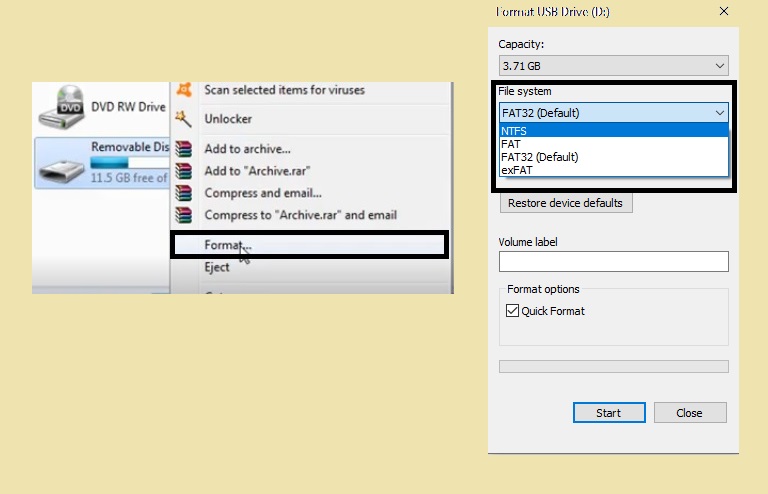
- Then open the SD card and make a new folder there.
- Now rename the folder name to dload.

- Then copy the firmware to and paste it to your MicroSD card => dload folder.
- Once the flash file copied then remove the SD card and insert it to your Huawei MediaPad M5.
- Now Power off your Huawei MediaPad M5.
- After that, press and hold both volume and power keys together, until you see the Huawei logo on your device screen.
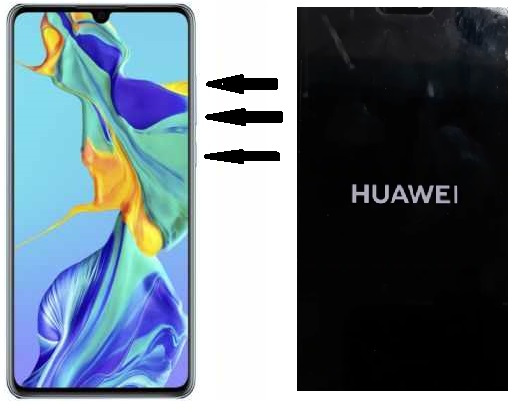
- Then your device boot into emergency update mode.
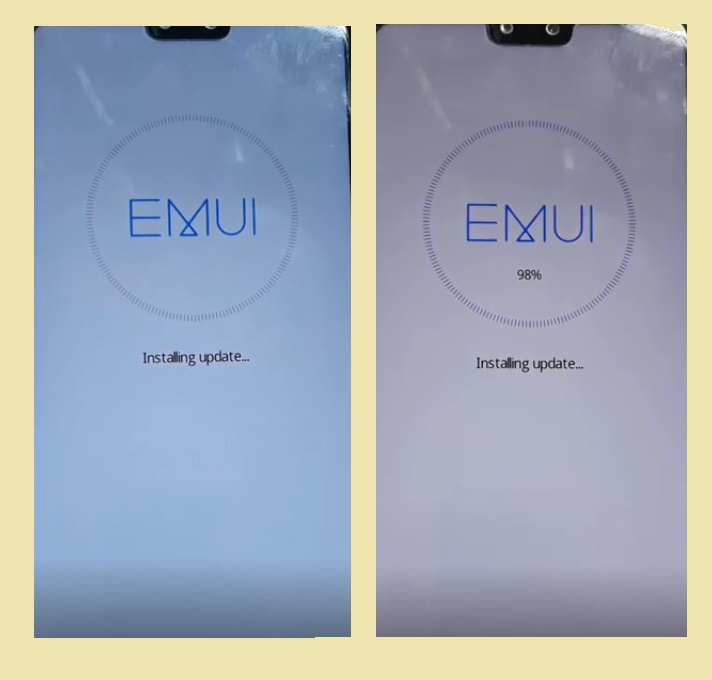
- Wait for the update completed.
- Once update completed then power on your device.
- Then power off your device again.
- Follow the below method 2 process
Huawei MediaPad M5 FRP Unlock-Without PC
- Power Off your device.
- Put your device to the Recovery Mode.
- Now Press and hold the Volume Up and Power key together, Until you see the Huawei logo on your device.
- Then wait for a few seconds to open the Recovery Mode successfully.
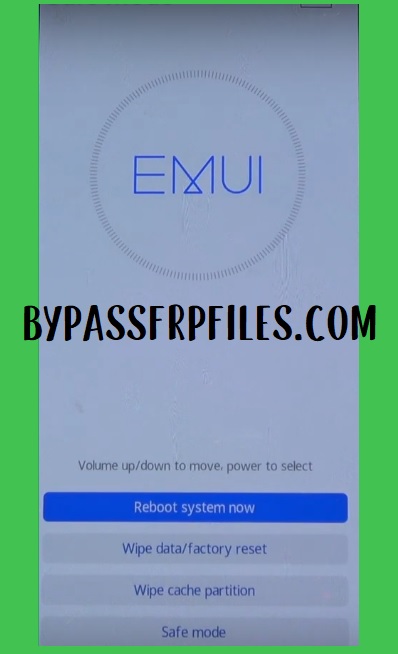
- On the recovery mode select Wipe data and Factory Reset.
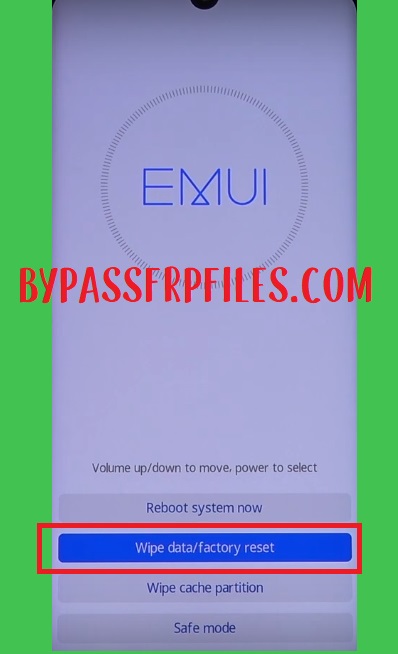
- Then type Yes
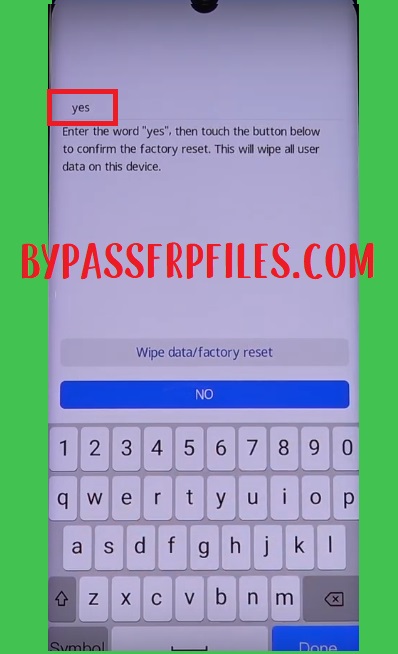
- Select Wipe data/factory reset
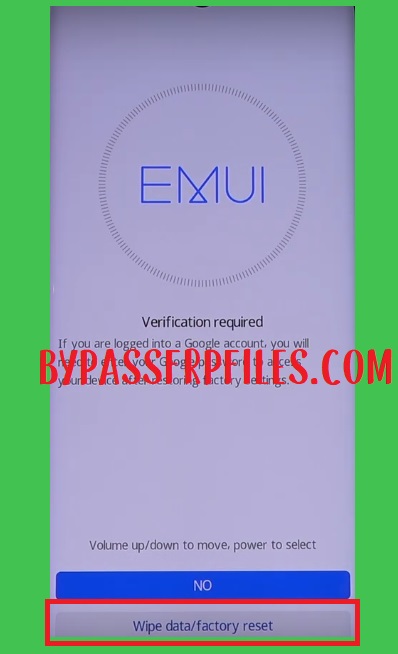
- Wait until the factory reset process finishes.
- Once the hard reset process has finished, then select the Safemode option.
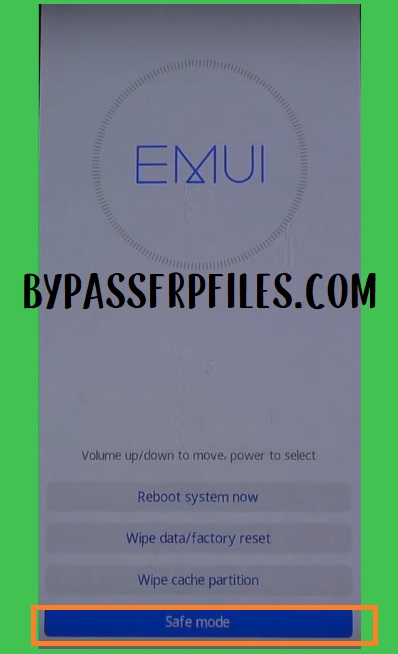
- Tap Power key to confirm the safe mode option.
- Wait for Power On your device.
- Once your device Powered On.
- Go to the settings and then go down and select system
- Tap Reset
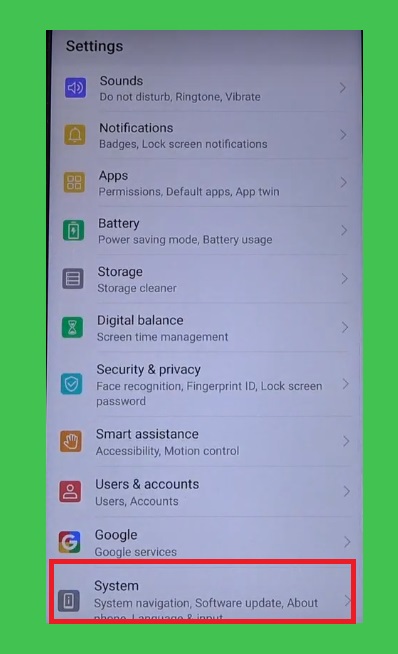
- Tap Reset
- Confirm Reset phone.
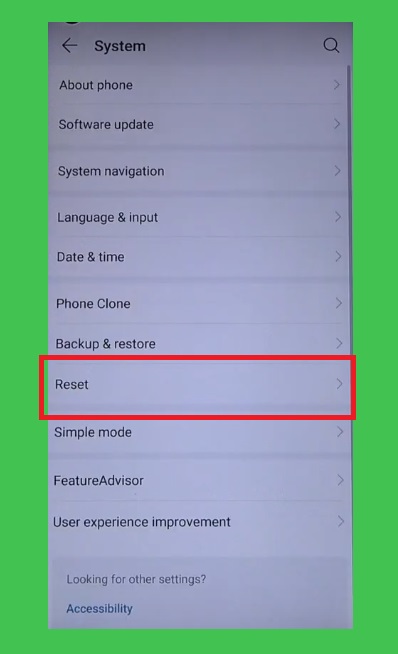
- That’s it.
