Android has added a new security feature for its latest OS version. Once you hard reset your Android device then Android will ask you to enter the last Google account active in the phone before performing the factory reset of the device to verify the real owner. No doubt it’s a good feature to avoid misuse of the device during thefts but at the same time too many Android OS users facing trouble because of this feature, when they forgot their GMAIL ID and Password after the factory reset. So if you also facing the same issue or brought a second-hand phone then this article is only for you. In this tutorial, we share with you the latest method to Lava Z60e FRP Bypass | Unlock Google Account Android 7.0 (FRP File). So follow the below simple process.
What is FRP (Factory Reset Protection)?
The FRP (Factory Reset Protection) has been added to the modern phones that are available on the latest Android system (Lollipop 5.0, Marshmallow 6.0, Nougat 7.0, Oreo 8.0, Pie 9.0 ). FRP is the abbreviation of (Factory Reset Protection) FRP (Factory Reset Protection) will automatically be enabled when the user added a Gmail account on their devices first time. Once FRP lock is activated then it prevents any user to use the device after the hard reset through recovery mode, So that’s why we always recommended you to before performing a factory reset. first, disable the FRP protection and then hard reset the device.
How To Disable FRP
If you want to disable the frp lock feature from your device then you need to delete the Gmail Account from the device Settings. follow the below process completely to disable the Factory Reset Protection successfully. First of all, go to the settings menu=>> Accounts=>> select the Gmail id =>> remove account =>> that’s it.
Lava Z60e specifications
Lava Z60e released in September 2017. It comes with 1GB of RAM and 16GB of ROM storage and its support up to 1GB of external memory support. The display of the Lava Z60e comes with 5.0inchs with a resolution of 480 x 854pixels. Lava Z60e runs on Quad-core 1.1 GHz Cortex-A53 Mediatek MT6737M chipset and powered by 2500mAh nonremovable battery and this device have 5MP of front and 5mp of back camera.
Bypass FRP Files not responsible for any damage on your device please try this at your own risk.
Download Lava Z60e FRP File and Tool
- The following guide is only for Lava Z60e, so don’t try this with any other devices.
- Charge your device at least 80% or above.
- A stable wifi internet connection.
- Take a full backup of your Android device.
- Follow all the below steps very carefully, don’t skip any step.
Let’s Start to Lava Z60e FRP Bypass with SP Flash Tool
- First of all, Download all the files from the download section.
- Once all the files downloaded extract the Lava Z60e FRP File and FRP Tool.
- There you will see “2” files.
- SP Flash tool.zip.
- FRP Files folder.
- Well now extract the SP Flash tool there.
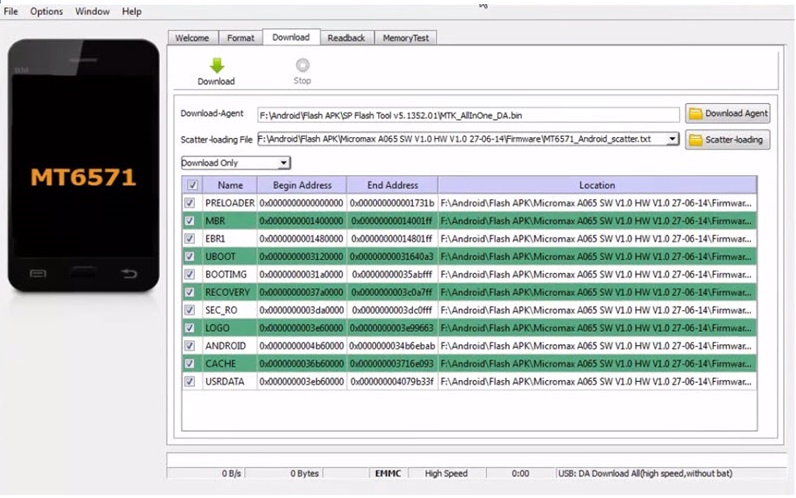
- Once extracted, open the SP Flash tool extracted from the folder.
- Now find there SP Flash Tool.exe, Then run the SP Flash tool.exe from there.
- After that, click on the Download Agent tab, and give the file path of the Download Agent file (you can find it on Lava Z60e FRP File folder) and then press the open button.
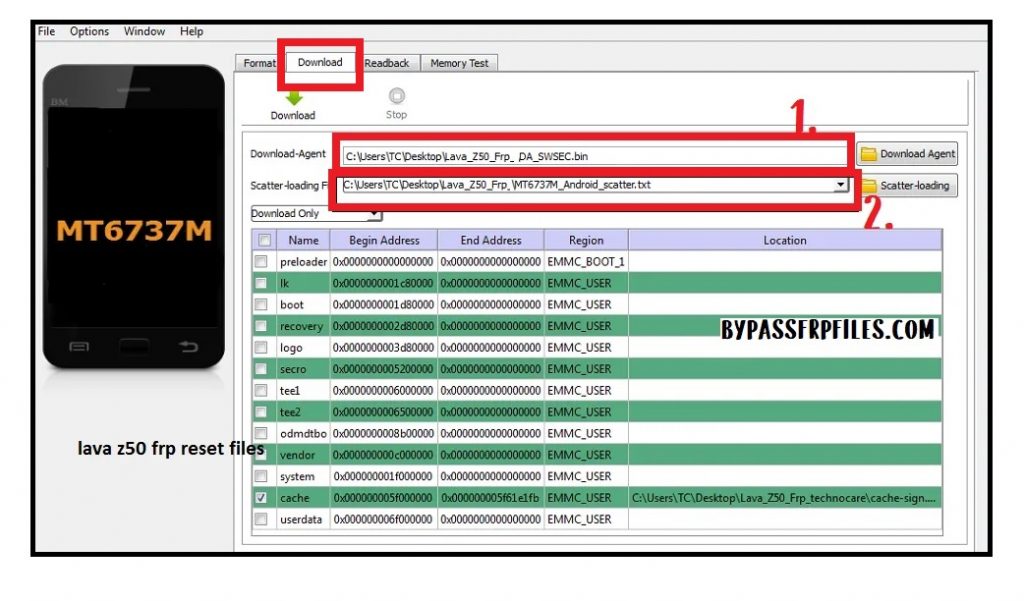
Read More: Lava Z61 FRP Bypass
- Then click on the Scatter-loading, then give the file path of the Lava Z60e MTK Scatter file (File should be in the FRP file) folder and press the open.
- Now go to the Format tab by click on the “Format” icon.
- Then check the Manual Format from there.
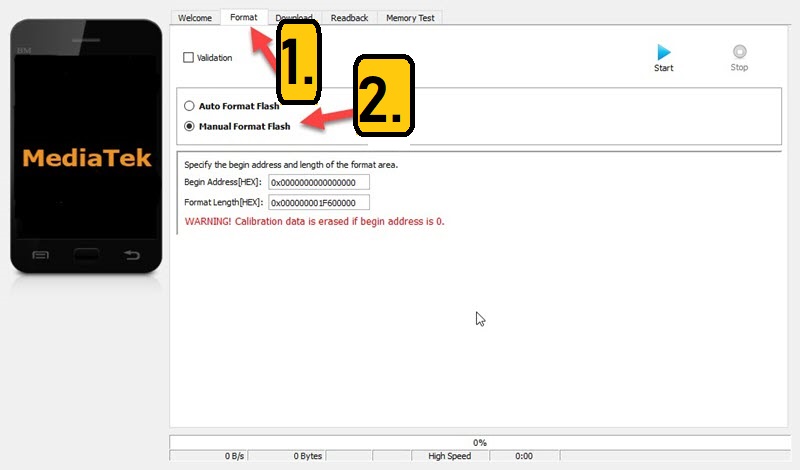
- Open the Lava Z60e MTK Scatter file.txt file in notepad that you select on the SP Flash tool.
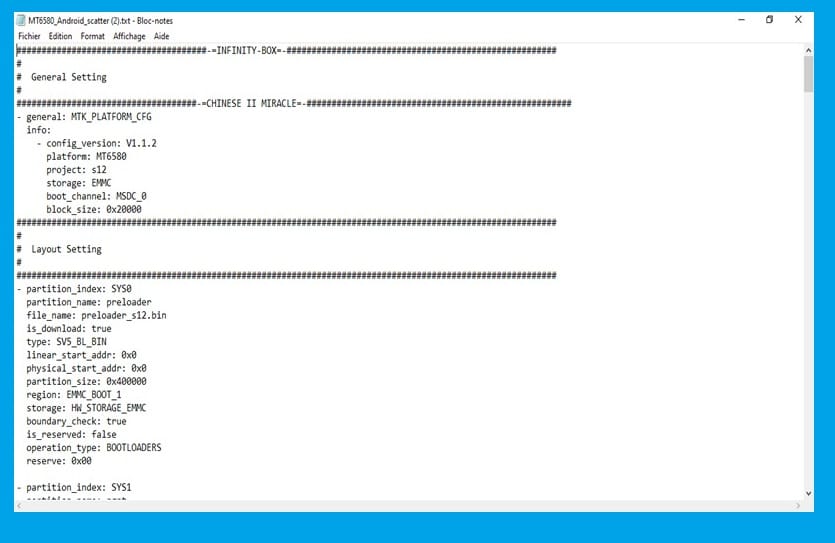
Begin Address[HEX]:0x6a00000 Format Length[HEX]:0x100000
- Then open the notepad and press CTRL+F at the same time to open the Find option.
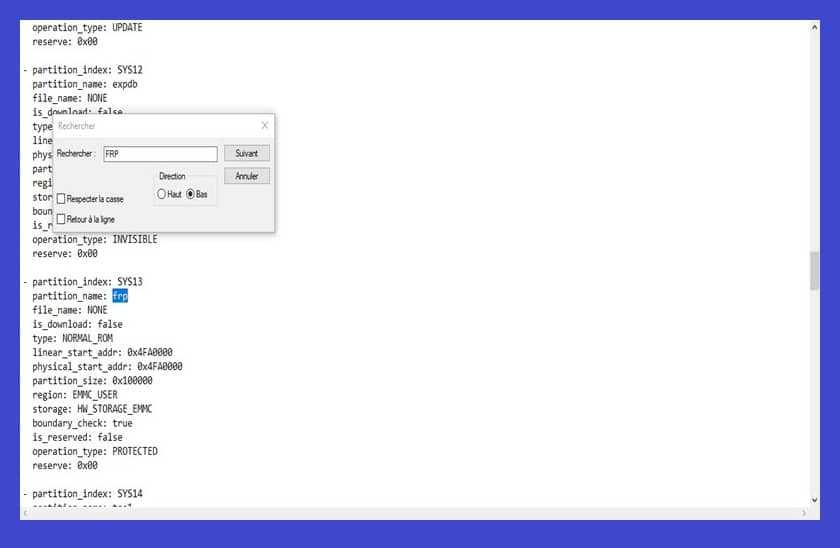
- After that, find the keyword “FRP” there.
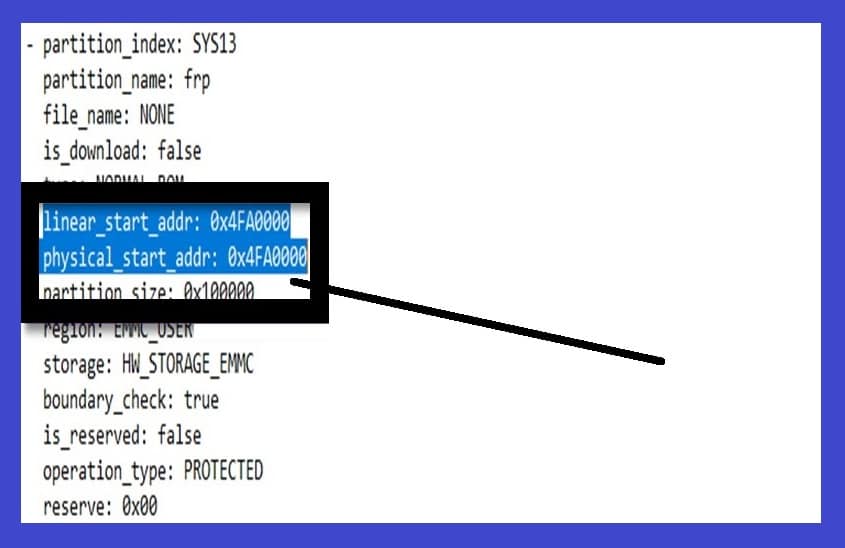
- Now open the SP Flash Tool and replace the Begin Address and Format Length value with the Lava Z50 FRP file Scatter text FRP value.
- Just copy the Linear_start_address value & paste it in the SP Flash Tool Begin Address field. and then Copy the Partition_size value & paste it in the Format Length field.
- All files are now successfully selected, now you can format the FRP storage successfully.
Make Sure:– Before you connect your device you need to install MTK USB driver on your PC.
- Then Open the “SP Flash Tool” and then click on the “Start” icon from there.
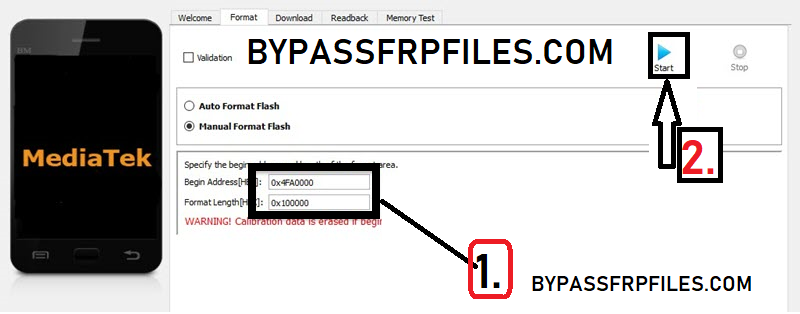
- Now Connect your Device.
- First Power Off your Device.
- Then connect your device to the computer using a good USB cable.
- Then check on the SP Flash Tool a green line will appear.
- That’s mean your device flashing will be started.
Note:- If your Lava Z50 not detected on the SP Flash Tool, Then reinstall USB Driver and restart your PC and then follow the whole process once again.
- Once flashing finished, then you will get a pop-up window.
- Then disconnect and power on your device.
- Great, you have successfully done Lava Z60e FRP Bypass.
Fix Lava Z60e Tool DL Image Failed
- Open the “SP flash tool” once again.
- Then select all the files,
- After that, click on the “Download Agent” tab, and give the file path of the ‘Download Agent” file (it should be in the flash tool folder) and then press the “Open” button.
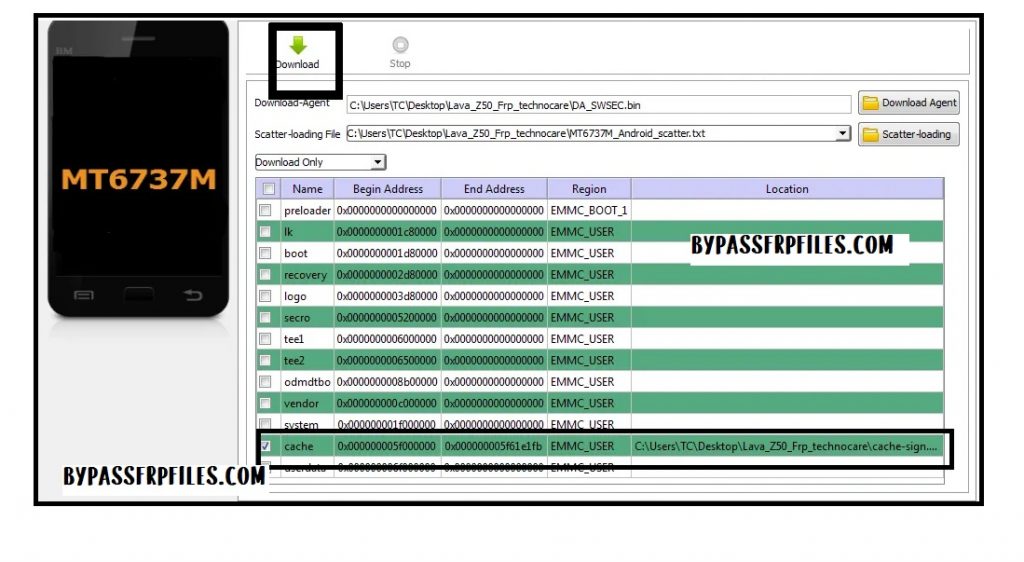
- Then click on the”Scatter-loading”, then give the file path of the “MT6737M MTK Scatter” file (File should be in the Flash file) folder and press the “Open”.
- Then click on the “Green-Download” button.
- Now connect your device once again to PC, just power off your device then connects to PC.
- Now your device will be detected easily,
- Wait for the finish,
- Once finish then check you will successfully fix the Lava Z60e Tool DL Image failed problem with Lava Z50 FRP Unlock.
Also Read:
- Latest FRP Unlock Tool Download for All Android FRP Bypass
- itel A45 FRP Unlock
- Redmi 6A FRP
- MTK FRP Bypass Tool
- Redmi 7A FRP Bypass
- Tecno KC1 FRP Bypass
- Miracle Box Latest Setup
Conclusion:
However, we share all the latest and working methods to Lava Z60e FRP Bypass | Unlock Google Account Android 8.0 (FRP File) successfully. Well, these are the easiest ways to FRP unlock from your device. Before we published an article here we personally tested all the methods on our own devices.
I think all of you found the article of use. If you are still stuck in some steps or could not understand anything relating to this topic, you can let us know in the comment section below. we will help you as soon as possible. If you have any queries or suggestions or want us to write on something.
