Nowadays, every new Android phone coming with FRP protection. After doing factory reset, If you have forgotten the Gmail account which was previously used on your Phone, then, you have to know the process of bypass FRP lock. On this page, I share with you a step by step instructions to Samsung A6s FRP Bypass | Android 10 Unlock Google Account successfully. So, follow the below process carefully.
After performing a factory data reset, you have to log in with the same Google ID and password that you set up earlier on the device, so if your Samsung A6s stuck at the FRP lock verification screen, Then bypassfrpfiles.com will give you a way to bypass google account lock from your device, In this post, you get a safe FRP bypassing process to your Samsung A6s device.
Samsung A6s FRP Unlock process is now available for free you can also use compatible FRP bypass tool application with your phone and here we share the latest FRP Bypass APK that helps to bypass FRP lock from your device very easily.
Nowadays, FRP unlocking process is becoming more challenging with every phone and every Android device and every Android version has a specific method to bypass this problem.
Samsung A6s specifications
Samsung A6s released in 2020. It comes with 3/4GB of RAM and 32/64GB of ROM storage and its support up to 256GB of external memory support. The display of the Samsung A6s comes with 5.7inchs with a resolution of 720 x 1560pixels. Samsung A6s runs on Octa-core (4×2.0 GHz Cortex-A53 & 4×1.45 GHz Cortex A53) Qualcomm SDM439 Snapdragon 439 (12 nm) chipset and powered by a 4000mAh nonremovable battery and this device has 13+2mp quad back and 5mp of single front camera.
Bypass FRP Files not responsible for any damage on your device please try this at your own risk.
Pre-requisites
Before you start with this process you need to fulfill all the pre-requisite criteria then you can unlock FRP Samsung A6s.
- Your device must have 50-60% of the battery charge before performing the FRP process.
- Check your device model number first.
- Most important follow the below guide properly.
How to Bypass FRP Samsung A6s
- Turn On your Samsung A6s.
- Connect your phone to a working wifi connection.
- Go to the Google Account verification screen.
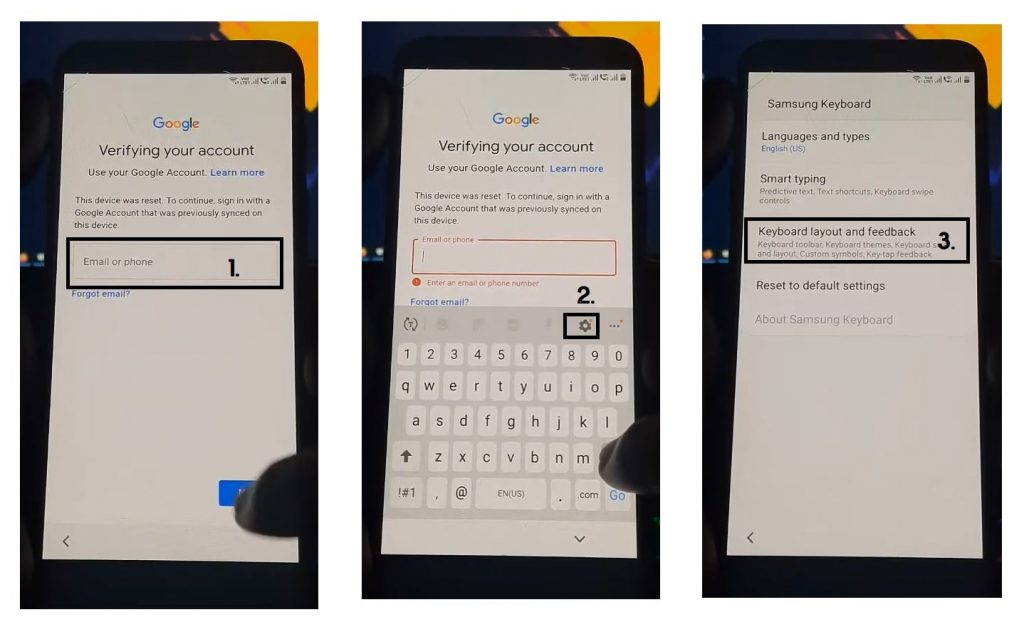
- Click on gear (Settings) icon.
- Tap on Keyboard layout & feedback.
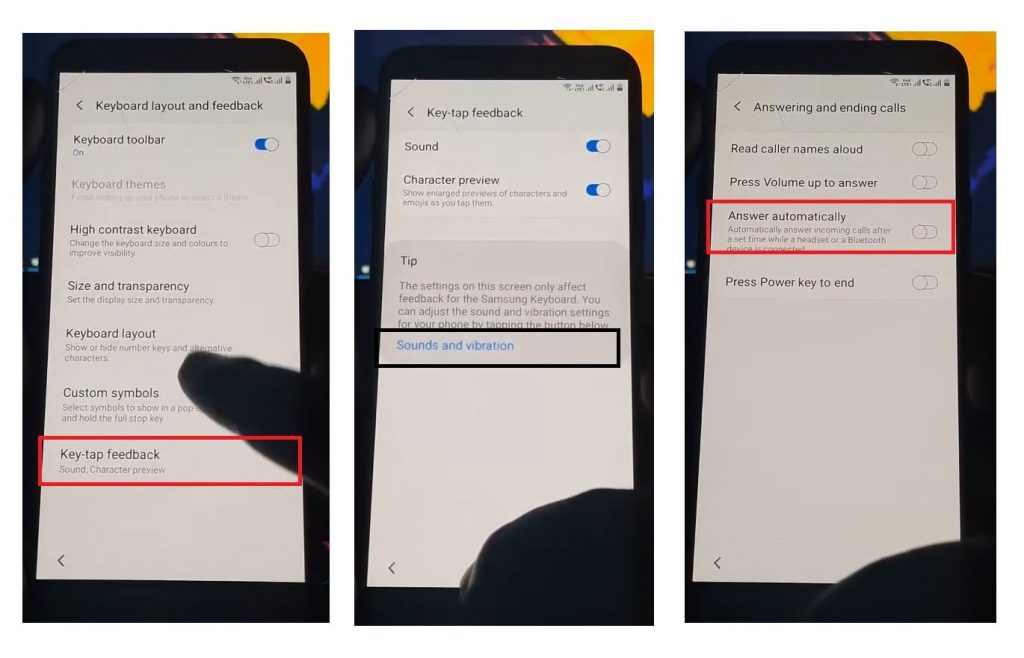
- Select Key-tap feedback.
- Tap on Sound & Vibration.
- Now tap on Answering & Ending calls.
- Turn on Answer Automatically.
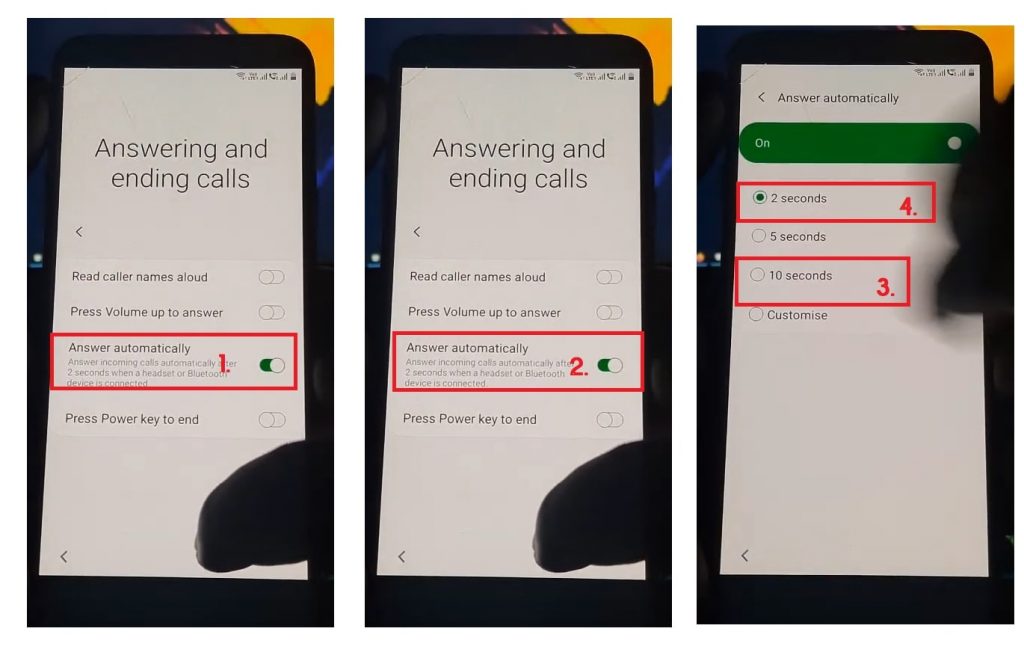
- Again tap on Answer Automatically once.
- Now click on 2 Seconds & 10 Seconds at the same time.
- Try it more than Two times until you see Samsung setup wizard keeps stopping pops up.
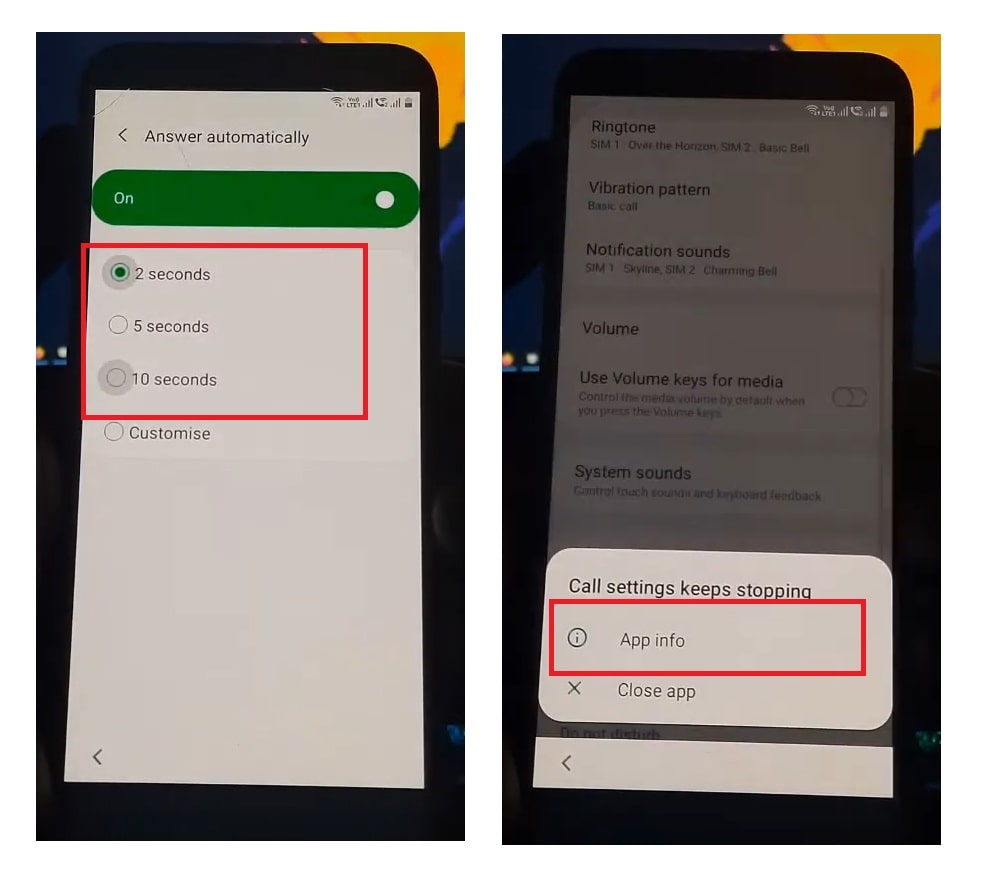
- Once it works, then click on the App Info.
- Select Settings icon on top-right corner.
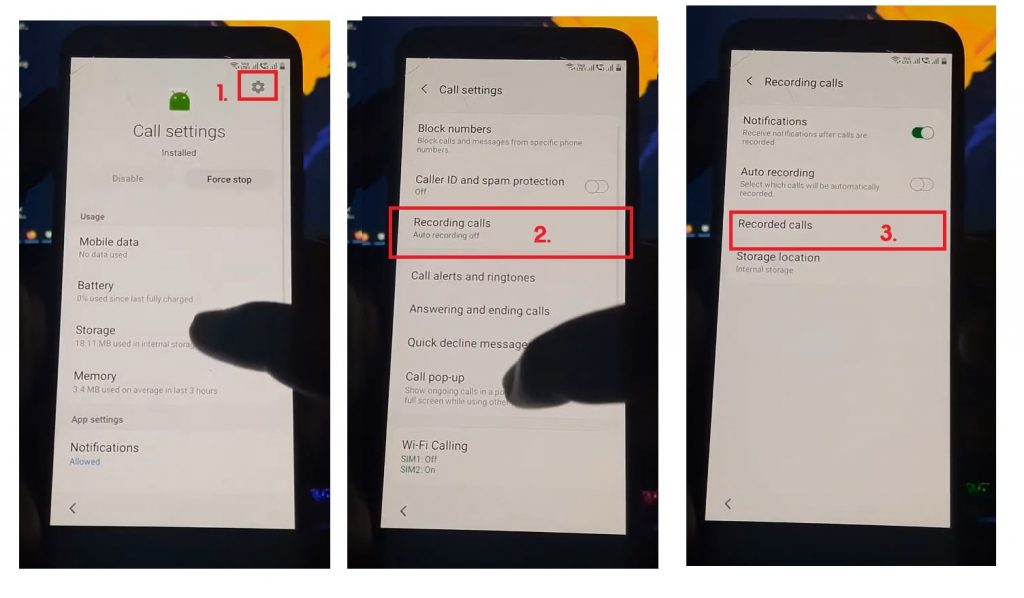
- Click on Recording Calls ==>> Recorded Calls.
- Now you can access the File Manager option.
- Take a screen lock by tap & hold volume down + Power key at the same time.
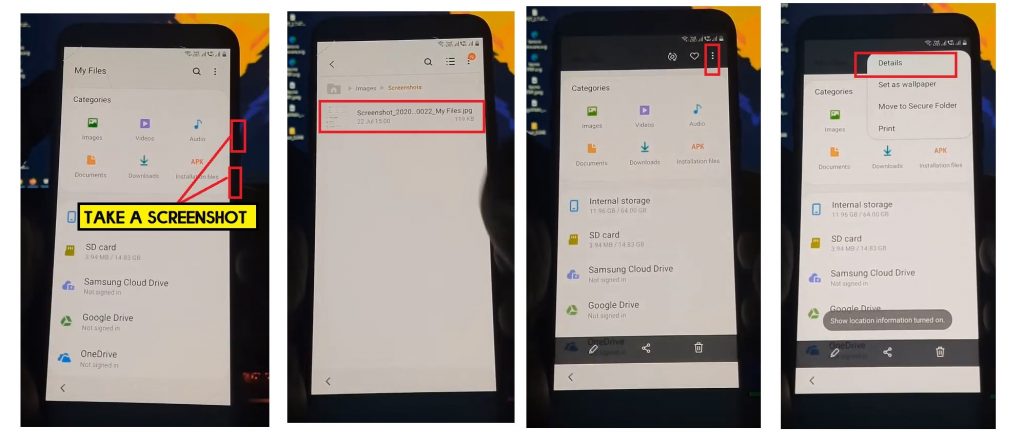
- Click on images ==> view image.
- Tap on three dots from the top-right corner => Select Details.
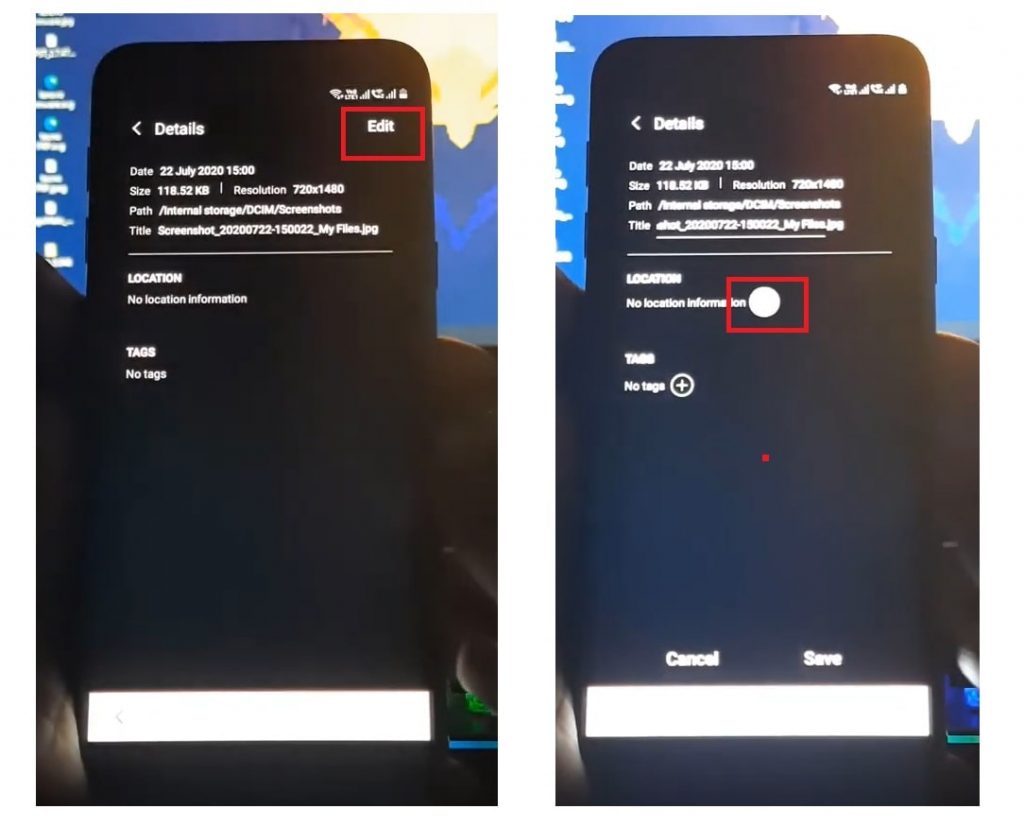
- Click on Edit ==>> Tap on (plus) icon on location field.
- Now Maps will open.
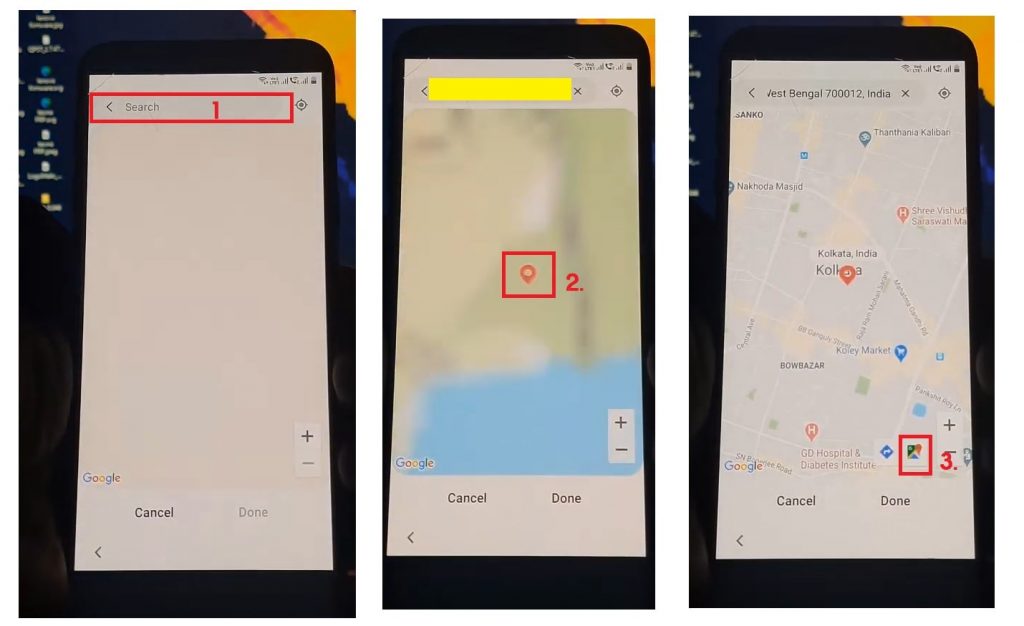
- Search any location and click on Search location.
- Click on map icon.
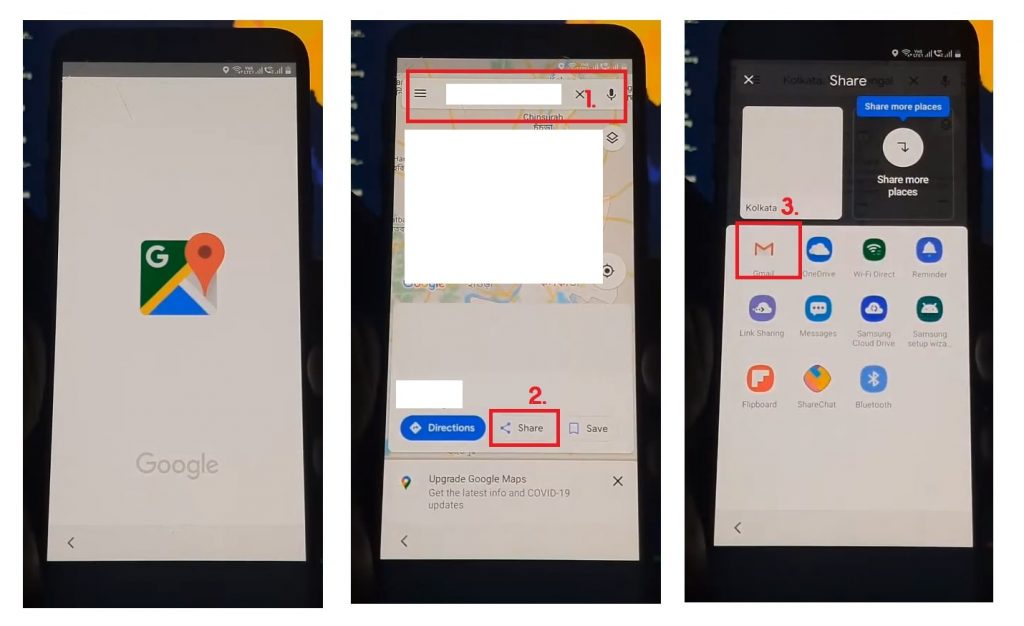
- Now you can access Google maps.
- Again Search any location and click on Share.
- Share popup will open => select Gmail.
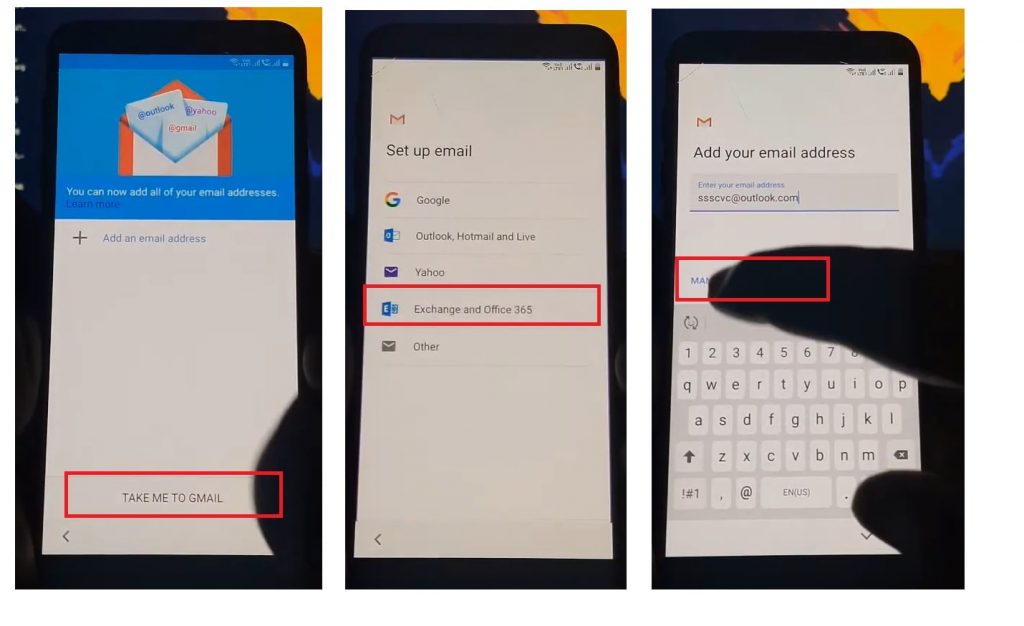
- Click on take me to Gmail ==>> Exchange & Office 365.
- Type [email protected].
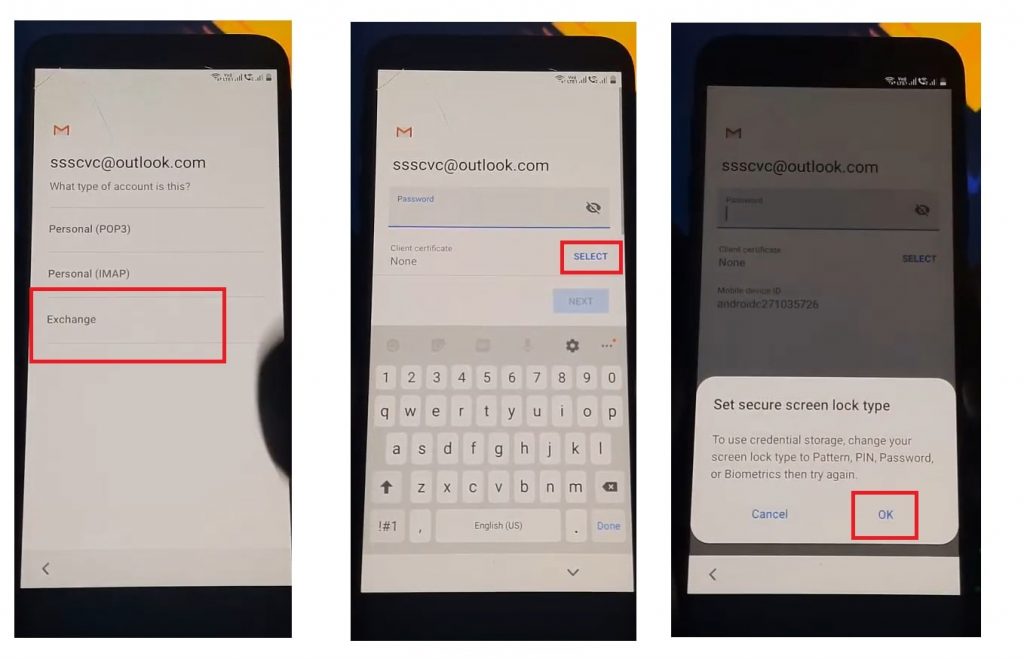
- Click on Manual Setup ==>> Exchange==>> Select.
- Tap on OK.
- Well, now you can access the Screen lock page.
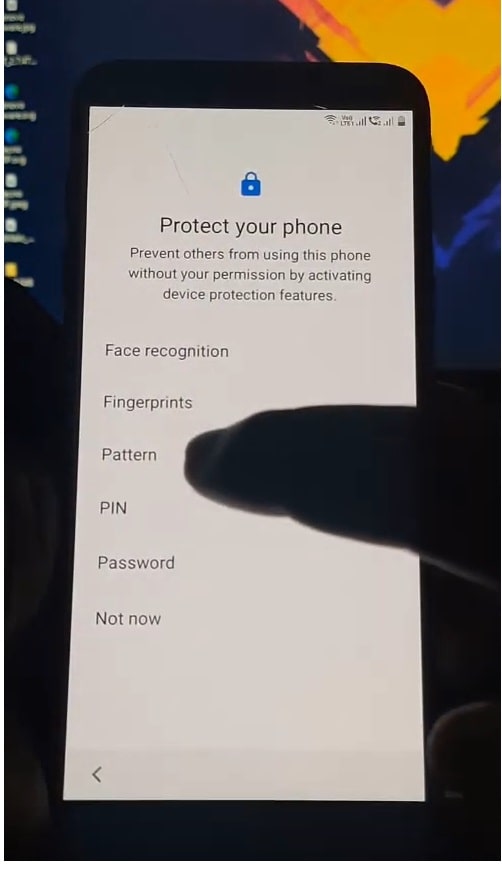
- Select Pattern lock.
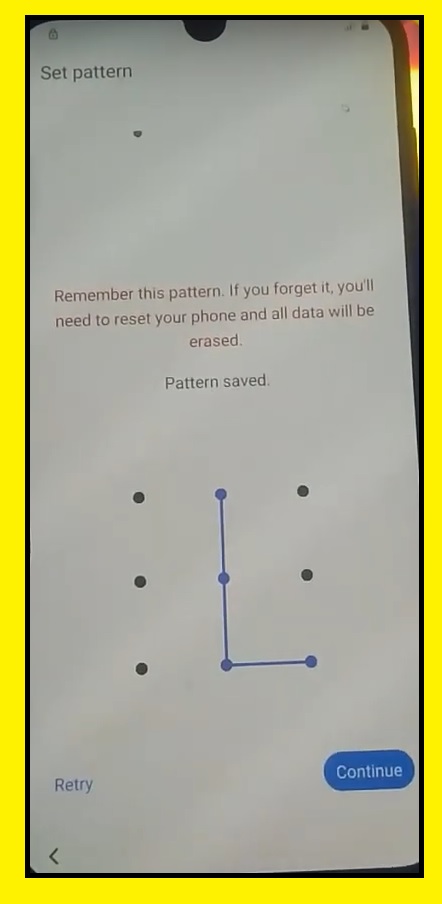
- Setup a Pattern lock and restart your Samsung A6s.
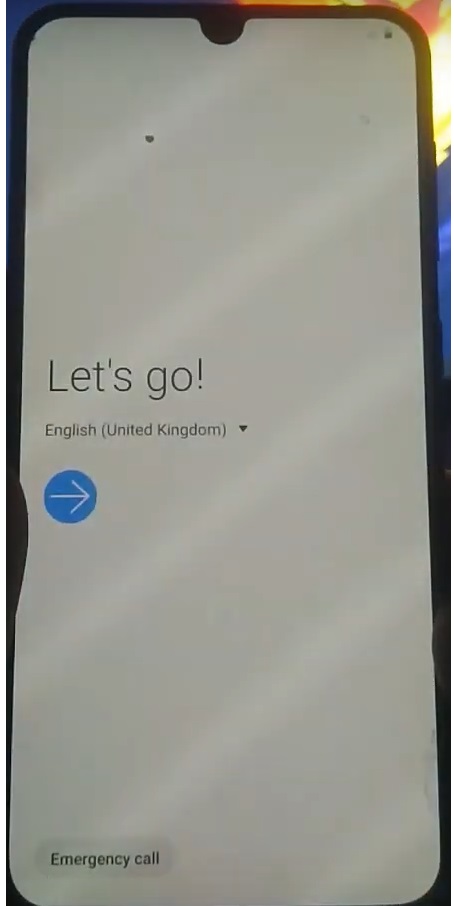
- Now set up the initial settings in the setup wizard.
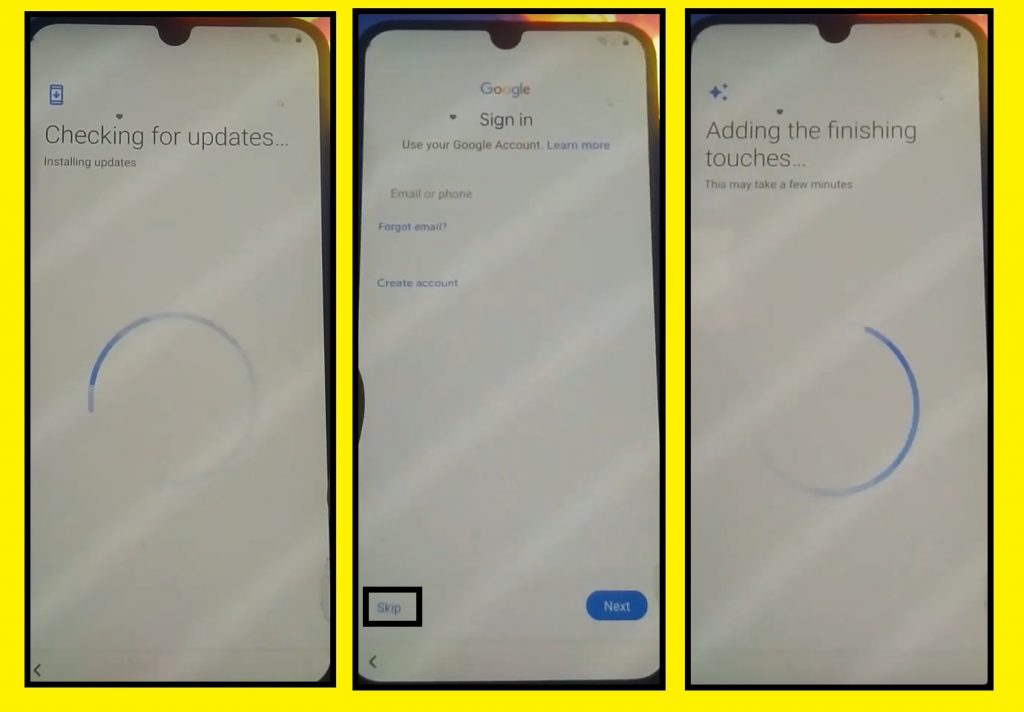
- Then draw the Pattern lock that you set up earlier.
- Now you will see the Skip option in Google Verification screen.
- Click on Skip.
- That’s it.
Read also: Samsung FRP Tool
In this post, I share the best working method to Samsung A6s FRP Bypass – Unlock SM-G6200 Google Account – Without PC (2020). If you are still stuck between some steps or could not understand anything relating to this topic, you can let me know in the comment section below. Thanks for visiting.
