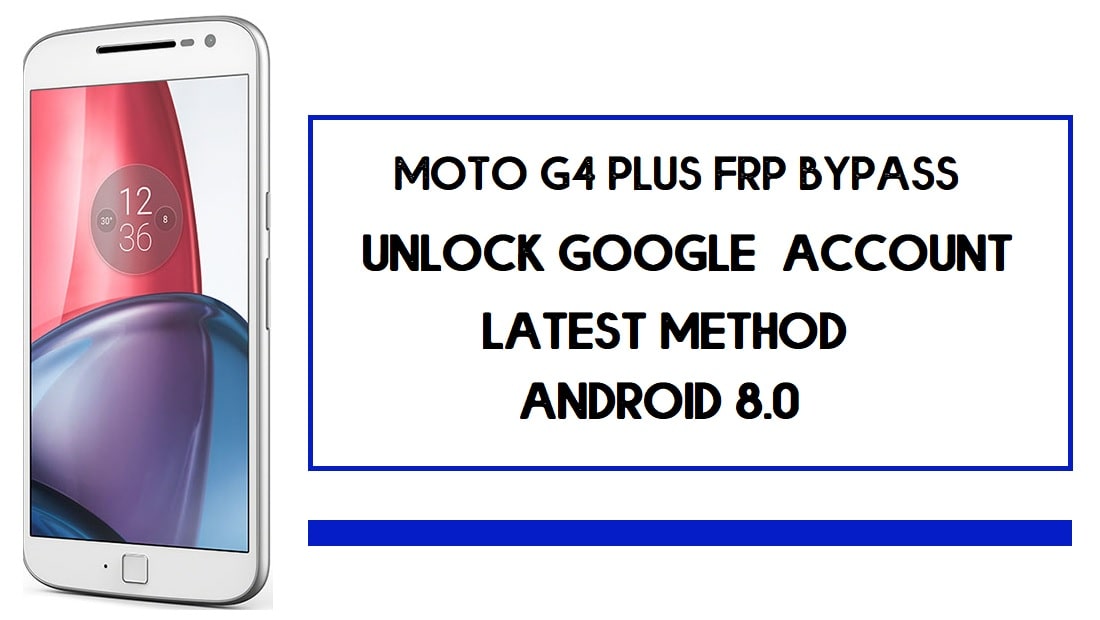FRP is the additional privacy protection feature for all modern-day Android smartphones, It protects phones from unauthorized access. After performing factory reset, If you forget the last active Gmail account which was used on your phone, then, you have to find a solution to unlock your phone. Here, more especially, I share a detailed process to Moto G4 Plus FRP Bypass | How to Unlock Moto Google Verification – Android 8.0 (2020) successfully. So, follow the below process carefully.
Google has added the FRP feature on the latest Android versions (Lollipop 5.0, Marshmallow 6.0, Nougat 7.0, Oreo 8.0, Pie 9.0, 10 Q ). The abbreviation of factory reset protection is FRP and it basically protects Android users’ personal data and Privacy during thefts.
Once FRP is activated then it prevents any users to use the phone after the factory reset. However, FRP has turned On automatically when a user added a Gmail account on his phone for the very first time.
After performing a factory data reset, you have to log in with the same Google ID and password that you set up earlier on the device. In case, if your Moto G4 Plus stuck at the FRP lock verification screen, Then BYPASSFRPFILES.COM will give you an extraordinary way to bypass google account lock from your device.
The Moto G4 Plus FRP Unlock process is now available for free from here, Also you can use any compatible FRP bypass tool apk according to your phone to unlock FRP easily, and here I share the latest FRP Bypass process to bypass FRP lock from your device.
How To Disable FRP (Factory Reset Protection)
If you want to disable the FRP lock feature from your Samsung J3 then you need to delete the Gmail Account from the device Settings. follow the below process completely to disable the Factory Reset Protection successfully: go to the settings menu=>> Accounts=>> select the Gmail id =>> remove account =>> that’s it.
Read: Samsung J7 Nxt FRP Bypass| Unlock (SM-J701) Google Lock (Android 9) 2020
Moto G4 Plus Summary
Moto G4 Plus released in 2016. It comes with 2/3/4GB of RAM and 16/32/64GB of ROM storage. The display of the Moto G4 Plus comes with 5.5inchs with a resolution of 1080 x 1920pixels. Moto G4 Plus runs on Qualcomm MSM8952 Snapdragon 617 (28 nm) chipset and powered by a 2600mAh nonremovable battery and this device has an 16MP rear and 5mp of single front camera.
Bypass FRP Files not responsible for any damage on your device please try this at your own risk.
Prerequisites
Before you start with this process you need to fulfill all the prerequisite criteria to unlock FRP Moto G4 Plus.
- Your device must have 50-60% of the battery charge before performing the FRP process.
- Check your device model number first.
- Most important follow the below guide properly.
- Download: Moto FRP Tool
Editors Choice: Samsung J3 FRP Bypass | How to Unlock Google Account – Without PC (Android 9)
How to Bypass FRP Moto G4 Plus using Moto FRP Tool
- First, Power OFF your Moto G4 Plus.
- Press and hold the Power + Volume down, until fastboot mode appears on your device screen.

- Download and install the Moto device manager on your PC.
- Then download & extract the FRP Bypass Tool on your computer.

- Run Motorola_FRP_Download_setup.exe.

- It will ask you to enter a password.
- Just copy and paste the Password: iguru4life

- The tool will successfully open.
- Connect your device to PC via USB cable. (you can see ADB or Fastboot driver detected under the Device Manager Android Device section on your PC).

- When your device is successfully connected, it will show you “Waiting for your device”. and your device will restart a couple of times.

- Wait for the Power-ON your Moto phone.

- Then it will show you the “Found” message, then a popup will be showing on your device just tap OK to accept the debugging option there.

- Wait for the finish.
- Once finished your device will restart again.
- That’s it!
This is the simplest way to Moto G4 Plus FRP Bypass | Unlock Google Account (Android 8.0).
Read Also: Moto G8 FRP Bypass | Unlock Google Account (Android 10) 2020
If you still stuck between some steps or could not understand anything relating to this topic, you can let me know in the comment section below. Thanks for visiting.