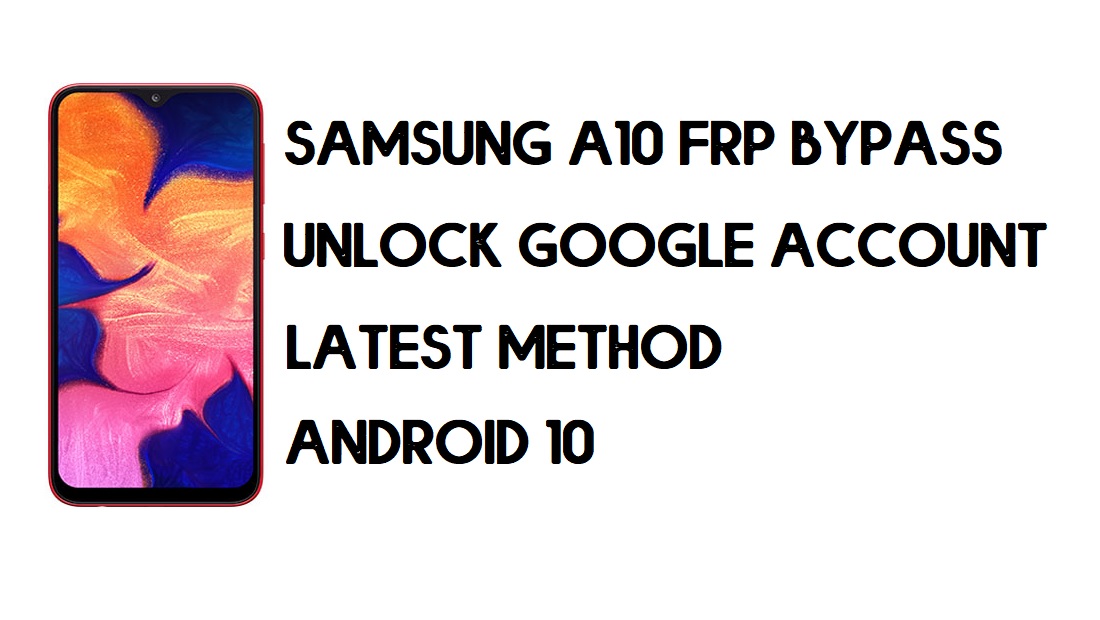FRP is an inbuilt data protection feature for all present-day Android smartphones, It protects phones from unauthorized access. After performing a factory reset, If you forget the last active Gmail account which was used on your phone, then, you have to find a solution to unlock your phone. Here, more especially, I share a detailed process to Samsung A10 FRP Bypass | How to Unlock Samsung SM-A105 Google Verification – Android 10 (2020) successfully. So, follow the below process carefully.
Google has provided the new FRP feature with the religious of Android lollipop 5.0 OS. The summarization of factory reset protection is FRP and it basically protects Android users’ personal data and Privacy during thefts.
When you set up a Google account on your device FRP is automatically activated. But in case, if you have lost your Google account credentials then FRP may become trouble for you.
After performing a factory data reset, you have to log in with the same Google ID and password that you set up earlier on the device. In case, if your Samsung A10 stuck at the FRP lock verification screen, Then BYPASSFRPFILES.COM will give you an extraordinary way to bypass google account lock from your device.
The Samsung A20 FRP Unlock process has become very challenging, Also you can use any compatible FRP bypass tool apk according to your phone to unlock FRP, and here I share the latest FRP Bypass process to bypass FRP lock from your device.
How To Disable Factory Reset Protection
If you want to disable the FRP lock feature from your Samsung A10 then you need to delete the Gmail Account from the device Settings. follow the below process completely to disable the Factory Reset Protection successfully: go to the settings menu=>> Accounts=>> select the Gmail id =>> remove account =>> that’s it.
Bypass FRP Files not responsible for any damage on your device please try this at your own risk.
How to Bypass FRP Samsung A10 – Without PC
- First, Power ON your Samsung A10 and connect your phone to a working wi-fi networks.

- Go to the Google Account verification screen.
- Click on gear (Settings) icon.
- Tap Keyboard layout & feedback.

- Select Key-tap feedback.

- Tap Sound & Vibration => Ringtone => Sim 1=> tap “+” sign => Search.

- Tap on a MIC icon a few times and insert a PIN-enabled SIM card.
- Remove the SIM card.
- Swipe the screen and click the lock icon at the same time.

- Now swipe the “Not Signed In” Notification and then click on the Settings icon.
- Select Media from the Notification bar.

- After clicking the Media option it will slow your device for a few minutes.
- Click on the SmartThings icon.

- Then update the Galaxy Store.
- Once updated it will redirect you to the Google Account Verification screen page again.
- Again follow the above process to get the Notification Bar.

- Tap on Media again => Tap Galaxy Store icon.
- Now you can access the SmartThings.

- Search and install Samsung Smart Switch and Open it on your phone.

- Now you need another smartphone to switch your Google Account.
- On the 2nd phone goto => Settings =>> Accounts & Backup =>> Smart Switch. (if it Samsung phone)
- Download Smart Switch. (If you are using any other Android phone)
- Open Smart Switch on both phones.
- Tap Allow.
- On the 2nd phone, click Send.

- Connect USB Cable both devices (use OTG to connect both phones).

- On the FRP lock phone, Click Allow=>> Choose What to bring =>> Select Settings and Home Screen =>> Click Transfer.

- Now on the other phone click Copy=>> It will transfer your account to the FRP lock phone.

- On the FRP lock phone, a popup will open, type the GMAIL Password =>> Sign in.

- Wait for complete copying your stuff.
- Once completed, click GO TO Home Screen.
- Restart & Setup your Samsung phone.
- That’s it.
Also Read: Samsung FRP Tool (2020) download – Bypass FRP from all Samsung
If you still stuck between some steps or could not understand anything relating to this topic, you can let me know in the comment section below. Thanks for visiting.