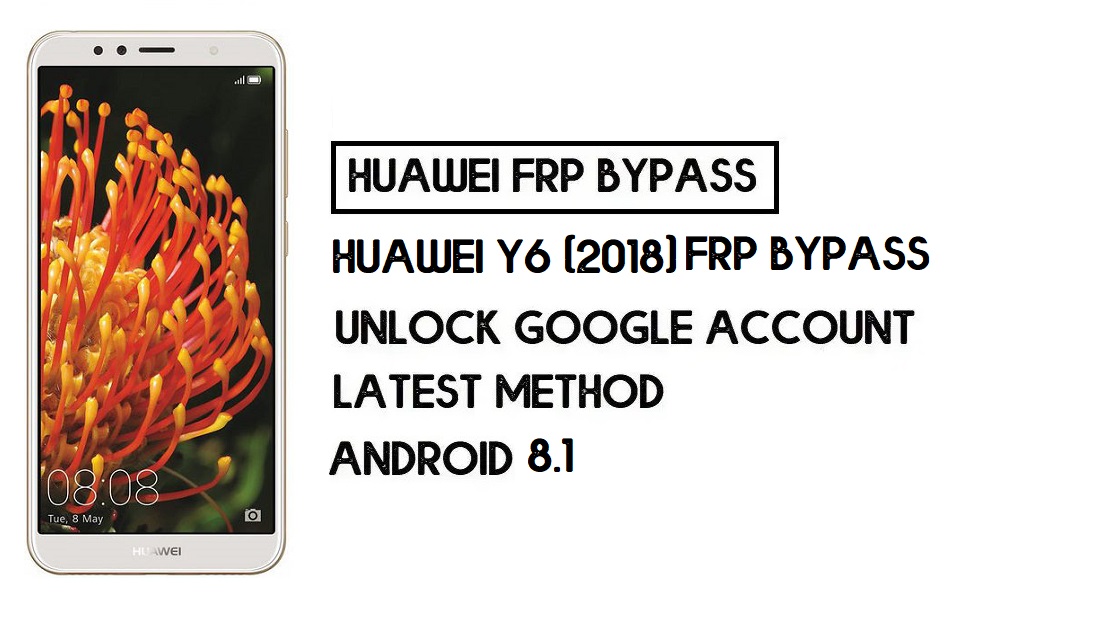FRP is an inbuilt data protection feature for all present-day Android smartphones, It protects phones from unauthorized access. After performing a factory reset, If you forget the last active Gmail account which was used on your phone, then, you have to find a solution to unlock your phone. Here, more especially, I share a detailed process to Huawei Y6 (2018) FRP Bypass | How to Unlock Google Verification – Android 8.0 (2020) successfully. So, follow the below process carefully.
Google provides the new FRP feature on Android Lollipop, Marshmallow, Nougat, Pie, Oreo, and 10 Q versions. The summarization of factory reset protection is FRP and it basically protects Android users’ personal data and Privacy during thefts. The process of unlocking FRP security has different with every new Android version and phone. So, always remember the Gmail account information to avoid FRP protection lock.
The FRP turns On automatically when you have setup a Google Account on your Huawei Y6 (2018) Phone. After Reset your phone without removing the Google Account, you have to log in with the same Google ID and password that you set up earlier on the device to bypass Google account verification lock on your Huawei Y Max.
In case, your device stuck at the FRP lock verification screen and you have forgotten the account information, Then these simple step-by-step instructions will help you to bypass google account lock from your device.
The Huawei Y6 (2018) FRP Unlock process has become very challenging, Also you can use any compatible FRP bypass tool apk according to your phone to unlock FRP, and here I share the latest FRP Bypass process to bypass FRP lock from your device.
How To Disable Factory Reset Protection
If you want to disable the FRP lock feature from your Huawei Y6 (2018) then you need to delete the Gmail Account from the device Settings. follow the below process completely to disable the Factory Reset Protection successfully: go to the settings menu=>> Accounts=>> select the Gmail id =>> remove account =>> that’s it.
Bypass FRP Files not responsible for any damage on your device please try this at your own risk.
More: Download Huawei FRP Unlock Tool – (Honor) Huawei FRP Tool 2020
How to Bypass FRP Huawei Y6 (2018) – Without PC
- First, Switch On your Huawei Y6 (2018) and Tap Get Started
- Agree Terms & Conditions and Tap Next
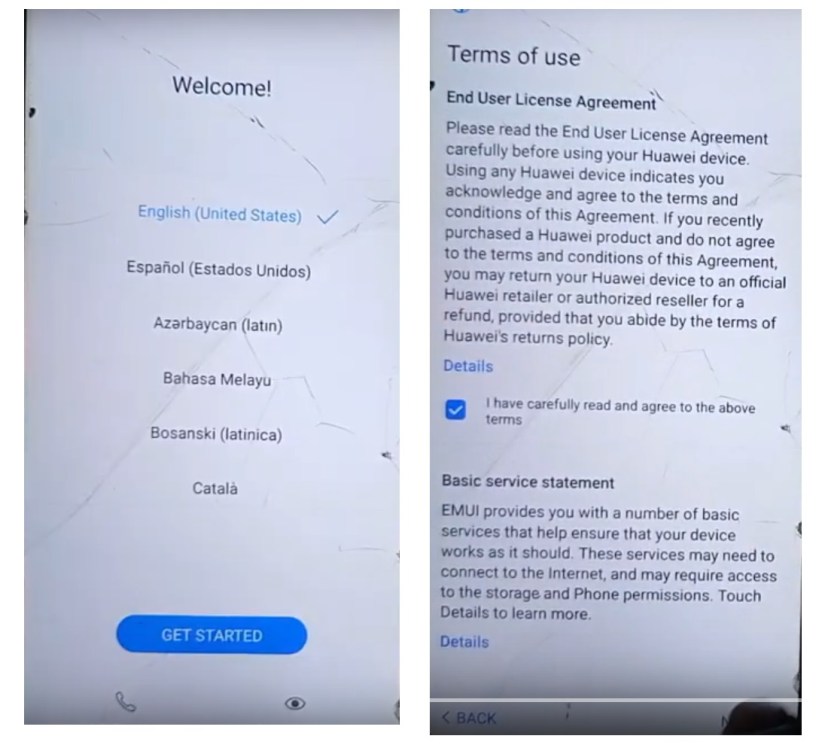
- Connect your Huawei phone to a Wi-Fi hotspot

- Now Tap Next and Turns Off the Hotspot on the other phone

- It will lead you to the Google Services page, (If not retry the same process again)
- Tap Accept

- Tap Set Password
- Set a Password and confirm the Password

- Go back to the Wi-fi page and connect your device to a Wi-fi network
- Setup the phone

- Now enter the Password that you setup earlier
- Click Next
- Now you will get Skip option in Google Account verification page
- Tap Skip and setup your Huawei phone
- That’s it
- You have successfully bypass the Google Account lock on Huawei Y6 (2018) EMUI 8
How to Unlock FRP Huawei Y6 (2018)–Recovery Mode
- Insert an internet-enabled SIM card.

- Power Off your Huawei Y6 (2018)
- Press and Hold Volume UP and Down key until you see the Huawei Recovery Mode.

- Select Clear Data.
- Tap Factory Reset and Type Yes.

- Wait with patience.
- Go Back

- Tap Update Mode and select eRecovery Mode

- Select Emergency Backup => Continue

- Tap Backup
- Select Here
- Now you can access Chrome Browser
- Type and Visit: tiny.cc/frptools
- Download FRP Bypass APK 2.0
- Go to downloads and install FRP Bypass APK 2.0
- Tap Open
- Click Bypass FRP => Select Settings

- Go to the Bio-metrics & Security =>> Lock Screen Password

- Set Lock Screen Pin
- Now add a Fingerprints

- Ga back to the Settings and select Users & Accounts
- Add an Account
- Select Google
- Type the Pin Lock and Tap Next

- Now Sign IN with a GMAIL ID and PASSWORD

- Goto Advance => Reset => Reset Phone
- Type the PIN lock => Reset Phone
- Wait for Power On your Huawei Y6 (2018)
- Setup all the initial steps
- That’s it
Read More: Huawei Y3 (2018) FRP Bypass | Unlock Google Account – Without PC (Android 8)