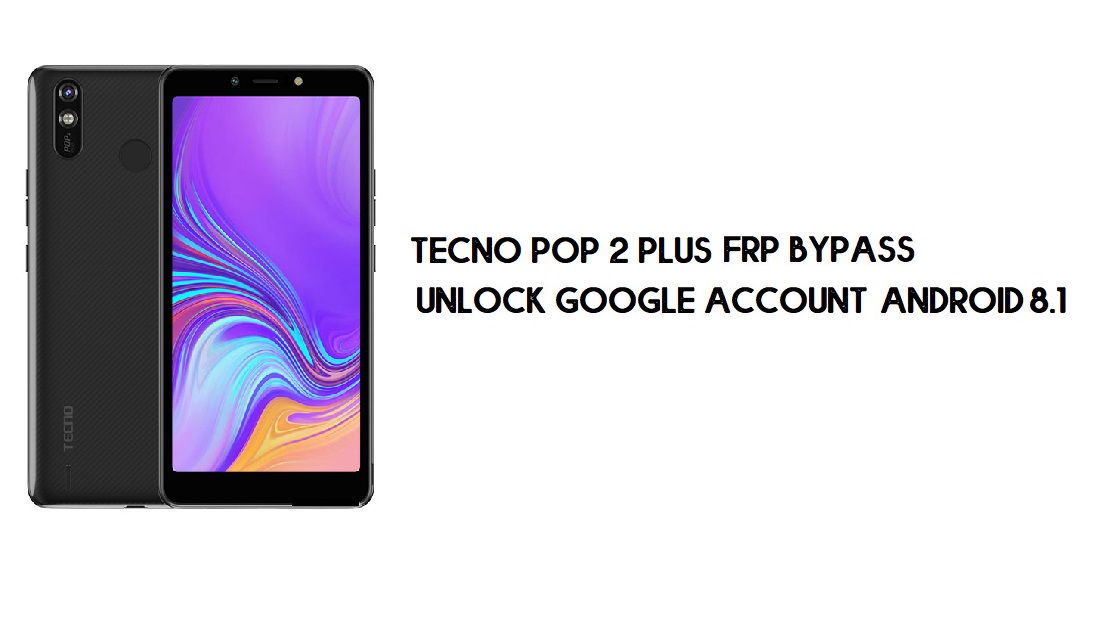FRP is an inbuilt data protection feature for all present-day Android smartphones, It protects phones from unauthorized access. After performing a factory reset, If you forget the last active Gmail account which was used on your phone, then, you have to find a solution to unlock your phone. Here, more especially, I share a detailed process to Tecno Pop 2 Plus FRP Bypass | How to Unlock Google Verification – Android 8.1 Go (New Security Patch) successfully. So, follow the below process carefully.
Google provides the new FRP feature on Android Lollipop, Marshmallow, Nougat, Pie, Oreo, and 10 Q versions. The summarization of factory reset protection is FRP and it basically protects Android users’ personal data and Privacy during thefts. The process of unlocking FRP security has different with every new Android version and phone. So, always remember the Gmail account information to avoid FRP protection lock.
The FRP turns On automatically when you have setup a Google Account on your Tecno Pop 2 Plus Phone. After Reset your phone without removing the Google Account, you have to log in with the same Google ID and password that you set up earlier on the device to bypass Google account verification lock on your Tecno Pop 2 Plus.
In case, your device stuck at the FRP lock verification screen and you have forgotten the account information, Then these simple step-by-step instructions will help you to bypass google account lock from your device.
The Tecno Pop 2 Plus FRP Unlock process has become very challenging, Also you can use any compatible FRP bypass tool apk according to your phone to unlock FRP, and here I share the latest FRP Bypass process to bypass FRP lock from your device.
How To Disable Factory Reset Protection
If you want to disable the FRP lock feature from your Tecno Pop 2 Plus then you need to delete the Gmail Account from the device Settings. follow the below process completely to disable the Factory Reset Protection successfully: go to the settings menu=>> Accounts=>> select the Gmail id =>> remove account =>> that’s it.
Bypass FRP Files not responsible for any damage on your device please try this at your own risk.
More: Miracle Box Latest Setup 3.12 | Thunder Update (2020)
How to Bypass FRP Tecno Pop 2 Plus Without PC
- First, tap Let’s Go and connect your phone to a Wi-Fi Network
- Go back to the very first Welcome Screen
- Tap English and Go down

- Change Language of the phone
- Select your regional language

- Go to the Wi-Fi network page and tap on Add Network
- Type anything and hold the Browser Icon.
- Tap the last “language Settings” option.
- Select Add keyboard.

Note: If your device keyboard is set to the default Hindi keyboard then simply change the keyboard to Qwerty.
- Select English
- Tap on “3 dots”

- Tap Help & Feedback.
- Now Type and Search “YouTube”.
- Open the First results from the list
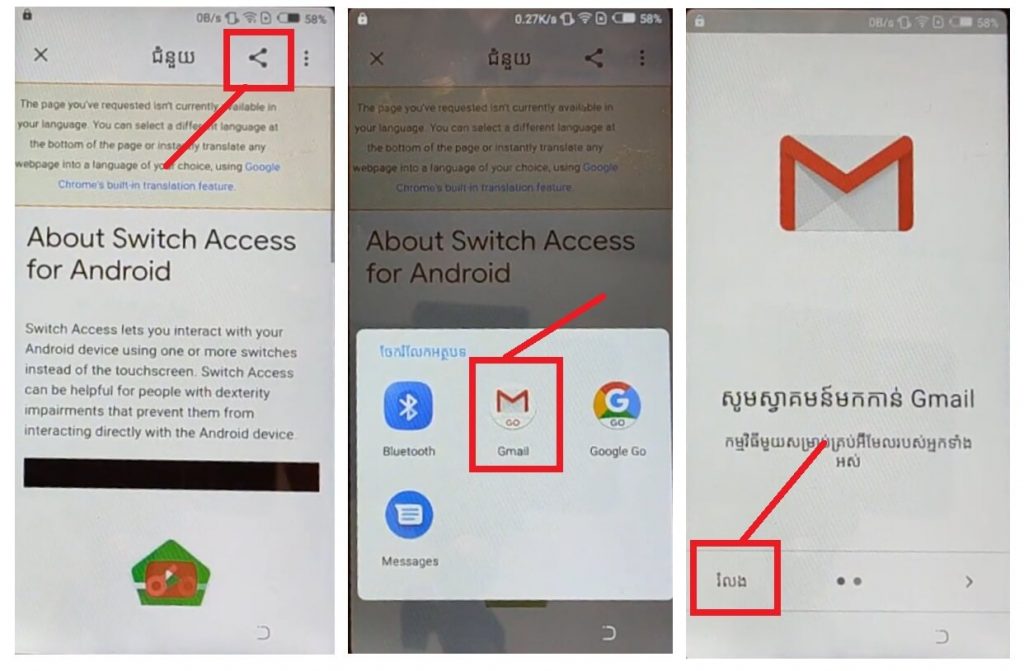
- Tap the share icon from the top-right corner
- Select Gmail GO
- Tap Skip
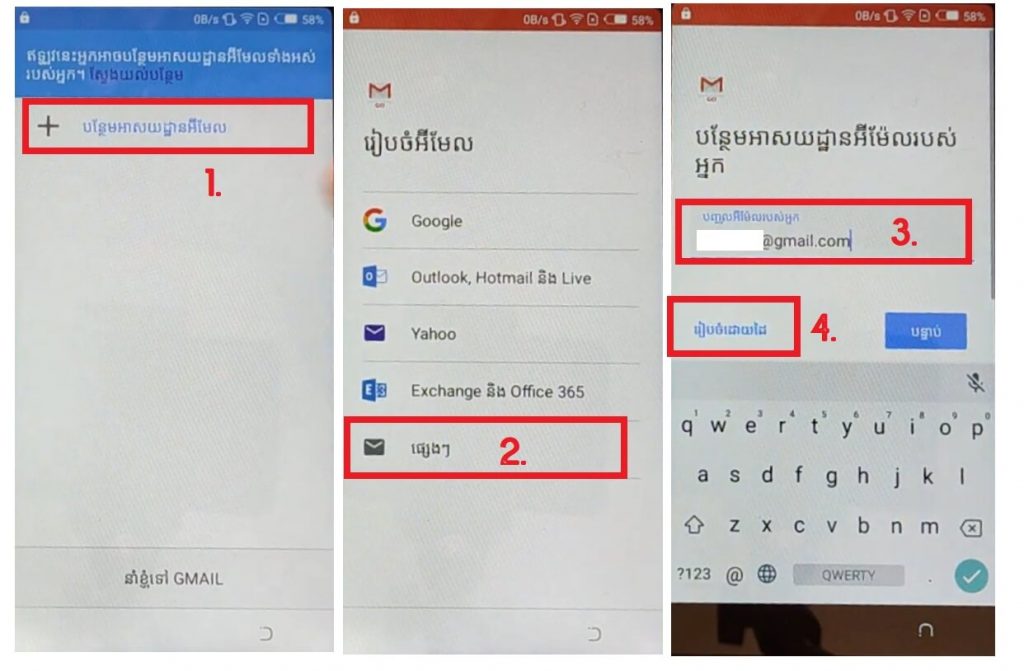
- Click on (+) Add Email ID
- Select Other
Note: If your device keyboard is set to the default language keyboard, then simply change the keyboard to Qwerty.
- Now Type: [email protected]
- Select Manual setup
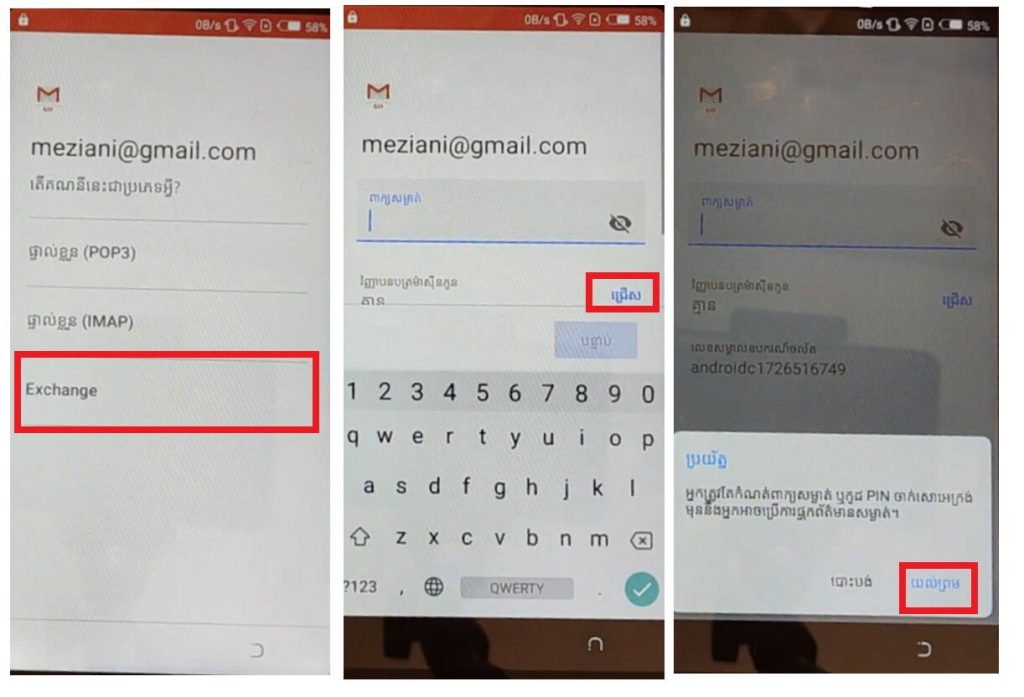
- Tap exchange
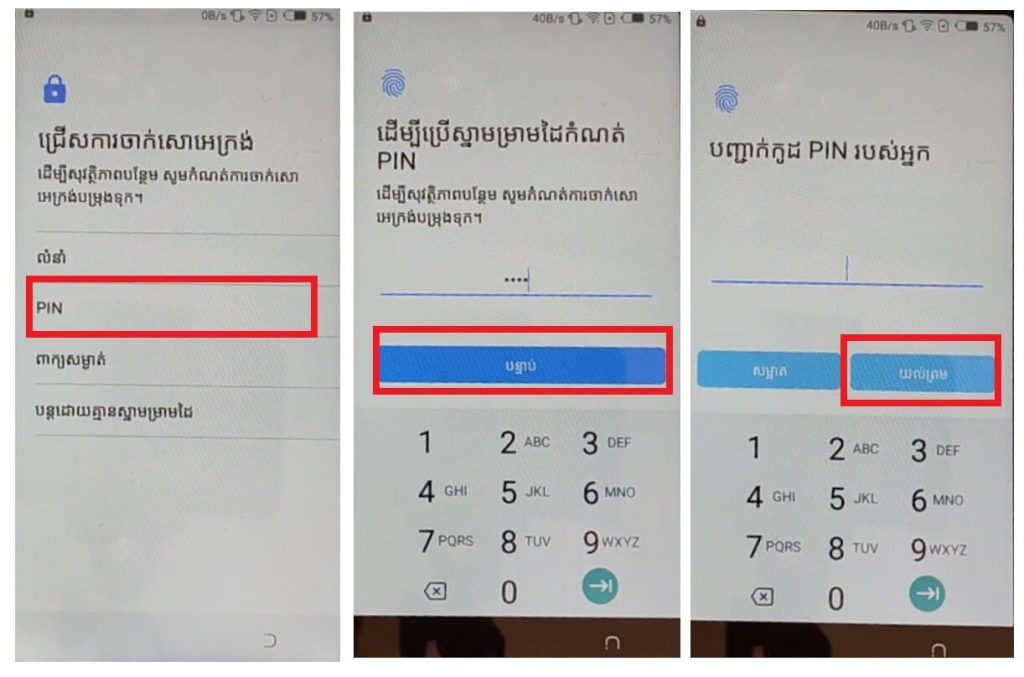
- Click on Select =>> Pin =>> Type Pin and Confirm it.
- Restart your Tecno Pop 2 Plus
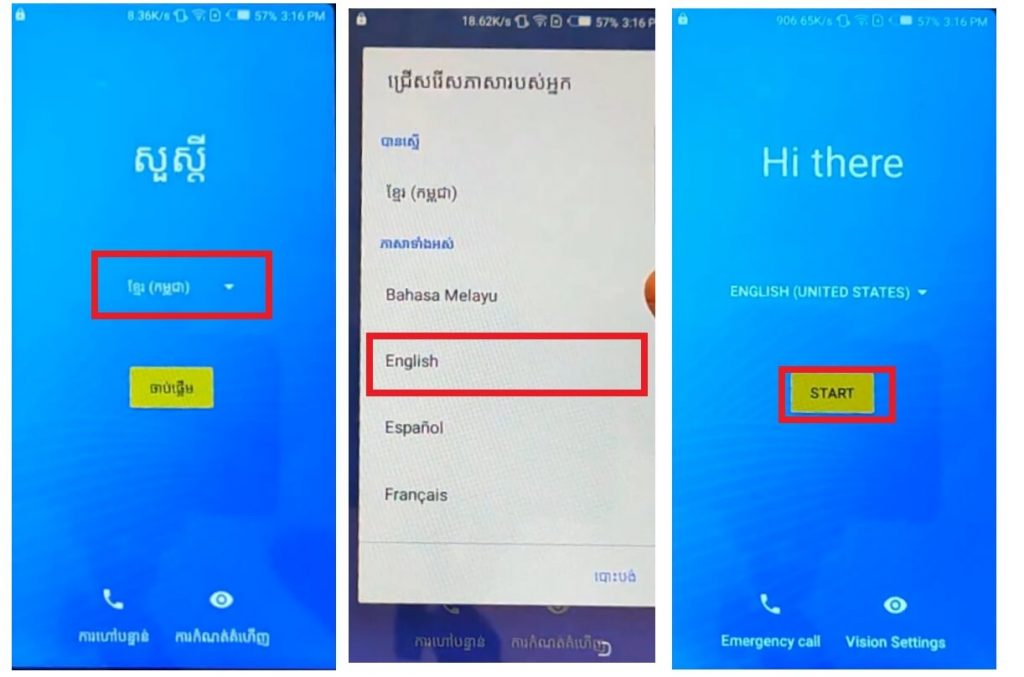
- Change the language to English
- Setup all initial steps
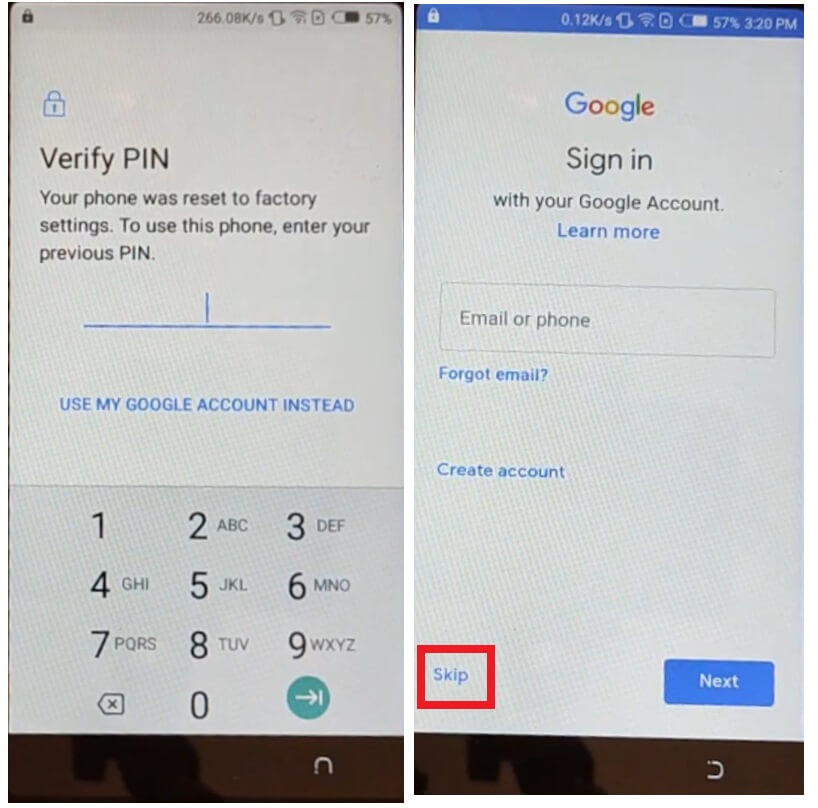
- Type the Pin Code that you setup earlier
- Tap Skip on the Google Account Verification page
Read More: Tecno Camon 16 Premier FRP Bypass | Unlock Google (Android 10)-Without PC