FRP is an inbuilt data protection feature for all present-day Android smartphones, It protects phones from unauthorized access. After performing a factory reset, If you forget the last active Gmail account which was used on your phone, then, you have to find a solution to unlock your phone. Here, more especially, I share a detailed process to Wiko Sunny 3 Plus FRP Bypass – How to Unlock Google Verification – Android 8.1 Go (New Security Patch) successfully. So, follow the below process carefully.
Google provides the new FRP feature on Android Lollipop, Marshmallow, Nougat, Pie, Oreo, and 10 Q versions. The summarization of factory reset protection is FRP and it basically protects Android users’ personal data and Privacy during thefts. The process of unlocking FRP security has different with every new Android version and phone. So, always remember the Gmail account information to avoid FRP protection lock.
The FRP turns On automatically when you have setup a Google Account on your Wiko Sunny 3 Plus Phone. After Reset your phone without removing the Google Account, you have to log in with the same Google ID and password that you set up earlier on the device to bypass Google account verification lock on your Wiko Sunny 3 Plus.
In case, your device stuck at the FRP lock verification screen and you have forgotten the account information, Then these simple step-by-step instructions will help you to bypass google account lock from your device.
The Wiko Sunny 3 Plus FRP Unlock process has become very challenging, Also you can use any compatible FRP bypass tool apk according to your phone to unlock FRP, and here I share the latest FRP Bypass process to bypass FRP lock from your device.
How To Disable Factory Reset Protection
If you want to disable the FRP lock feature from your Wiko Sunny 3 Plus then you need to delete the Gmail Account from the device Settings. follow the below process completely to disable the Factory Reset Protection successfully: go to the settings menu=>> Accounts=>> select the Gmail id =>> remove account =>> that’s it.
Bypass FRP Files not responsible for any damage on your device please try this at your own risk.
More: Download Infinity CM2 Dongle V2.21 Latest Setup Tool All Version Free
How to Bypass FRP Wiko Sunny 3 Plus Without PC
- First, tap START and connect your Wiko Sunny 3 Plus phone to a Wi-Fi Network
- Go back to the very first welcome screen
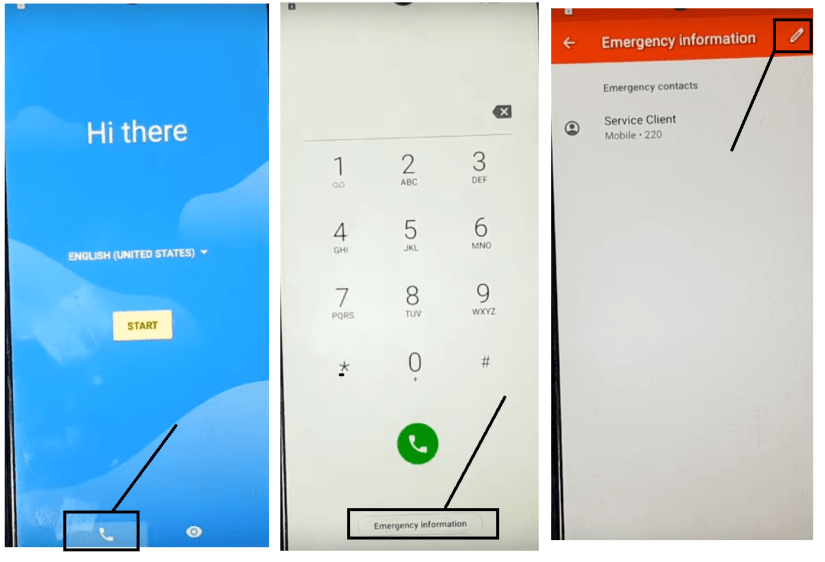
- Tap Emergency Call
- Click Emergency Information
- Tap on Edit icon

- Select Add Contact
- Choose any contact from the list
- Tap on Contact info

- Tap “3 dots” from the top-right corner, select “Share”
- Press & Hold GMAIL, select App info

- Tap App info
- Select Notifications => Additional Settings in the App

- Tap on “3 dots” from the top-right corner, select Help & Feedback

- On the search bar search “Delete or Disable Apps on” and Open it
- Tap on “Tap to Go to Application Settings”

- Go down, select YouTube Go

- Select App Notifications =>> Additional Settings in the App => About =>> YouTube Terms of Service
- It will lead you to the Google Chrome Browser
- Now type and visit:
- Download these two below applications
- Android_9_GAM.apk
- FRP_Bypass.apk
- Tap the “3 dots” from the top-right corner and select Downloads

- Install Android_8-9_GAM.apk, by tap install =>> Done.

- Now install FRP_Bypass.apk, by tap install => Open

- Tap “3dots” and Select Browser Sign IN
- Now Sign In with a Google Account ID password

- Restart your Wiko Sunny 3 Plus
- Change the language to “English (United States)”
- Setup all initial steps
- Now you will see Account Added, which means FRP is successfully bypassed
- That’s it.
Read More: Wiko Y80 FRP Bypass | How to Unlock Google Verification (Android 9)- Without PC
![Wiko Sunny 3 Plus FRP Bypass – Unlock Google Account – (Android 8.1 Go) [Without PC]](https://bypassfrpfiles.com/wp-content/uploads/2021/03/Wiko-Sunny-3-Plus-FRP.jpg)