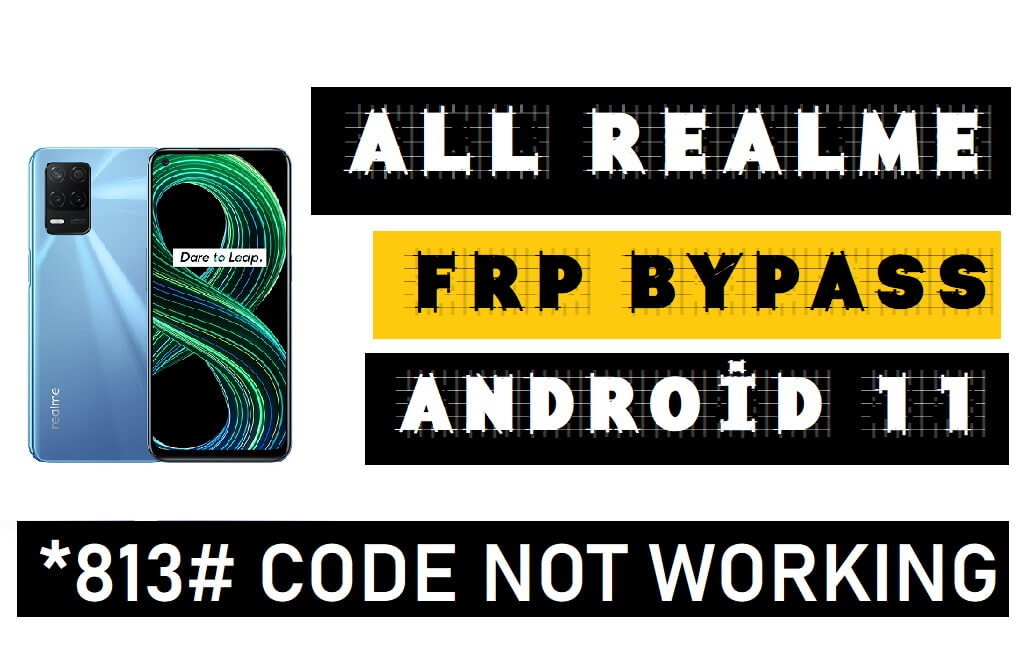Realme Emergency FRP code *#812# , *#813# lets users bypass FRP Google account lock from any Oppo Android phones in just a few seconds. But after the latest Android 11 Realme UI update the FRP Realme *#812# , *#813# Not Working. So, in this scenario we have to find some alternative, Here, more especially, I share with you Realme *#812# , *#813# Not Working Solution with the latest Android 11 FRP Bypass without PC (New Security Patch) process. So, follow the below process carefully.
Google provides the new FRP feature on Android Lollipop, Marshmallow, Nougat, Pie, Oreo, and 10 Q versions. The summarization of factory reset protection is FRP and it basically protects Android users’ personal data and Privacy during thefts. The process of unlocking FRP security has different with every new Android version and phone. So, always remember the Gmail account information to avoid FRP protection lock.
The FRP turns On automatically when you have setup a Google Account on your Realme Phone. After Reset your phone without removing the Google Account, you have to log in with the same Google ID and password that you set up earlier on the device to bypass Google account verification lock on your Realme phone.
In case, your device stuck at the FRP lock verification screen and you have forgotten the account information, Then these simple step-by-step instructions will help you to bypass google account lock from your device.
The Realme FRP Unlock process has become very challenging, Also you can use any compatible FRP bypass tool & FRP APK according to your phone to unlock FRP, and here I share the latest FRP Bypass process to bypass FRP lock from your device.
Bypass FRP Files not responsible for any damage on your device please try this at your own risk.
More: All OPPO Realme Vivo Xiaomi Remove Tool – Pattern Pin FRP Remove Tool Latest 2021
Realme *#812# , *#813# Not Working Solution Latest Android 11 FRP Bypass Easy
- First, Switch on your Realme Phone.

- Tap Tap and connect your phone to a Wi-Fi Network

- Now tap on Manually Add a Network
- Tap on Microphone icon =>> Deny

- Again Tap on Microphone icon =>> Deny

- Tap the Microphone icon for the last time =>> Select Allow

- Select Permission on the Gboard app info
- Tap on the Search icon and search for App List

- Select App List =>> Google Chrome =>> Open
- It will lead you to the Google Chrome Browser
- Type and Search any of these two URLs:
- Go to the tap to open Apps sections: =>> Open Settings App
- Now you can access the Device settings

- Go down select =>> App Management =>> App List
- Tap on Two dots from top-right corner and select Show System =>>

- Select Android Setup =>> Force Stop =>> Storage =>> Clear Cache & Clear Data

- Then Select Device Setup =>> Force Stop

- Select Google Play Services =>> Force Stop =>> Storage =>> Clear Data
- Now Go back to the Realme phone first Android Setup Welcome Wizard
- Complete the Setup Wizard

- Now Tap on Settings icon
- Go down select Additional Settings =>> Backup and reset.

- Erase all data (factory reset) =>> Erase all data =>> Erase data =>> Confirm Erase data.
- That’s it.
Read More: Realme X7 Pro 5G Android 11 FRP Bypass – Unlock Google (Fix FRP Code Not Working) Without PC