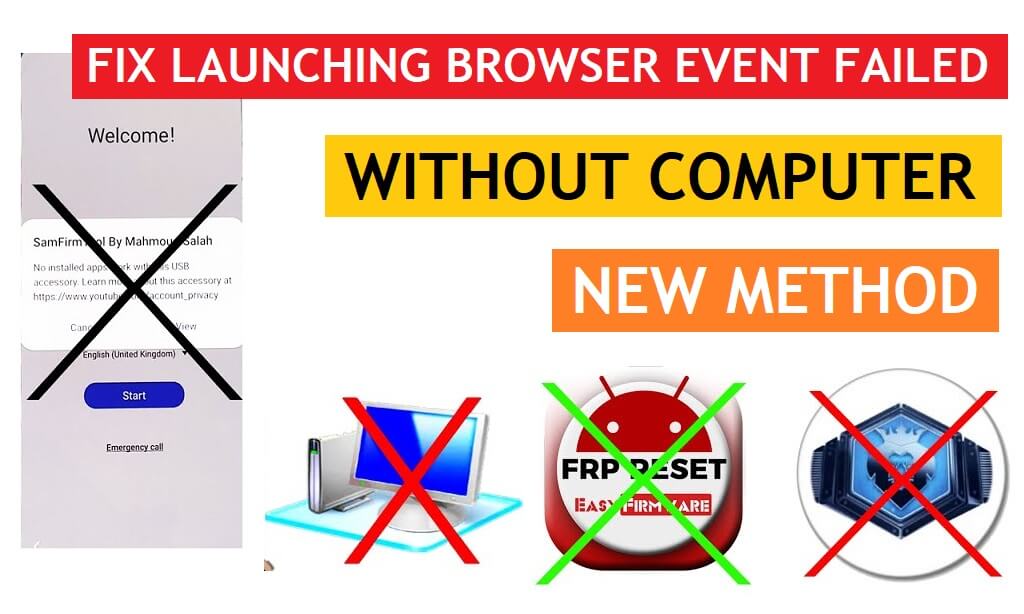If you want to bypass FRP lock from your Samsung Galaxy Android 11, Android 8, Android 9, Android 10, phone by using the Easy Samsung FRP Tool or SamFirm AIO Tool and getting Launching Browser Event Failed, Then this article will help you to find the best solution to Fixed Samsung FRP Unlock Launching Browser Event Failed Without PC No Easy FRP Tool or No SamFirm Tool easily. So, follow these simple steps below to fix the problem easily.
SamFirm or Easy Samsung FRP Tool is an MTP open browser program that can help you to access the device browser on your FRP-enabled phone. But, with the Samsung latest security patch update, it has been fixed and the tool wouldn’t help you to Open the device browser. So you have to find some alternative solution to access the device browser and bypass the FRP lock successfully.
Here on this page, we will guide on how to fix Samsung FRP Unlock Launching Browser Event Failed Without PC Easy Samsung FRP Tool and SamFirm AIO Tool easily.
More: Alliance Shield X APK Latest Version 2022 Free Download
How to Fix Samsung FRP Unlock Easy FRP Tool SamFirm Tool Launching Browser Event Failed Without PC
- First, Switch on your Samsung Android 11 phone
- Click on Start button
- Agree to Terms & Conditions and click Next
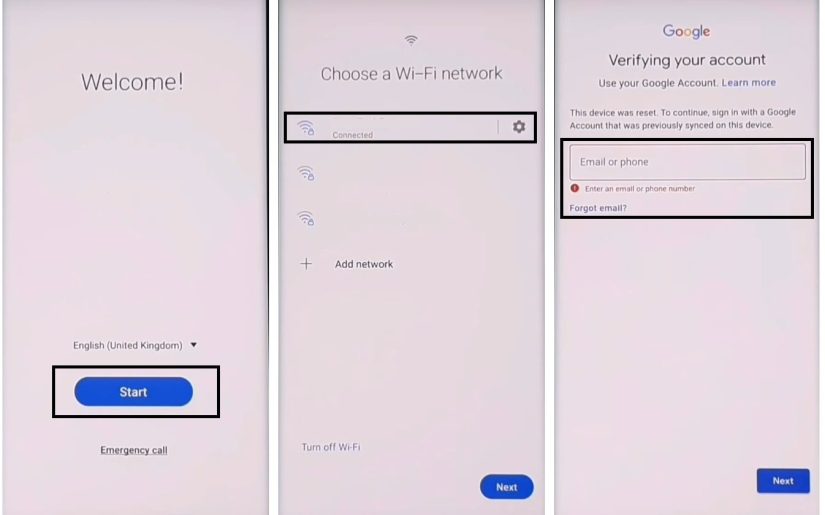
- Connect your Samsung Galaxy phone to a Wifi network

- Now press the Volume UP & Power Key at the same time
- Tap Use
- Again Tap the Volume UP & Power Key quickly to enable Talkback

- Now Draw “L”
- Double tap to select Talkback Settings
- Press the Volume UP & Power Key again to turn Off the Talkback.
- Select Braille Keyboard

- Tap How to Use Braille Keyboard
- A popup will appear, Tap on Gboard

- Now it will lead you to the Google Play Store Sign In screen
- Tap on “3 dots” Select Play Protect =>> Learn More

- Long Press on any Text =>> Then Select All =>> Copy =>> Close
- Now Go back to the main Welcome Screen
- Tap START
- Go to the WiFi Screen

- Click on Add Network =>> Advanced =>> Proxy =>> Manual
- Now you need Pin/Puk enable Sim Card

- Long Press on the Proxy Field =>> Select Paste & Continuously Tap on the Proxy Field & Insert the SIM Card at the same time.
- Now Eject the SIM Card while Screen showing up screen lock

- Swipe Left the Timeline bar and then tap on lock icon
- Then you will see Galaxy Setup
- Swipe Left Notification bar
- First Tap on the Settings icon & then tap the bell icon & tap on the Android Setup several times.

- Now you can use the Notification Bar
- Tap on Media =>> Grant the Permission
- Then Tap on Galaxy Store Icon
- Now Galaxy Store will open
- Tap Agree

- Then Tap on the Search Icon and Search for Samsung Internet
- Sign in with Samsung Account
- Install the Samsung Internet
- Once the installation process has been done => Tap Open…
- Tap on the Search bar and type any of these two below URL’s.
- Go to the FRP bypass APK =>> Tap To Open FRP APPS section
- Select Open Settings App =>> Tap Open
- Now it will lead you to the Settings app
- We’ll need another Samsung Android phone now to make a cloud backup and then we restore that backup to our FRP locked phone.
- Go to settings =>> Accounts & backup
- Enter your own Google & Samsung Account (I’ve already added my both accounts)
- Open Play Store – Download & Install Alliance Shield X App

- Go to Settings =>> Accounts & backup =>> Backup & Restore =>> Backup data

- Uncheck everything except Apps and then tap Back up
- All data backed up Tap done, Let’s back to our FRP Locked phone

- Go to Settings =>> Accounts & backup =>> Backup & Restore =>> Restore data
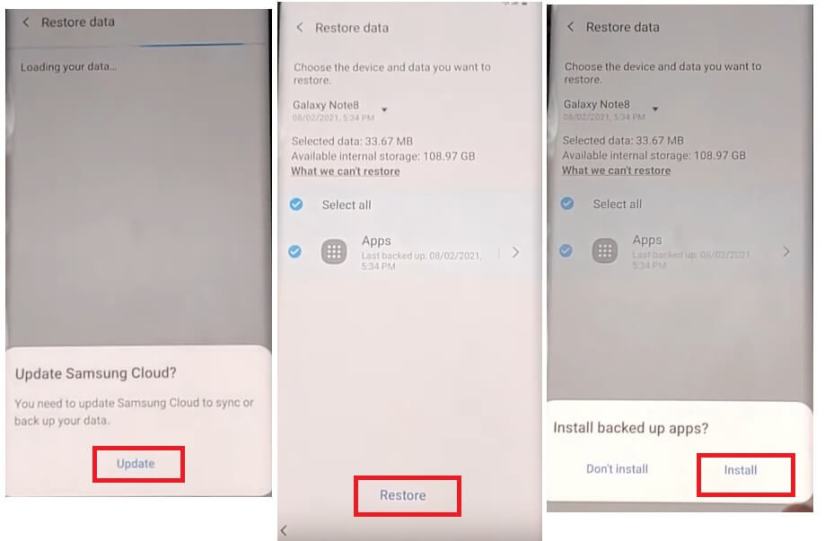
- Update Samsung Cloud? Tap Update and wait for app to be updated, Then restore data again
- Select all =>> Tap Restore
- Go back to menu and Open Alliance Shield X App
- Tap Next => Next => Next => Got IT

- Click on register and then enter your username, password, email & confirmation code, Tap Submit and check your email for verification link
- Name your Device: Android 11 FRP & tap next

- Enable Device Admin and then tap Activate (You must see Admin enabled)
- Tap Next

- Enable Knox and then tap Confirm (you must see knox license validation successfully)
- Tap Next =>> Finish
- Knox and Admin must be in Green to Bypass FRP lock on Samsung A50 Android 11

- Go to App Manager and Search for Service Mode => Activities

- Search & Open: com.sec.android.app.modemui.activities.usbsettings

- Put an check on MTP + ADB and then connect USB Cable to phone
- Download: Samsung ADB Download Mode FRP Tool on PC:
- Run the Tool

- Go to Adb Section =>> Click on Remove Google Account
- It will take some time
- Once Finish, It will reboot your Samsung Android 11 phone
- Setup all initial steps
- On the Select Home App =>> Tap on the Screen once
- That’s it.
Read More: Alliance Shield X Fixed Too Many Devices Error Solution Latest