FRP is an inbuilt data protection feature for all present-day Android smartphones, It protects phones from unauthorized access. After performing a factory reset, If you forget the last active Gmail account which was used on your phone, then, you have to find a solution to unlock your phone. Here, more especially, I share a detailed process to iTel Vision 5 FRP Bypass Android 12 Google Gmail Unlock Without PC (New Security Patch) by a latest method successfully. So, follow the below process carefully.
Google provides the new FRP feature on Android Lollipop, Marshmallow, Nougat, Pie, Oreo, and 10 Q versions. The summarization of factory reset protection is FRP and it basically protects Android users’ personal data and Privacy during thefts. The process of unlocking FRP security has different with every new Android version and phone. So, always remember the Gmail account information to avoid FRP protection lock.
The FRP turns On automatically when you have setup a Google Account on your iTel Vision 5 Phone. After Reset your phone without removing the Google Account, you have to log in with the same Google ID and password that you set up earlier on the device to bypass Google account verification lock on your iTel Vision 5.
In case, your device stuck at the FRP lock verification screen and you have forgotten the account information, Then these simple step-by-step instructions will help you to bypass google account lock from your device.
The iTel Vision 5 FRP Unlock process has become very challenging, Also you can use any compatible FRP bypass tool & FRP Bypass APK according to your phone to unlock FRP, and here I share the latest FRP Bypass process to bypass FRP lock from your device.
How To Disable Factory Reset Protection
If you want to disable the FRP lock feature from your iTel Vision 5 then you need to delete the Gmail Account from the device Settings. follow the below process completely to disable the Factory Reset Protection successfully: go to the settings menu=>> Accounts=>> select the Gmail id =>> remove account =>> that’s it.
Bypass FRP Files not responsible for any damage on your device please try this at your own risk.
More: MTK Reset Tool by GSM Labrotory Free FRP, Pattern lock Remove Tool
How to iTel Vision 5 Android 12 Bypass FRP Google Unlock
- First, Switch on your iTel Vision 5 phone.
- Tap on Next
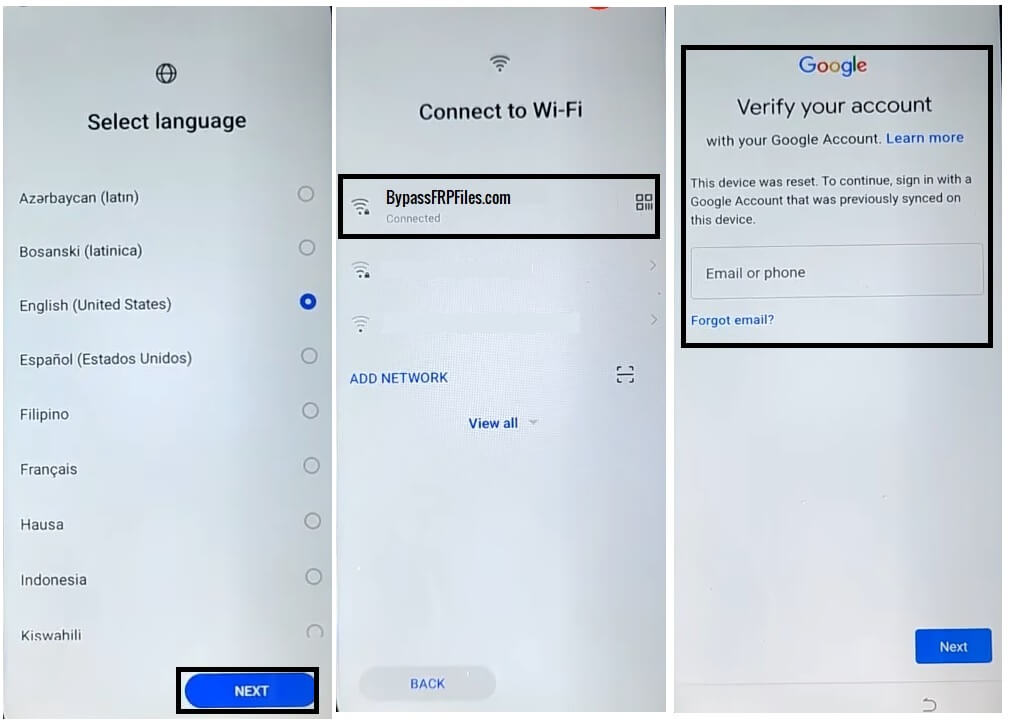
- Then connect your phone to a WiFi Network
- If will lead you to the Google Account Verification screen
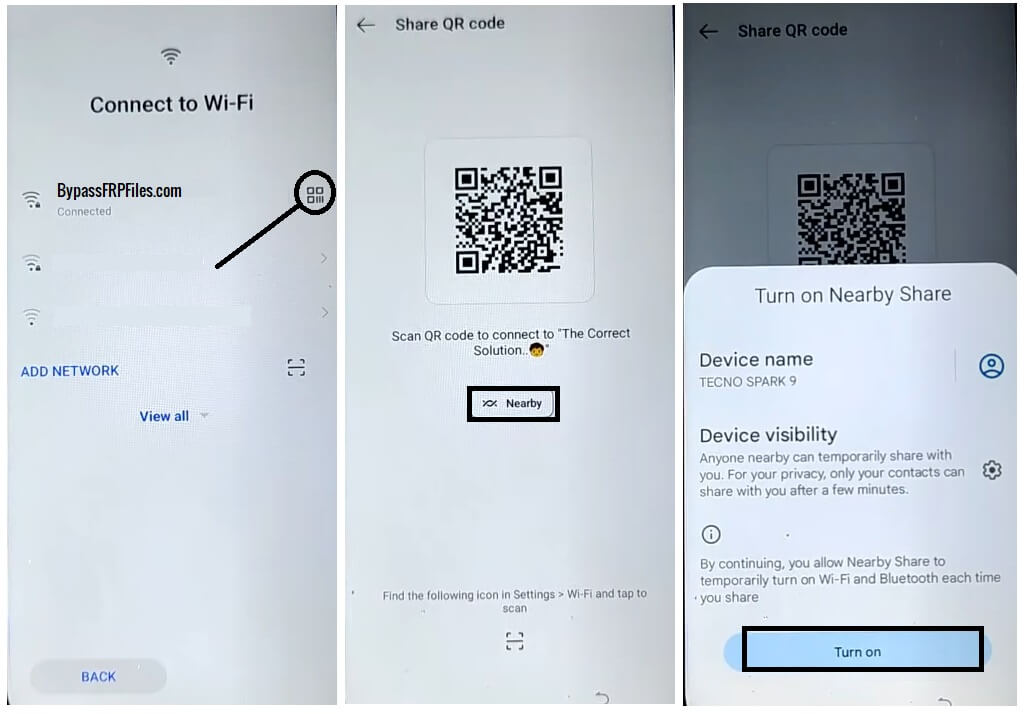
- Now Go back to the WIFI network Screen =>> Click On QR Code Scanner icon
- Tap on Nearby =>> Tap on Turn On
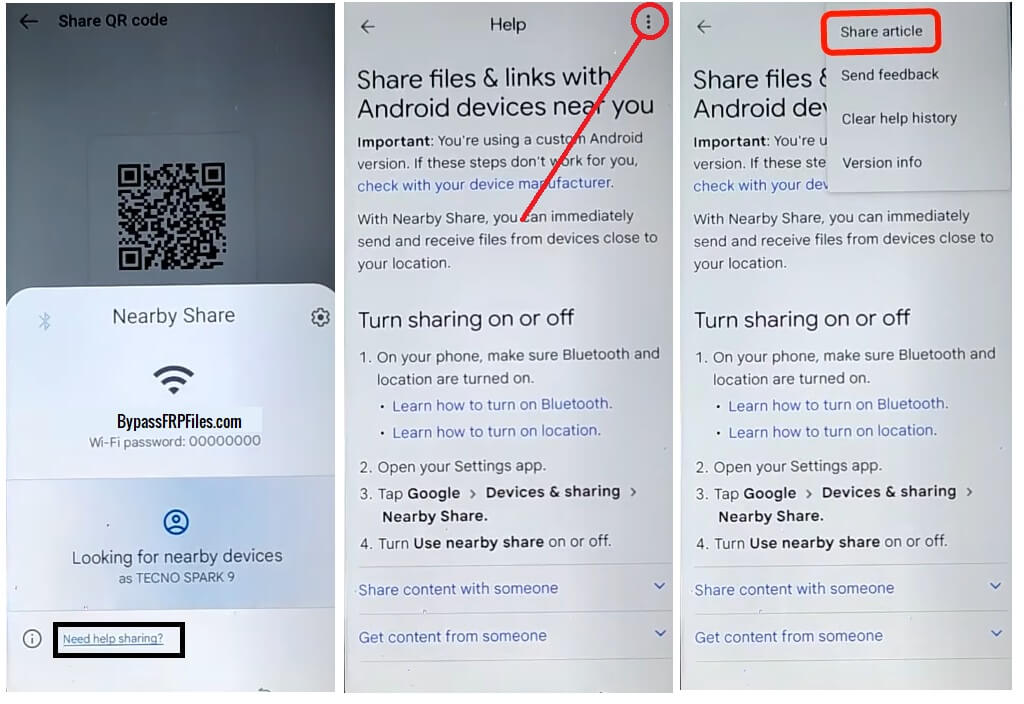
- Then Tap on Need Help Sharing?
- Now Tap on “3 dots” from the top-right corner =>>Select Share Article
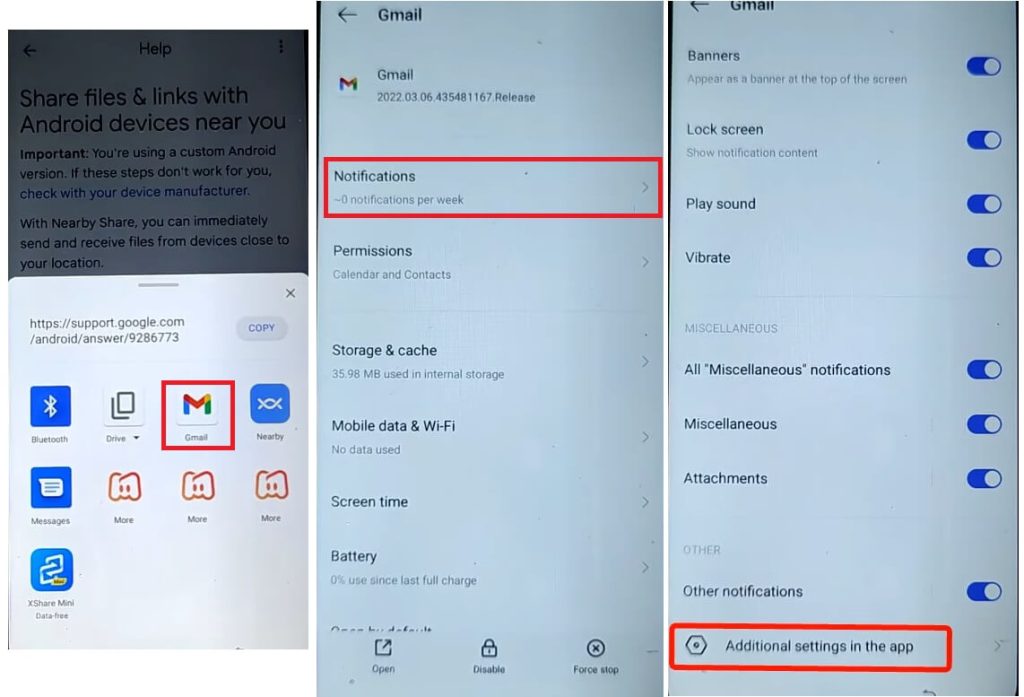
- Tap and Hold the GMAIL icon
- It will take you to the GMAIL App info Screen =>> Select Notifications
- Then Select Additional Settings in the App =>
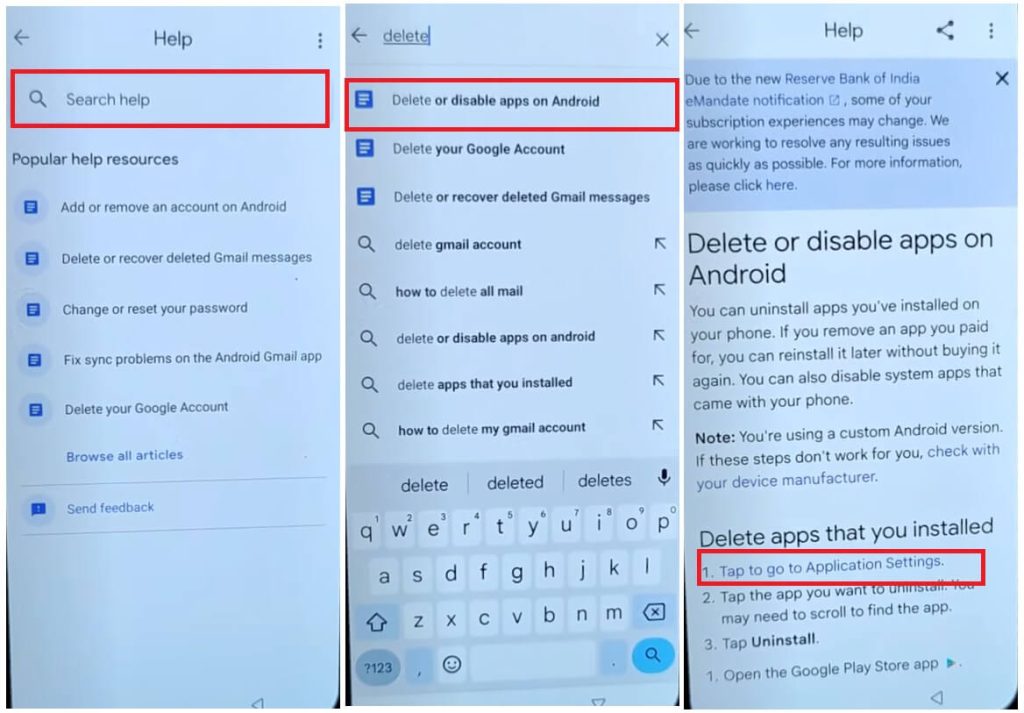
- Tap on 3dots =>> Select Help & Feedback
- Now tap on the Search Bar and Type Delete or Disable
- Select Delete or Disable App on Android from the Search results
- Then tap on Tap to Go to Application Settings
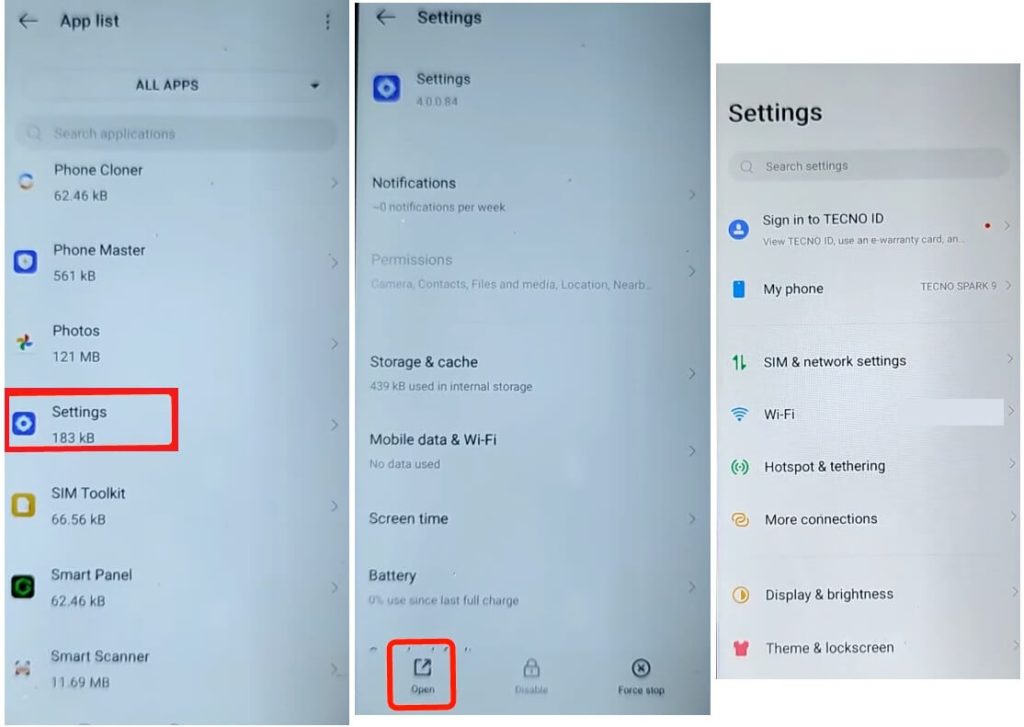
- Now you can access the Applications Settings Page
- Go down and Select Settings =>> Tap Open
- It will lead you to the Device Settings
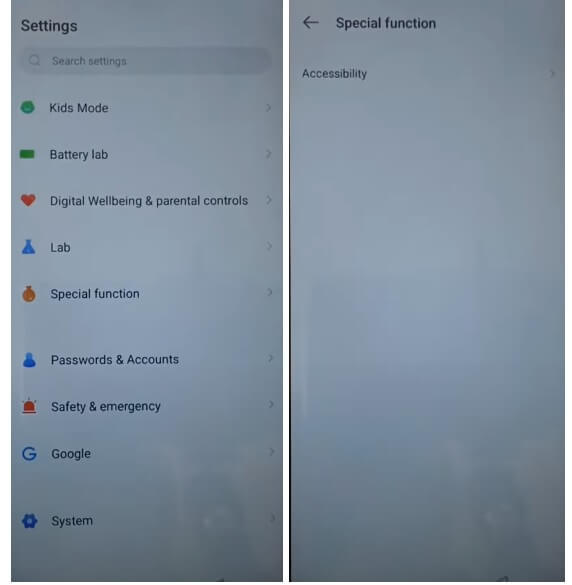
- Go down and select Special Function =>> Accessibility
- Then Select Accessibility menu

- Turn on Accessibility menu shortcut =>> Allow =>> Got it
- Now Go back to Settings main menu

- Open Apps & Notifications
- Select See All Apps

- Tap on 3 dots =>> Select Show System

- Now Select Android Setup =>> Disable & Force Stop it

- Open Second Android Setup & Force Stop it
- Tap on Back

- Go down and select Google Play Services
- Disable and Force Stop it
- Now Go back to Main Welcome Setup Wizard screen by tapping the back key multiple times.
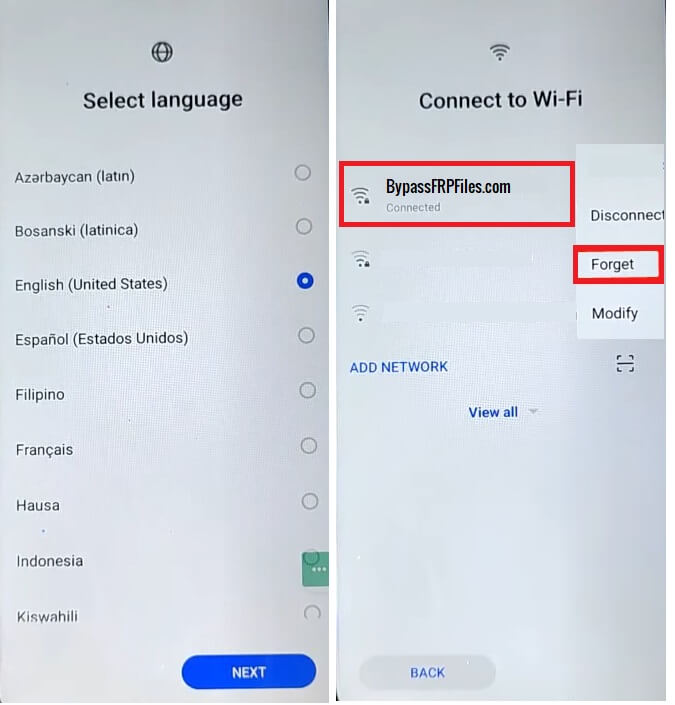
- Tap on Next => Goto “Connect to WIFI” Screen
- Now Tap & hold the Connected WiFi name => Select Forget
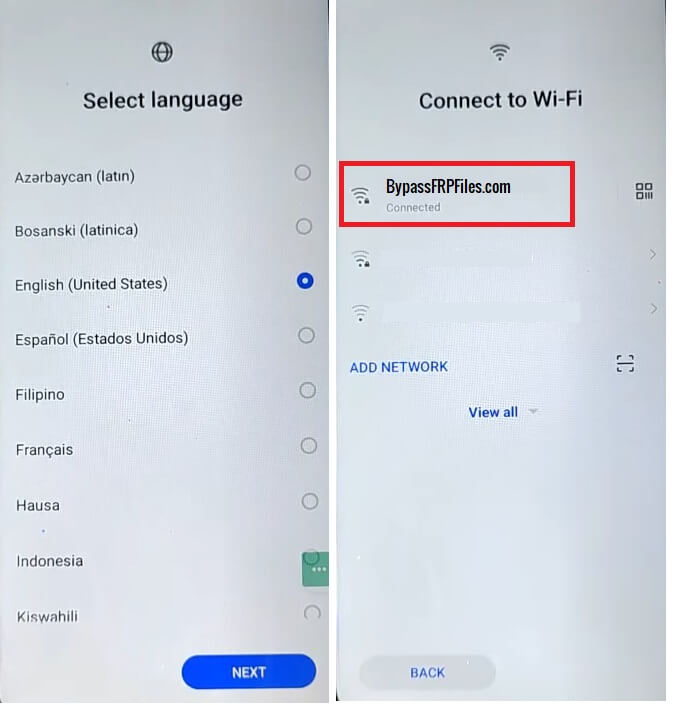
- Go back to the Main Welcome Setup Wizard => Connect it again
- Tap Next =>
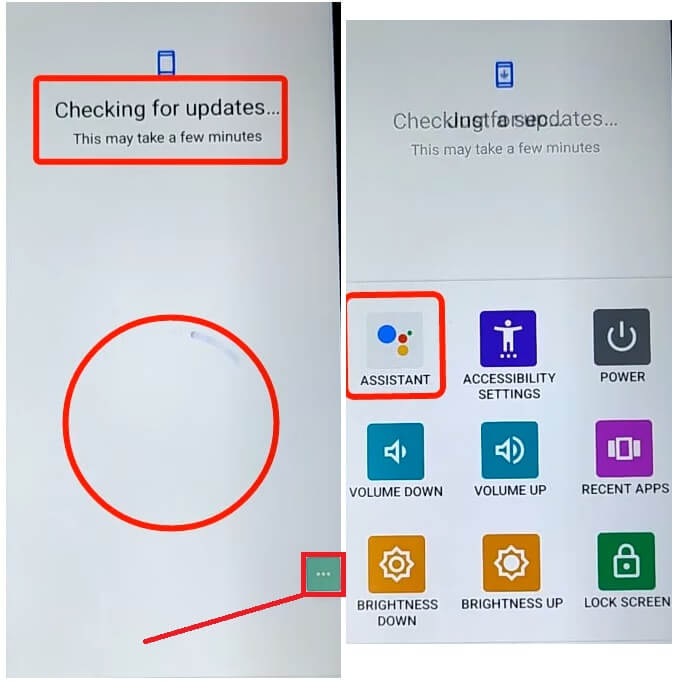
- Now it will be stuck at “Checking for Updates” screen
- Tap on the Accessibility Shortcut icon => Select Assistant

- Try it until the “Setting” button appear on your device screen
- Then Tap on Settings =>> Enable Google Play Services
- Now go back & wait for Google Services screen
- Tap on More (Google Services) => Accept
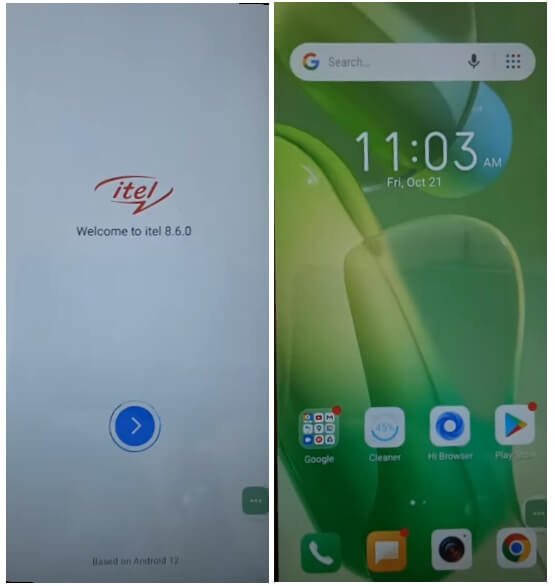
- Now Complete the Setup process
- Then check you have successfully bypassed the frp lock from your iTel Vision 5 phone.
- That’s it.
Read More: iTel Vision 5 Plus FRP Bypass Android 12 Google Gmail Unlock Without PC
