FRP is an inbuilt data protection feature for all present-day Android smartphones, It protects phones from unauthorized access. After performing a factory reset, If you forget the last active Gmail account which was used on your phone, then, you have to find a solution to unlock your phone. Here, more especially, I share a detailed process to Walton Orbit Y50 FRP Bypass Android 12 Unlock Google Gmail Verification Without PC (New Security Patch) by a Latest method successfully. So, follow the below process carefully.
Google provides the new FRP feature on Android Lollipop, Marshmallow, Nougat, Pie, Oreo, and 10 Q versions. The summarization of factory reset protection is FRP and it basically protects Android users’ personal data and Privacy during thefts. The process of unlocking FRP security has different with every new Android version and phone. So, always remember the Gmail account information to avoid FRP protection lock.
The FRP turns On automatically when you have setup a Google Account on your Walton Orbit Y50 Phone. After Reset your phone without removing the Google Account, you have to log in with the same Google ID and password that you set up earlier on the device to bypass Google account verification lock on your Walton Orbit Y50.
In case, your device stuck at the FRP lock verification screen and you have forgotten the account information, Then these simple step-by-step instructions will help you to bypass google account lock from your device.
The Walton Orbit Y50 FRP Unlock process has become very challenging, Also you can use any compatible FRP bypass tool & FRP Bypass APK according to your phone to unlock FRP, and here I share the latest FRP Bypass process to bypass FRP lock from your device.
How To Disable Factory Reset Protection
If you want to disable the FRP lock feature from your Walton Orbit Y50 then you need to delete the Gmail Account from the device Settings. follow the below process completely to disable the Factory Reset Protection successfully: go to the settings menu=>> Accounts=>> select the Gmail id =>> remove account =>> that’s it.
Bypass FRP Files not responsible for any damage on your device please try this at your own risk.
More: OMH MTK Toolkit V1.0 Download All latest Mediatek Chipset Added
How to Walton Orbit Y50 FRP Bypass Unlock Google Android 12
- First, Switch on your Walton Orbit Y50.
- Tap on Start
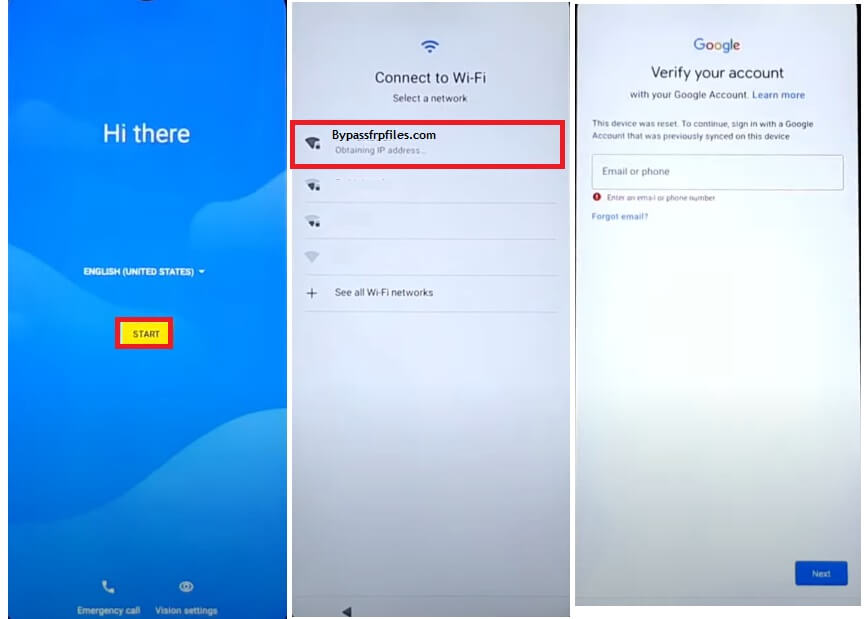
- Then connect your phone to a WiFi Network
- Go back to the very first Welcome Screen
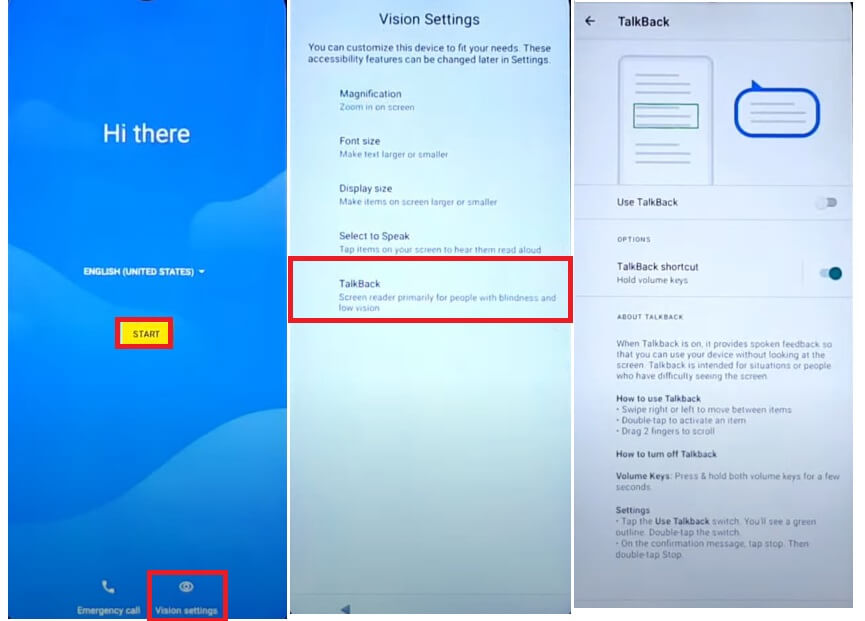
- Tap on Vision Settings => Talkback => Use Talkback
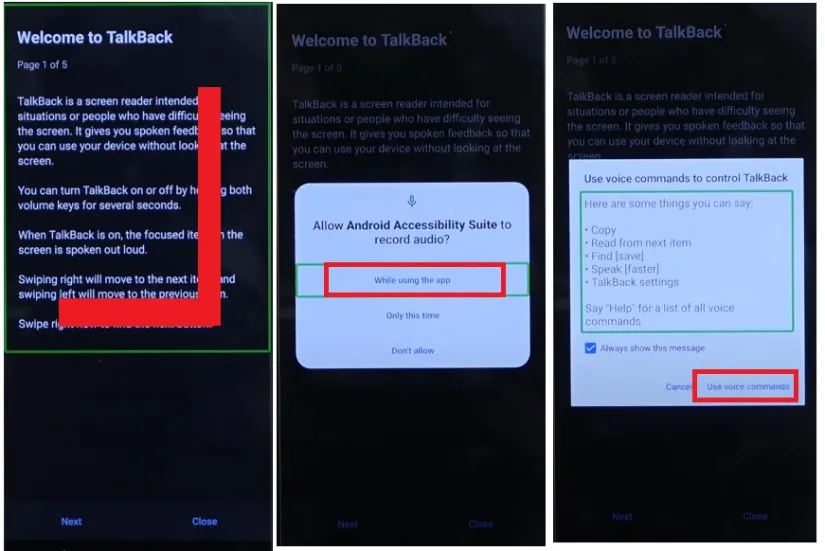
- Now Draw “⅃” (Reverse L)
- Select Use Voice Command
- Then Say Open Google Assistance
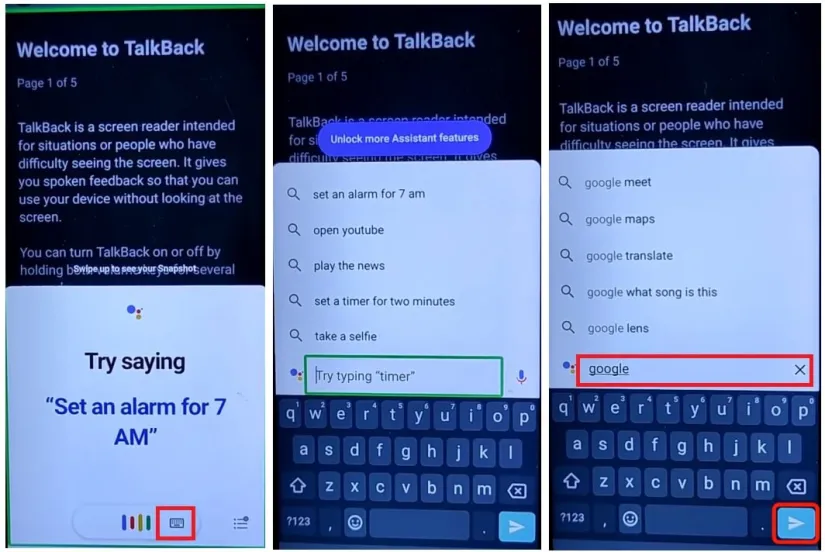
- Double tap to Select Keyboard
- Now Disable Talkback by pressing Vol Up + Vol Down
- Type Google & hit enter
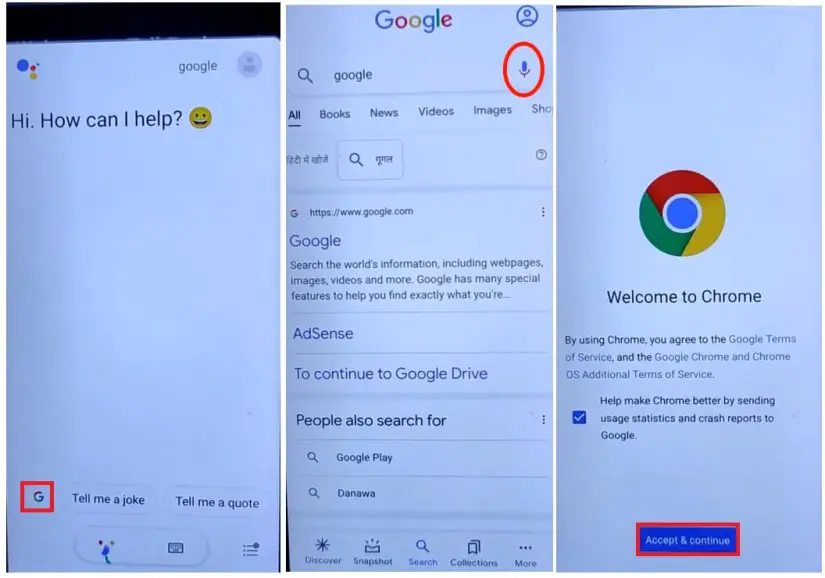
- Tap on the Google icon
- Now Tap on the “Google Mic” and Speak “Open Chrome”
- Now it will lead you to the Chrome Browser
- Tap on the Search bar and type any of these two below URL’s.
- Go to the FRP bypass APK =>> Tap To Open FRP APPS section
- Select Open Settings App =>> Tap Open
- It will lead you to your device settings
- Go down and select Accessibility

- Turn on Accessibility menu shortcut =>> Allow =>> Got it
- Now Go back to Settings main menu

- Open Apps & Notifications
- Select See All Apps

- Tap on 3 dots =>> Select Show System

- Now Select Android Setup =>> Disable & Force Stop it

- Open Second Android Setup & Force Stop it
- Tap on Back

- Go down and select Google Play Services
- Disable and Force Stop it
- Now Go back to Main Welcome Setup Wizard screen by tapping the back key multiple times.
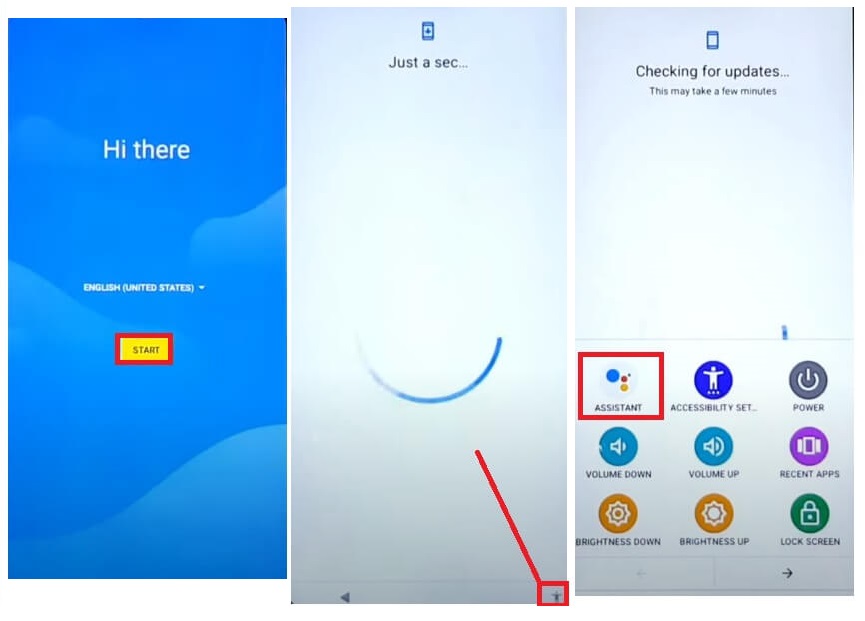
- Tap on START
- Now it will be stuck at “Checking for Updates” screen
- Tap on the Accessibility Shortcut icon => Select Assistant
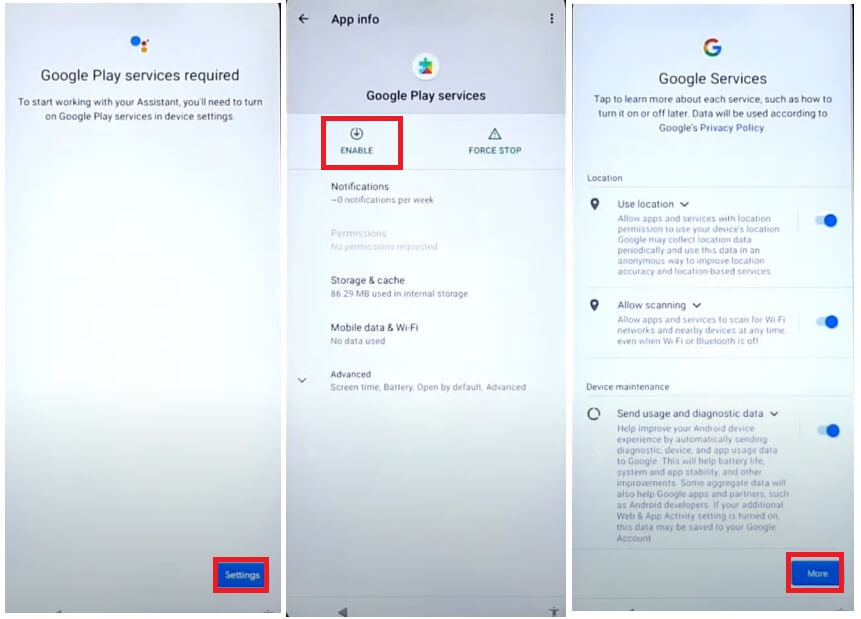
- Try it until the “Setting” button appear on your device screen
- Then Tap on Settings =>> Enable Google Play Services
- Back to Setup screen =>> Tap on More (Google Services) => Accept
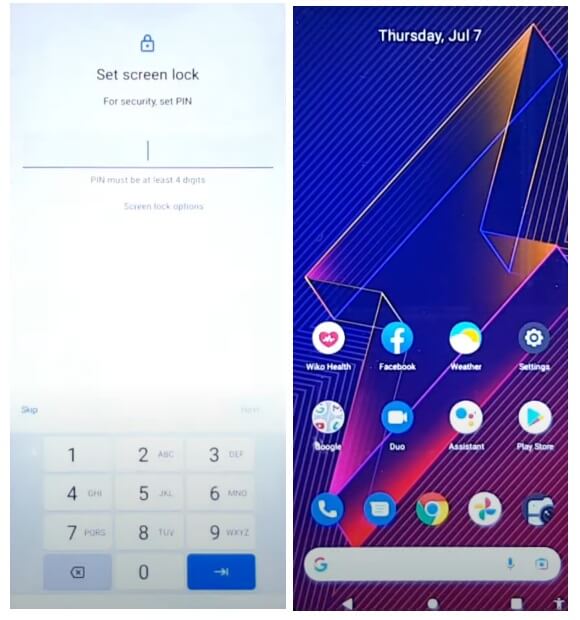
- Now Complete the Setup process
- Then check you have successfully bypassed the frp lock from your Walton Orbit Y50 phone.
- That’s it.
Read More: Symphony Z55 FRP Bypass Android 12 Unlock Google Verification Without PC
