FRP is an inbuilt data protection feature for all present-day Android smartphones, It protects phones from unauthorized access. After performing a factory reset, If you forget the last active Gmail account which was used on your phone, then, you have to find a solution to unlock your phone. Here, more especially, I share a detailed process to Alcatel 1SE 5030A FRP Bypass Android 10 Unlock Google Lock Without PC (New Security Patch) by a Latest method successfully. So, follow the below process carefully.
Google provides the new FRP feature on Android Lollipop, Marshmallow, Nougat, Pie, Oreo, and 10 Q versions. The summarization of factory reset protection is FRP and it basically protects Android users’ personal data and Privacy during thefts. The process of unlocking FRP security has different with every new Android version and phone. So, always remember the Gmail account information to avoid FRP protection lock.
The FRP turns On automatically when you have setup a Google Account on your Alcatel 1SE 5030A Phone. After Reset your phone without removing the Google Account, you have to log in with the same Google ID and password that you set up earlier on the device to bypass Google account verification lock on your Alcatel 1SE 5030A.
In case, your device stuck at the FRP lock verification screen and you have forgotten the account information, Then these simple step-by-step instructions will help you to bypass google account lock from your device.
The Alcatel 1SE 5030A 5G FRP Unlock process has become very challenging, Also you can use any compatible FRP bypass tool & FRP Bypass APK according to your phone to unlock FRP, and here I share the latest FRP Bypass process to bypass FRP lock from your device.
How To Disable Factory Reset Protection
If you want to disable the FRP lock feature from your Alcatel 1SE 5030A then you need to delete the Gmail Account from the device Settings. follow the below process completely to disable the Factory Reset Protection successfully: go to the settings menu=>> Accounts=>> select the Gmail id =>> remove account =>> that’s it.
Bypass FRP Files not responsible for any damage on your device please try this at your own risk.
More: MTK CLI Tool V1.0 Download Latest Version [Auto Detect CPU]
How to Alcatel 1SE 5030A FRP Bypass Unlock Google Android 10
- First, Switch on your Alcatel 1SE 5030A.
- Tap START and connect your phone to a WiFi Network
![iTel Android 11 Go [Alcatel Android 10] FRP Bypass – Unlock Google Gmail Verification – Without PC [Latest Free]](https://i0.wp.com/www.bypassfrpfiles.com/wp-content/uploads/2022/05/Itel-Android-11-FRP-1.jpg?resize=825%2C560&ssl=1)
- Go back to the Welcome Screen
![Tap on Emergency Call to iTel Android 11 Go [Alcatel Android 10] FRP Bypass – Unlock Google Gmail Verification – Without PC [Latest Free]](https://i0.wp.com/www.bypassfrpfiles.com/wp-content/uploads/2022/05/Itel-Android-11-FRP-2.jpg?resize=825%2C537&ssl=1)
- Select Emergency Call
- Double tap on Emergency information
- Tap Pencil icon
![Tap on Choose an image to iTel Android 11 Go [Alcatel Android 10] FRP Bypass – Unlock Google Gmail Verification – Without PC [Latest Free]](https://i0.wp.com/www.bypassfrpfiles.com/wp-content/uploads/2022/05/Itel-Android-11-FRP-3.jpg?resize=825%2C524&ssl=1)
- Select Owner (name) -> Tap on image icon -> Select Choose an Image
- It will lead you to the File Manager
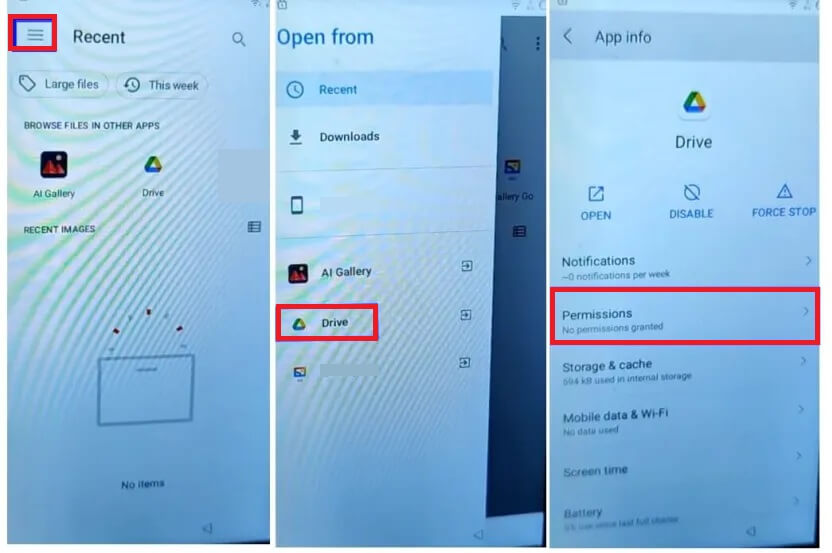
- Click on the top left to expand “Open From”
- Now Press and hold the Drive icon
- It will open the G Drive App info screen
![Open Settings to iTel [Alcatel Android 10] Android 11 Go FRP Bypass – Unlock Google Gmail Verification – Without PC [Latest Free]](https://i0.wp.com/www.bypassfrpfiles.com/wp-content/uploads/2022/05/Itel-Android-11-FRP-5.jpg?resize=825%2C549&ssl=1)
- Select Permission => Tap on Search Icon
- Type and search for Settings
- Tap on Open from the Settings App info screen
- Now it will lead you to the Device Settings
- Go down and select Accessibility

- Turn on Accessibility menu shortcut =>> Allow =>> Got it
- Now Go back to Settings main menu
![Tap on Apps & Notifications to iTel Android 11 Go [Alcatel Android 10] FRP Bypass – Unlock Google Gmail Verification – Without PC [Latest Free]](https://i0.wp.com/www.bypassfrpfiles.com/wp-content/uploads/2022/05/Itel-Android-11-FRP-6.jpg?resize=697%2C695&ssl=1)
- Open Settings main menu =>> Apps & Notifications =>>App info

- Tap “3 dots” =>> Select Show System
![Tap on Android Setup to iTel Android 11 Go [Alcatel Android 10] FRP Bypass – Unlock Google Gmail Verification – Without PC [Latest Free]](https://i0.wp.com/www.bypassfrpfiles.com/wp-content/uploads/2022/05/Itel-Android-11-FRP-8.jpg?resize=710%2C700&ssl=1)
- Select Android Setup =>> Disable & Force stop it

- Then Select the second Android Setup =>> Force Stop it

- Then Select Google Play Services =>> Disable & Force stop it
- Now Go back to Main Welcome Setup Wizard screen by tapping the back key multiple times.
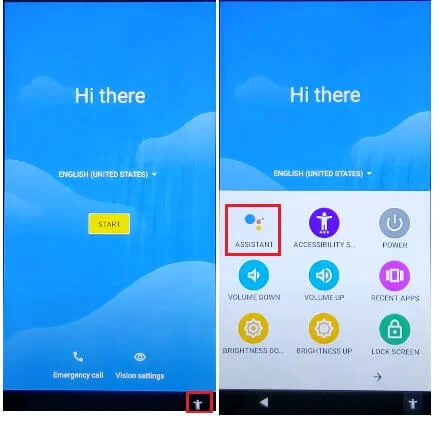
- Tap on the Accessibility Shortcut icon => Select Assistant

- Then Tap on Settings =>> Enable Google Play Services

- Back to the Main Welcome Screen =>> Tap Start
- On the Copy Apps & Data screen =>> Tap Back key once

- On the “Connect to Wifi” Screen =>>> Tap on Set up Offline => Continue
- Now Complete the Setup process
- Then check you have successfully bypassed the frp lock from your Alcatel 1SE 5030A phone.
- That’s it.
Read More: Alcatel Glimpse 5002c FRP Bypass Android 10 Unlock Google Lock Without PC
