Realme GT Neo hard reset lets users fix glitches, Hang, bugs, Slowness, and Remove Password, Pin, Pattern lock issues. So, If you want to know How to Hard Reset Realme devices, Then the following instructions will help you to Factory Reset Realme GT Neo to Wipe All the data and get back to the original Settings easily.
Factory Reset is the restoration process typically done to remove all personal data and restore the device to its original condition, It also, fixes some small bugs, glitches, and slowness issues. The process for factory resetting a device can vary on the device type or the manufacturer and OS. So, If you want to Sell your old Realme Phone or facing some sort of problems with it then we highly recommend you reset it to the factory settings.
Make Sure, that a factory reset will erase all data and settings on the device, so it is very important to take back up of your important files or information before proceeding with a factory reset. However, the Factory reset will make the Realme Phone like new, and also increase performance as well. Let’s start the process:
Read More: How to Realme 7i Hard Reset & Factory Reset Easy Steps
How to Hard Reset Realme GT Neo
- Firstly, Power Off your Realme GT Neo phone
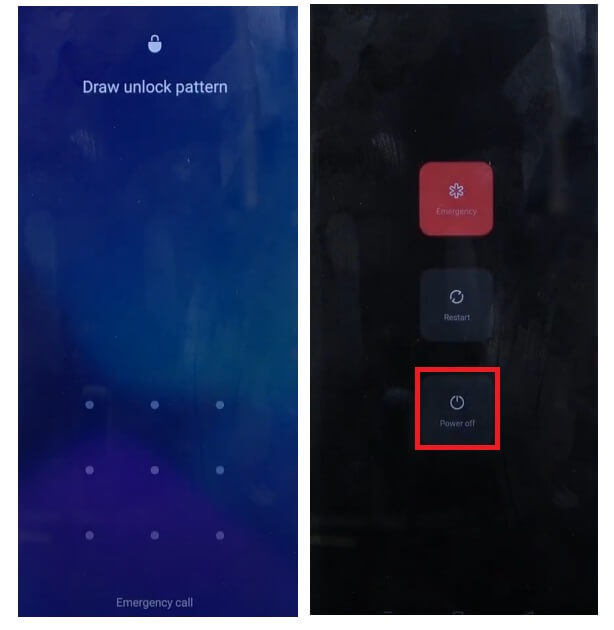
- Press & Hold the Volume Up & Power key to appear the Power off Screen
- Then Power off the Phone
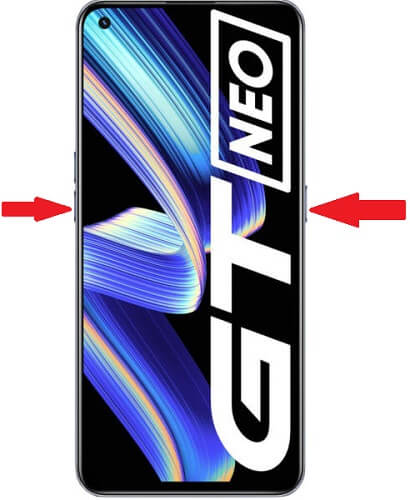
- Press & Hold the “Volume Down” key and “Power key” until the Realme Logo appears

- Then Release all the key
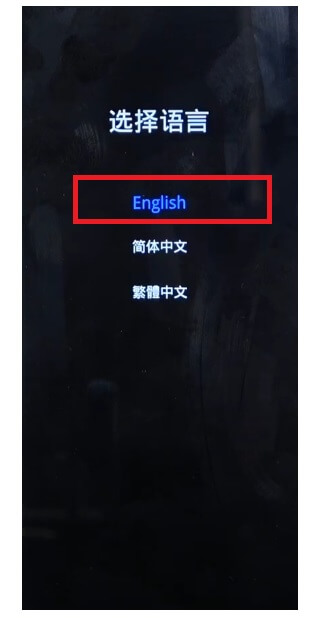
- Now check the device will boot into the Recovery Mode
- Tap on English Language
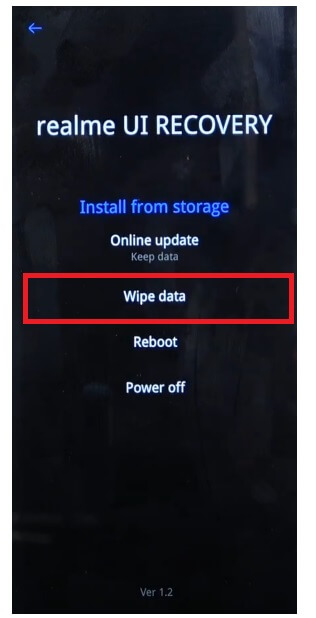
- The Recovery Mode Options will appears
- Now Tap on Wipe Data

- Then Select Format Data
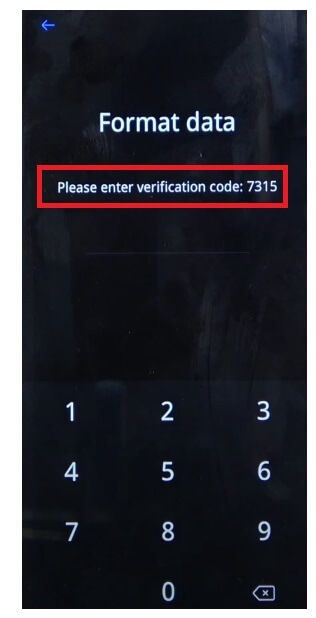
- Now enter the Verification Code given on the screen
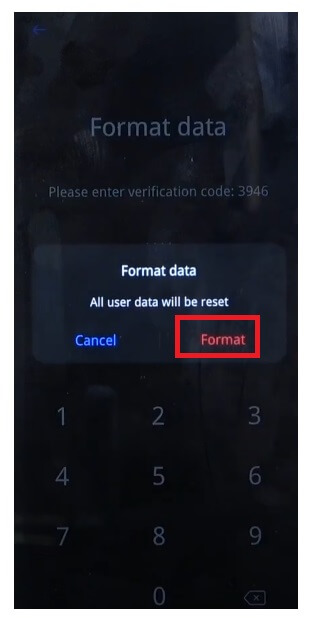
- Confirm the Format Data by tap on “Format”

- Now the process will begun
- Wait for finish

- Once finished, The “Wiped Successfully” message will appear, Tap OK there.
- As soon as you Tap on Ok the device will Rebooted
- Wait for Power On
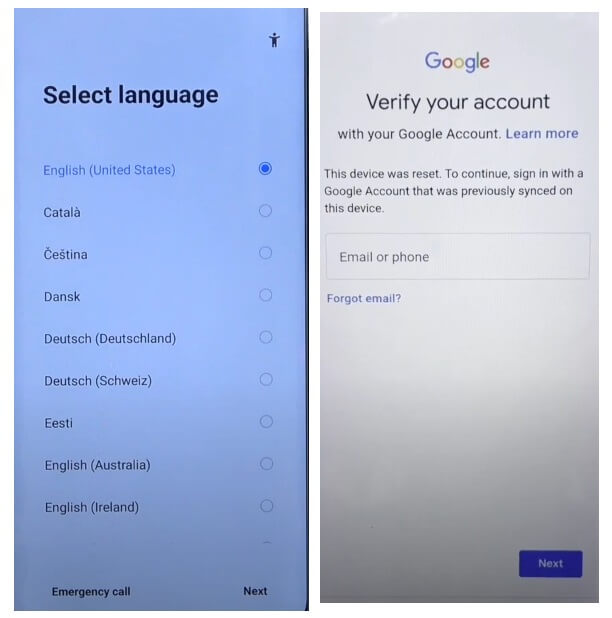
- Setup all Initial Steps
- That’s it.
- You have successfully Wipe data & Factory Reset your Realme GT Neo Phone.
Note: After Performing Hard Reset the device will be stuck at FRP Screen to skip the FRP verification you need to enter the previously used Google Credentials. So, If you have forgotten the Gmail Credentials then the following tutorial will help you to Realme GT Neo FRP Bypass Without PC
How to Factory Reset Realme GT Neo
- Firstly, Wake Up Realme GT Neo Screen

- Then Open the Device Settings

- Now Go down & select System Settings
![Select Backup & Reset to Factory Reset Realme [Realme GT Neo 3T]](https://bypassfrpfiles.com/wp-content/uploads/2023/01/Realme-Factory-Reset-3-.jpg)
- Then Navigate to Backup & Reset

- Select Reset Phone

- Then Tap on Erase All data => Confirm Erase Data => Erase Data

- The factory reset process will begin
![Factory Reset Realme hard Factory Reset [Realme GT Neo 3T]](https://bypassfrpfiles.com/wp-content/uploads/2023/01/Realme-Factory-Reset-7-1.jpg)
- Wait for 3-4 minutes
- Then the device will boot automatically
- Setup all initial steps
- That’s it, you have successfully Factory Reset the Realme GT Neo phone.
Check Also: How to Realme 8 Hard Reset & Factory Reset Easy Steps
