Vivo Android 13 FRP Bypass enables users to Unlock the FRP Google Account verification lock by resetting the last used Gmail ID from the phone. So, somehow if you reset the phone or you have forgotten the used Gmail credentials after factory reset, then, the following tutorial will help you on How to Vivo FRP Bypass Android 13 Without Computer for Free.
FRP Factory Reset Protection is a built-in data protection feature for all present-day Android smartphones, It protects phones from unauthorized access. After performing a factory reset, If you forget the last active Gmail account which was used on your phone,
FRP is enabled automatically when a user adds a Gmail account on their devices for the very first time. Once it is activated then it prevents any user to use the device after the hard reset unless users provides the last active Gmail ID on the phone.
This can be frustrating, especially when you forget your Google account credentials. However, there are several FRP bypass tool & FRP Bypass APK to unlock your phone easily.
Read More: Oppo Android 13 FRP Bypass Unlock Google Lock Latest Security Update
How to Vivo FRP Bypass Android 13 Without Computer
- First, Switch on your Vivo phone.
- Tap Start =>> Select Your Location => Next =>
![Vivo FRP Bypass Android 13 Without Computer [2023] Latest Free](https://bypassfrpfiles.com/wp-content/uploads/2023/03/Vivo-Android-13-FRP-.jpg)
- Agree User Agreements => Tap Next =>> Next => Next
- Then connect your phone to a WiFi Network
![Enable Talkback to Vivo FRP Bypass Android 13 Without Computer [2023] Latest Free](https://bypassfrpfiles.com/wp-content/uploads/2023/03/Vivo-Android-13-FRP-1.jpg)
- Go back to the Wifi Network screen
- Then Tap on Add Network
- Now Press & Hold Volume & Down Key to enable Talkback
- Tap on Enable,
- Again Tap & Hold Volume up & Down Key for a while until Talkback is completely enabled.
- Double tap on Close =>> Ok
![Tap Braille keyboard tutorial to Vivo FRP Bypass Android 13 Without Computer [2023] Latest Free](https://bypassfrpfiles.com/wp-content/uploads/2023/03/Vivo-Android-13-FRP-2.jpg)
- Now Double tap on Enter the SSID
- Now Device Keyboard will appear, double click on Browser icon
- Double tap on Next =>> Next =>> Again double tap anywhere on the screen
![Follow the tutorial to Vivo FRP Bypass Android 13 Without Computer [2023] Latest Free](https://bypassfrpfiles.com/wp-content/uploads/2023/03/Vivo-Android-13-FRP-3-1024x557.jpg)
- Tap 1 for letter A
- Now Tap 1, 2 together for letter B
- Tap 1, 4 together for letter C
- Now Tap 1, 2, 5 together for letter D
- Swipe you finger 5=> 2 for Delete
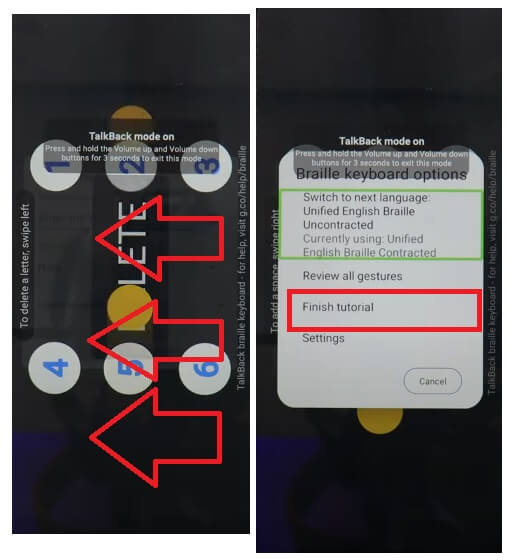
- Now Swipe your 3 finger Right to left to Open Braille Keyboard Options
- Double tap on Finish Tutorial
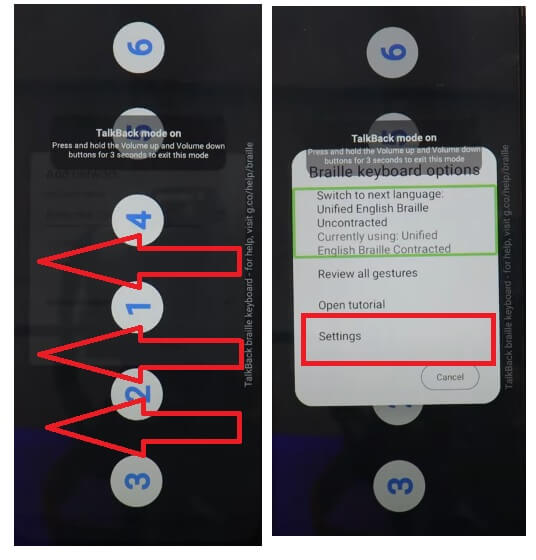
- Once Again Swipe your 3 finger Right to left to Open Braille Keyboard Options
- This time double tap on Settings
- Now the Braille Keyboard options will open
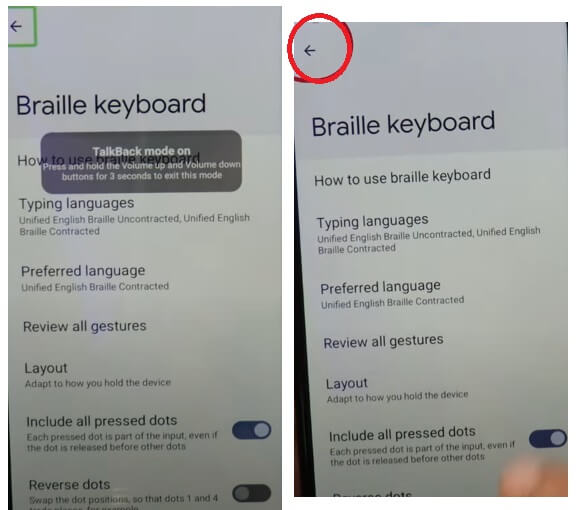
- Disable Talkback by tap & hold the Vol Up & Down key for a While
- Tap on Back Arrow button
![Go to Talkback to Vivo FRP Bypass Android 13 Without Computer [2023] Latest Free](https://bypassfrpfiles.com/wp-content/uploads/2023/03/Vivo-Android-13-FRP-7.jpg)
- Talkback Settings will open => Go down Select => Braille Display
- Tap on Goto Talkback => Accessibility Menu
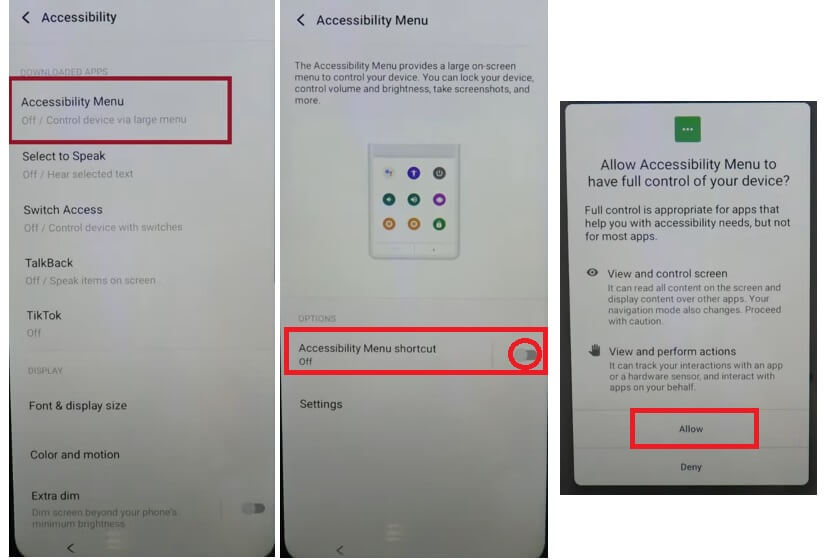
- Enable Accessibility menu shortcut =>> Allow => Got It
- Now you can access Accessibility Shortcut
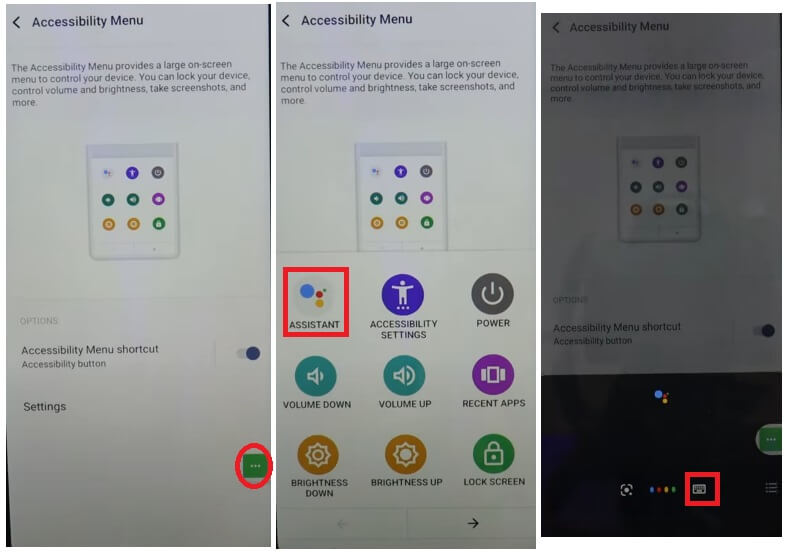
- Tap on Accessibility Shortcut => Tap on Assistant
- The Google Assistant will open => Tap on Keyboard
- Now type Open Settings
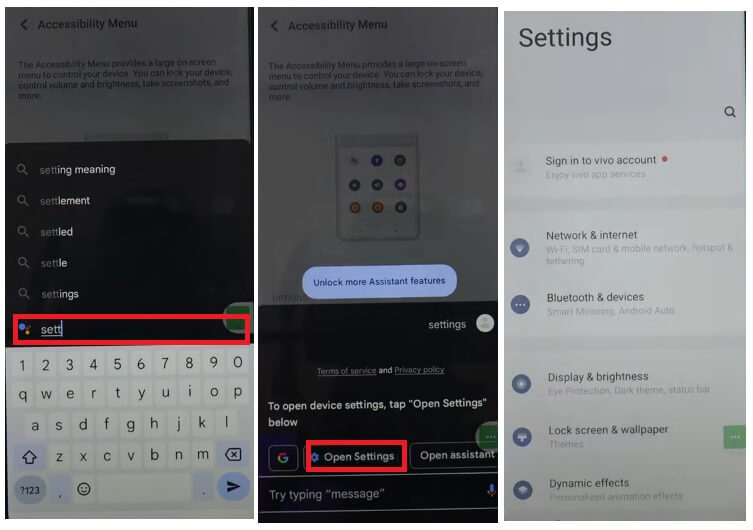
- The Settings app will opened
![Vivo FRP Bypass Android 13 Without Computer [2023] Latest Free](https://bypassfrpfiles.com/wp-content/uploads/2023/03/Vivo-Android-13-FRP-11.jpg)
- Go down & Select System
- Tap on phone Clone
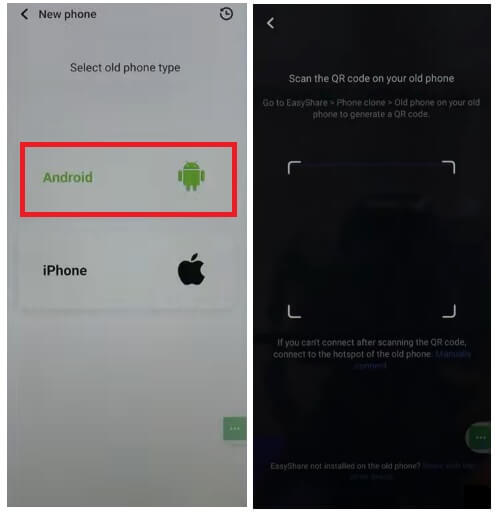
- Easy Share will open => Agree => New Phone =>
- Tap Android => Ok => Give all permissions
- The QR Scanner will opened
Now you will need another Android phone to complete the Vivo Android 13 FRP Bypass process
- On the 2nd phone => Open Chrome
- Type any of the following links on the search bar
- Download & install these two below following applications
- Easy Share
- Activity Launcher
![Connect phone to Vivo FRP Bypass Android 13 Without Computer [2023] Latest Free](https://bypassfrpfiles.com/wp-content/uploads/2023/03/Vivo-Android-13-FRP-14.jpg)
- Open Easy Share apk => Agree => Old Phone =>
- Tap Android => Ok => Give all permissions
- The QR Code will be generated
- Go back to the FRP phone
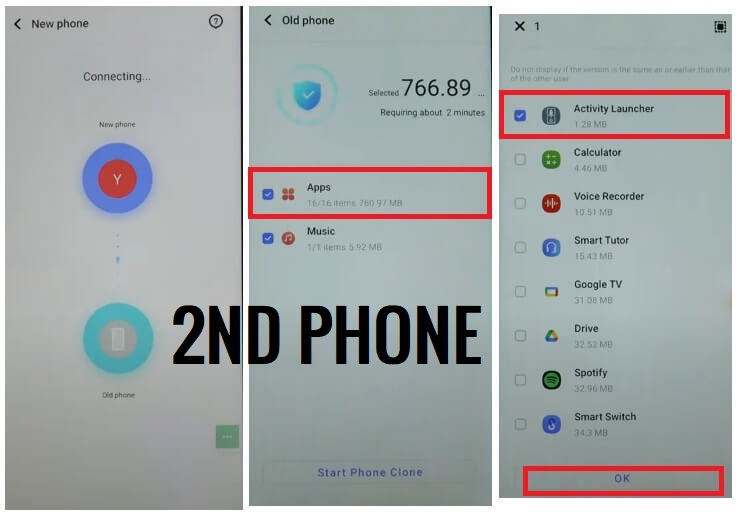
- Scan the QR Code to connect both the devices
- On the 2nd phone, you will get a list of all your device data
- Tap Applications =>> Select Activity Launcher =>> Ok
- Tap Start Phone Clone =>> Done
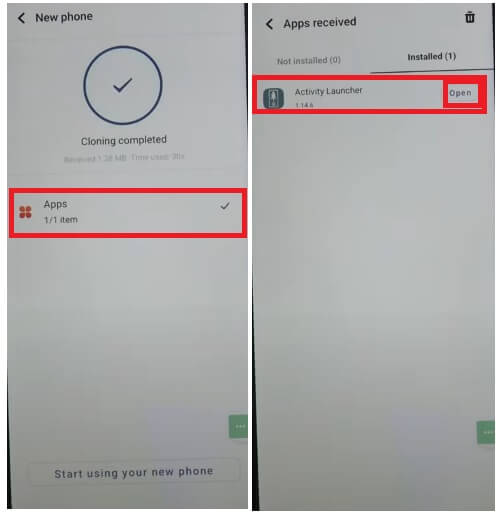
- Now Tap on Apps =>> Activity Launcher =>> Open
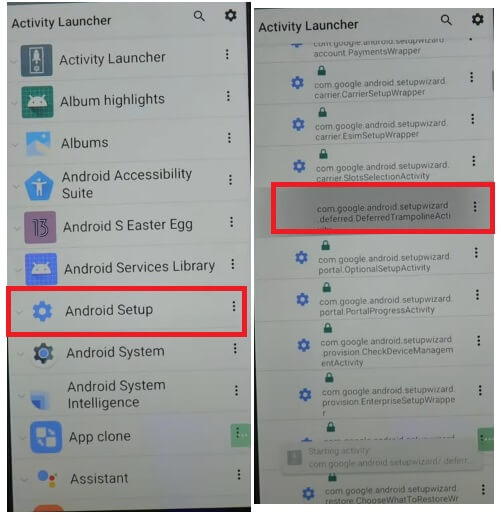
- Select Android Setup => com.google.android.setupwizarddefferedtrampolineactivity
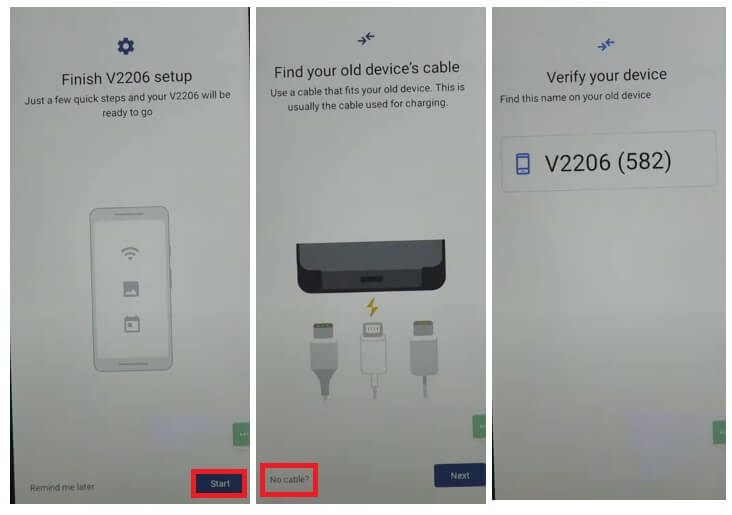
- Then Tap Start => Skip => Next => Next => Copy => No Cable
- Copy Without Cable => Next => Use my Google Account instead
- The Verify your device screen will open
- Now Go back to the 2nd device
- Open Google & Say Open Setup my Device
- Now it will search nearby devices & prompt you to connect the FRP-enabled phone
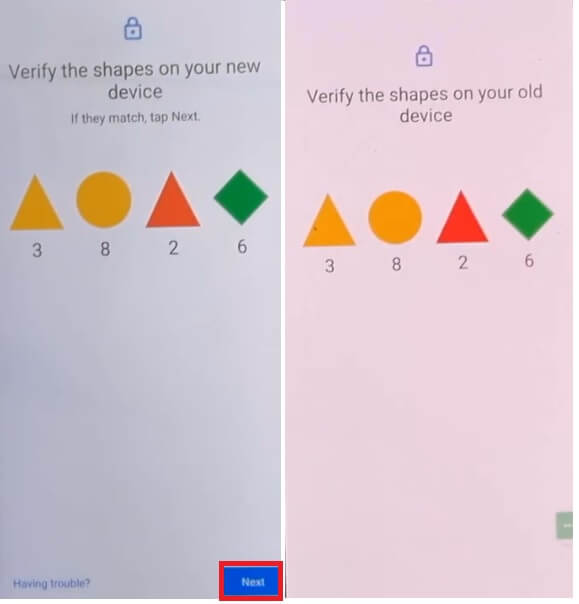
- Tap Next => Copy
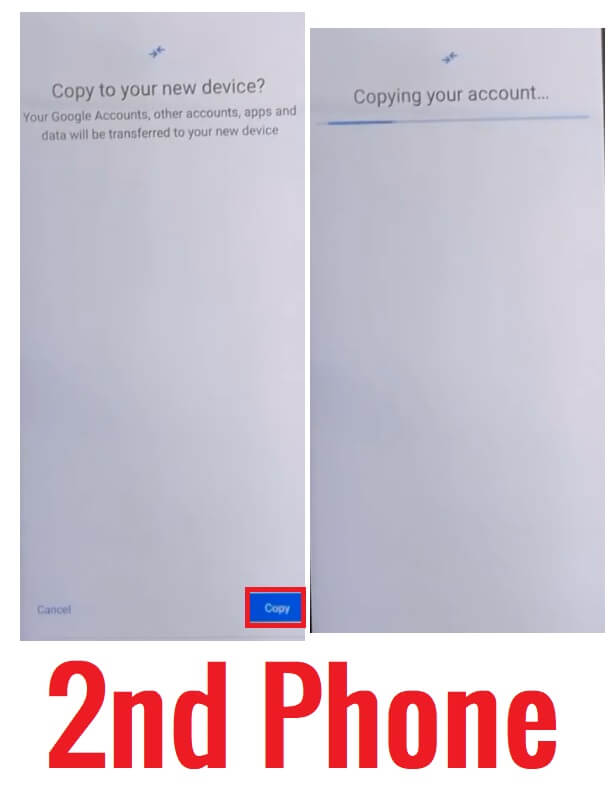
- Now Google Account is copying from old to new phone
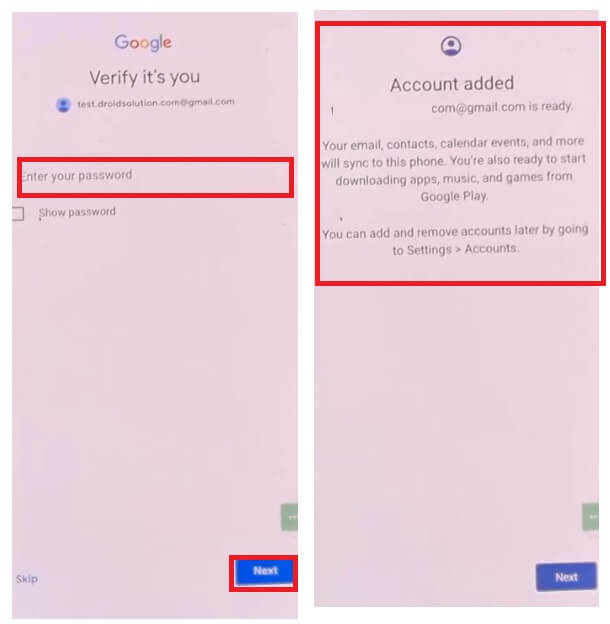
- Go back to the FRP-enabled phone, it will prompt you to type the Google ID password
- Now type the Password to successfully copying the Google Account
![Vivo FRP Bypass Android 13 Without Computer [2023] Latest Free](https://bypassfrpfiles.com/wp-content/uploads/2023/03/Vivo-Android-13-FRP-22.jpg)
- Go back to the main Welcome Screen
- Tap on Start
- Setup all the initial steps
- You will get an Account Added message.
- That’s it.
- You have successfully bypassed FRP lock from Vivo Android 13 devices.
Read More: Top 6 Best Samsung FRP Bypass Methods to Unlock All Android Versions Google Lock (Latest) Free
![Vivo FRP Bypass Android 13 Without Computer [2023] Latest Free](https://bypassfrpfiles.com/wp-content/uploads/2023/03/Vivo-Android-13-FRP-Fetured.jpg)