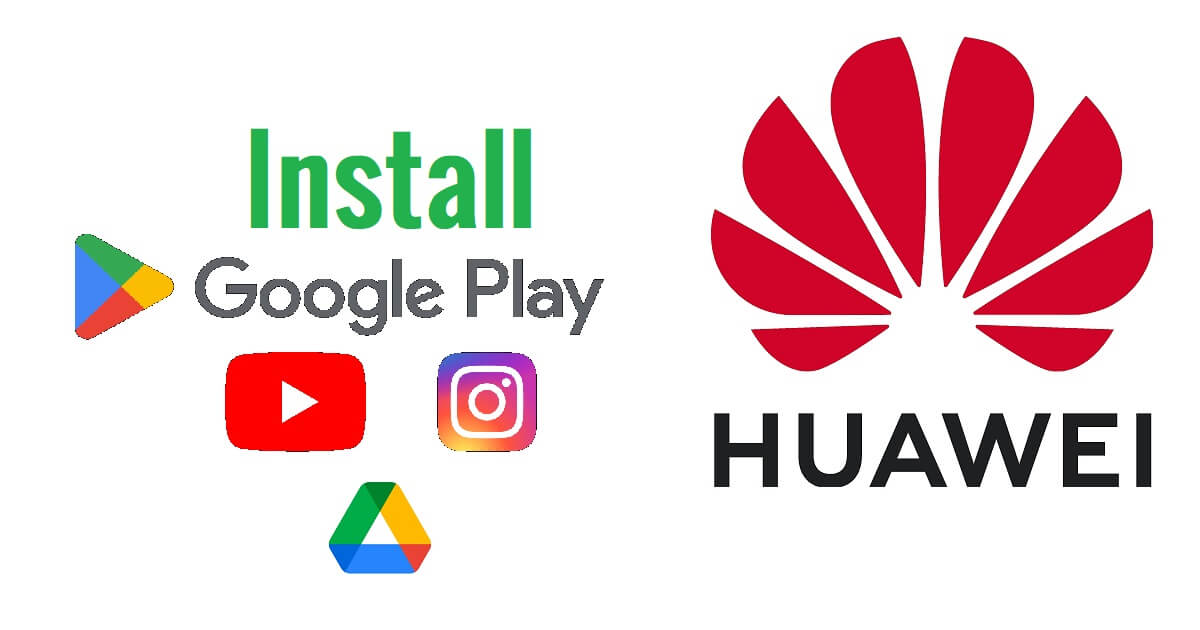Huawei & Honor devices do not come with a pre-installed Google Play Store due to the trade ban imposed by the US government. Nowadays, most Android users depend on Google Services. Since it has gotten banned, Huawei or Honor users do not have access to Google Services including Play Store, YouTube, Maps, & other GMS Google applications. So, If you want to install Google Play Store on Huawei or Honor phones then this following tutorial will help you to enable it without rooting the device for free.
Huawei is one of the top Chinese smartphone manufacturers which is offering cheap, budget-friendly & high-quality phones at very affordable price ranges. In fact, Huawei even managed to overthrow Samsung & Apple to take the leading spot.
But, Trade war between US and China prevents Huawei from doing business with US companies. As a result, Huawei is unable to use Google’s products or services on its smartphones.
Read More: BMB Huawei Kirin Tool V1 Download Latest (FRP, Pattern, Bootloader Unlock)
Install Google Play Store GMS on Huawei & Honor Phones
Although, there are several methods available for installing Google Play Services on Huawei or Honor phones. We tested all the available methods available on the internet, some of them work, and some do not. Here we provide the most trusted methods to enable Google Play Services on Huawei Honor devices easily.
Part 1: Download Gspace apk
- Download Gspace Apk from here
- Then Go to downloads

- Tap on Gspace.apk to install it
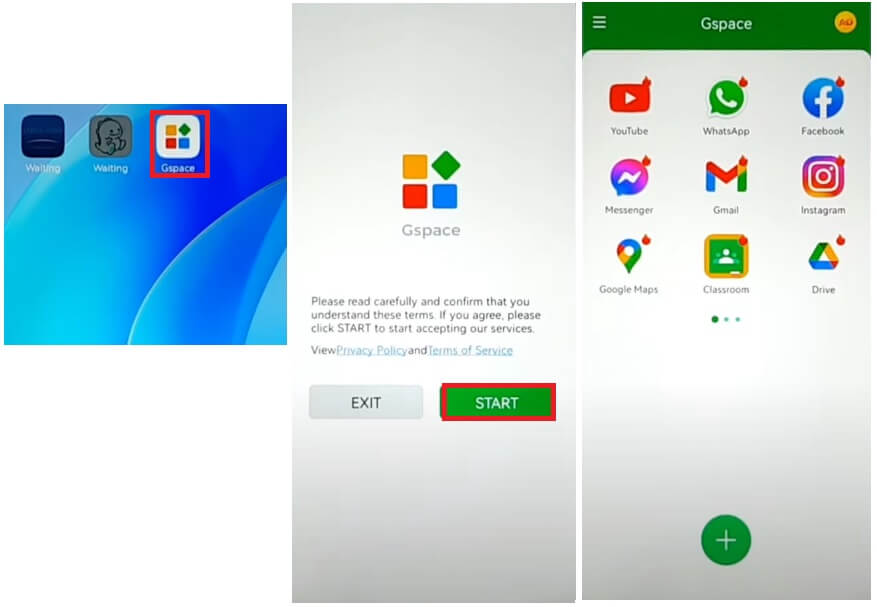
- Then click on Next => Next => Install =>> Done
- After that, Open The Gspace Apk
- Allow all the permissions, such as: Calls, Media
- Now you can see the list of Google Applications on the list.
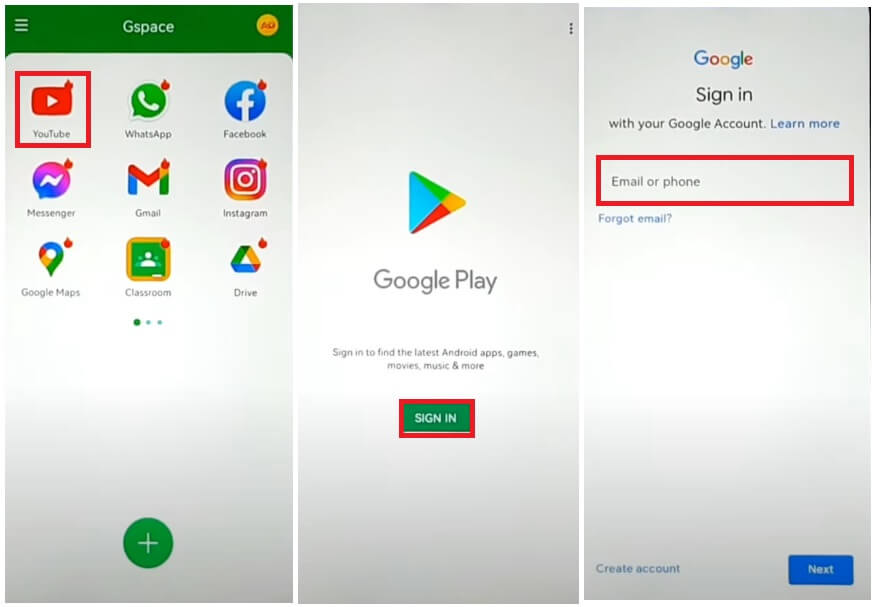
- Tap on Google Play Store, if it’s not listed then you can use YouTube
- After that, you have to sign in with the Gmail account.
- Now the Google Play Store will opened
- You have successfully installed the Google Play store,
- Although you have install the application but it doesn’t create a shortcut to Open the app directly.
- You can use any shortcut maker app to create shortcut
- So, you have to create shortcut to Open it.
- Go to the Shortcut apk, select the Gspace Play Store App to create shortcut
- Tap Add to Home screen
- That’s it.
- You have successfully Install Google Play Store on All Huawei or Honor phone.
Part 2: Download Googlefier apk
- Download Googlefier Apk from here
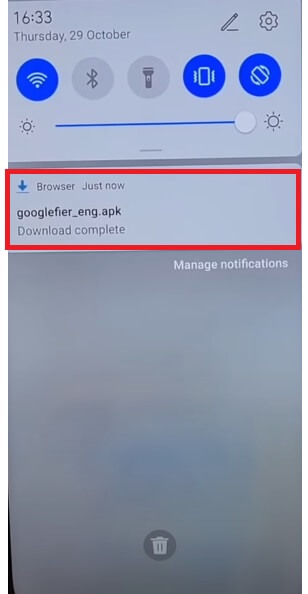
- Then Go to downloads
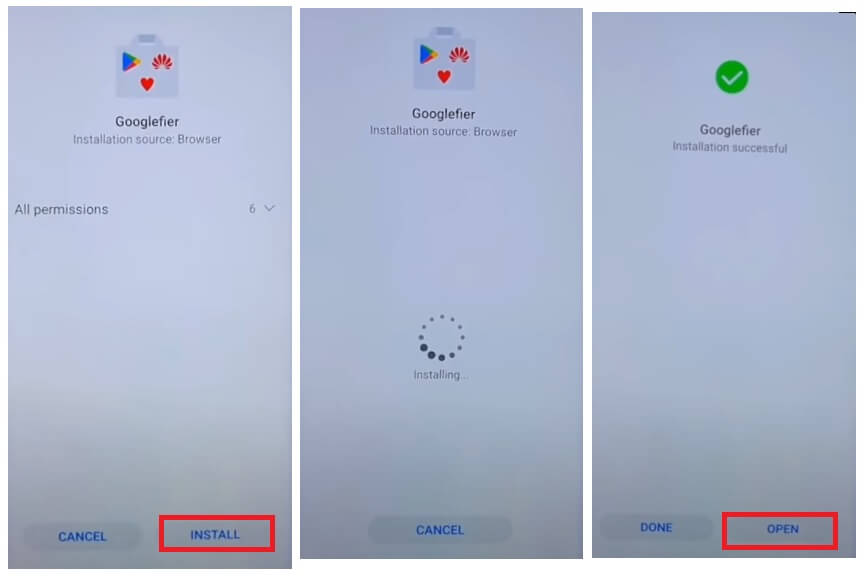
- Tap on Googlefier.apk to install it
- Then click on Next => Next => Install =>> Open
- After that, Open Googlefier Apk
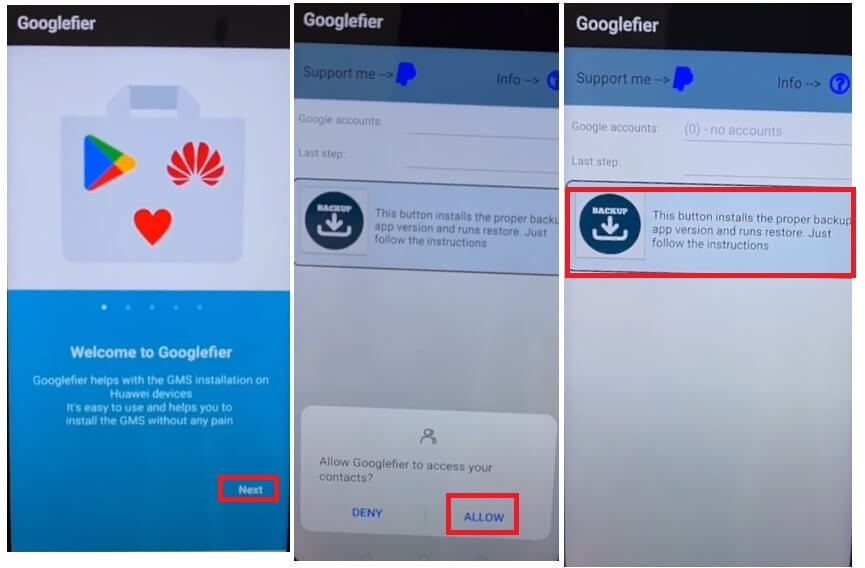
- Allow all the permissions, such as: Calls, Media
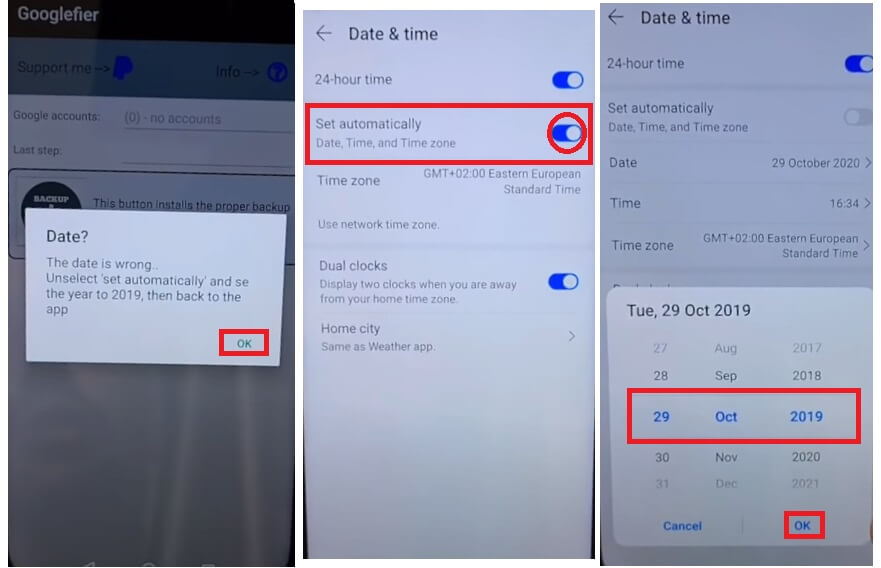
- Tap on Backup => Tap Ok => Set the Year to 2019
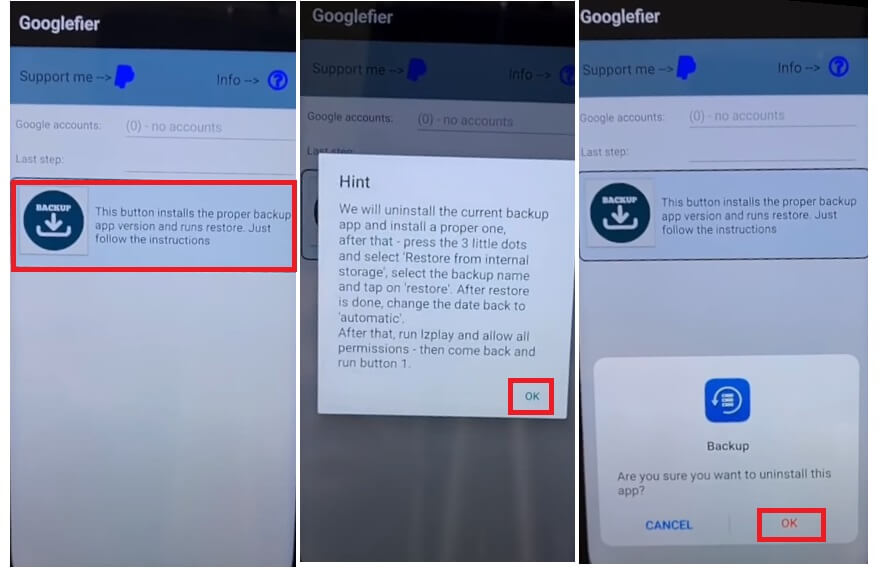
- Again Tap on backup => OK => Uninstall Backup App
- Allow Googlefier to install Apps
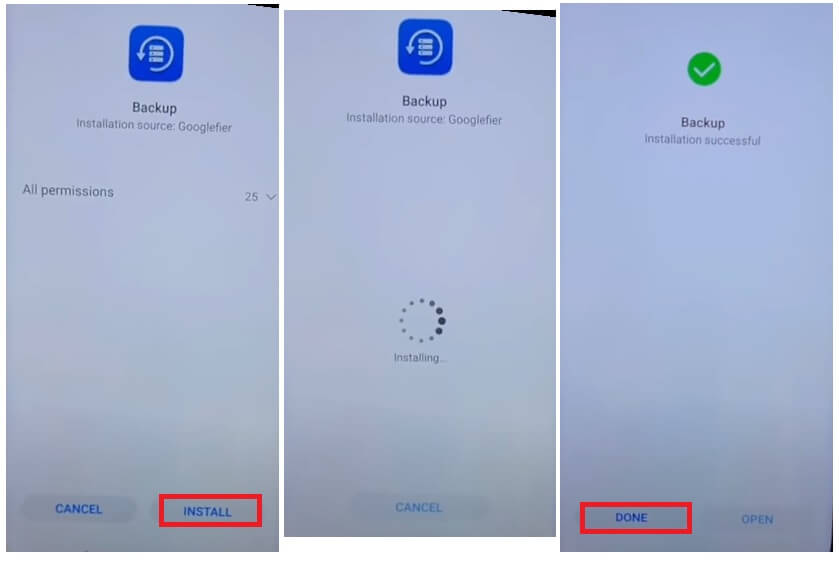
- Tap Install to install Backup app
- Tap Done =>
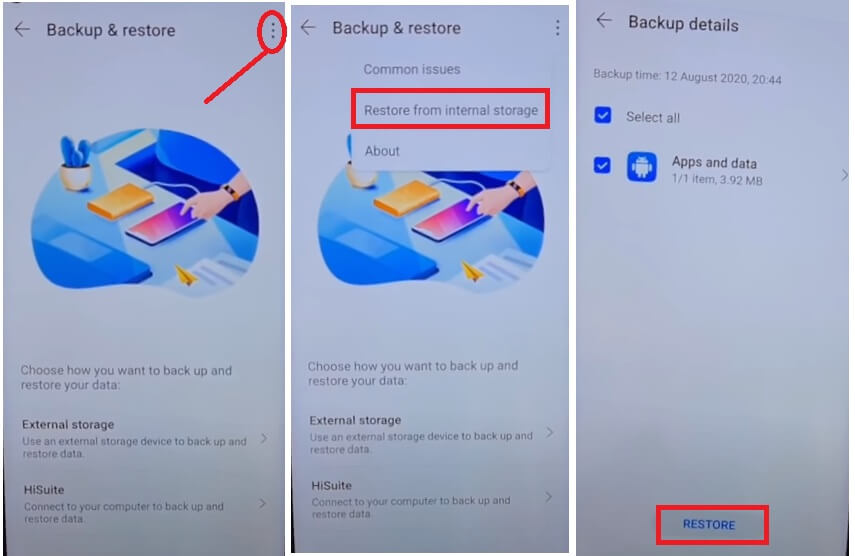
- After that, tap Next => Agree
- Tap on 3 dots & Select Restore from internal storage & Select the local backup storage
- Then Tap Restore
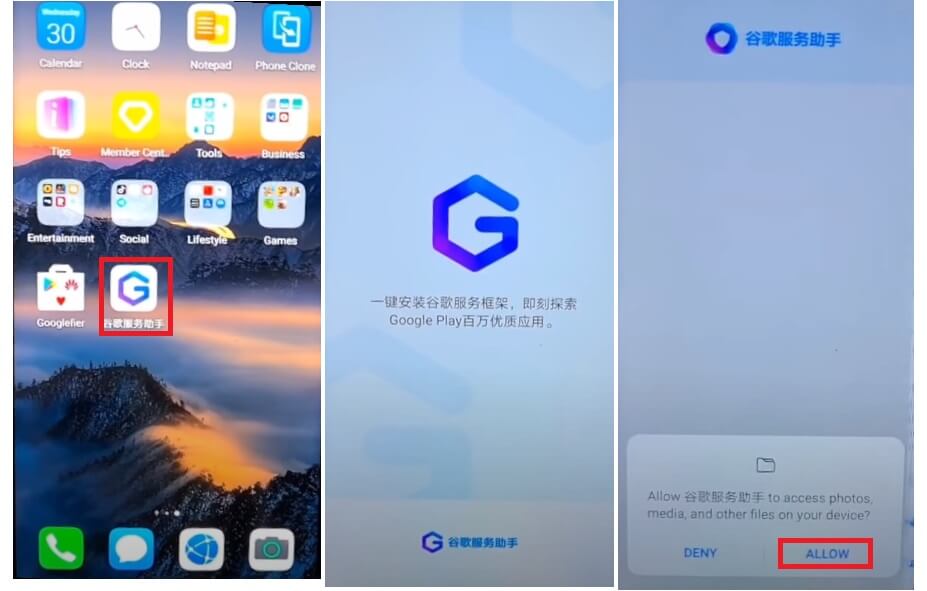
- Now Open the Googlefier App => Allow All permission & Tap Activate
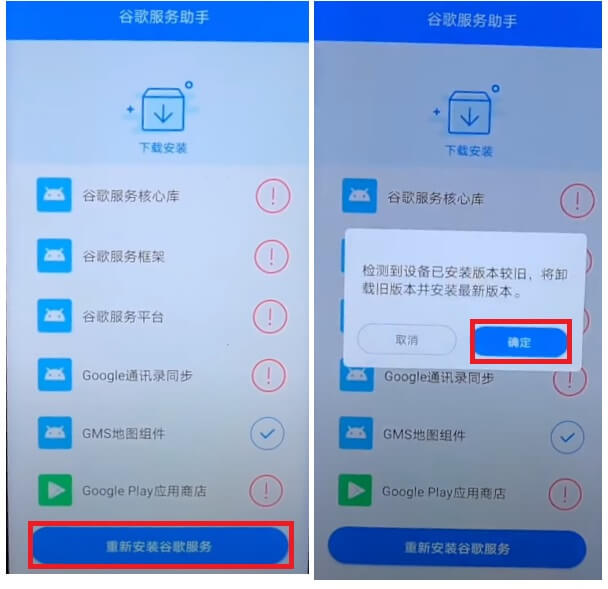
- Tap on Install All Applications => Ok
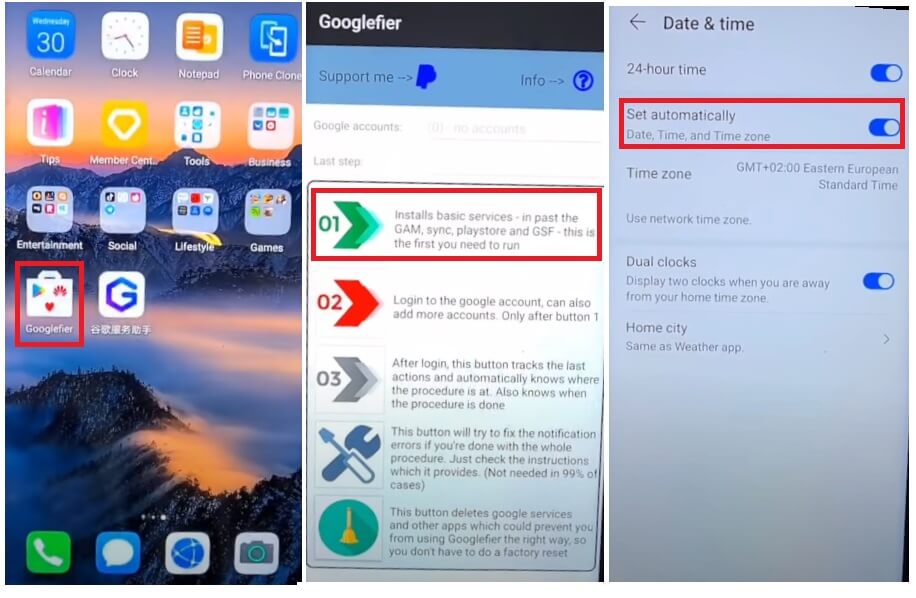
- Go back to the Device Menu, Open the GoogleFier
- Tap on Ok => Ok
- Now Tap on No 1 : Ok => Change date to current
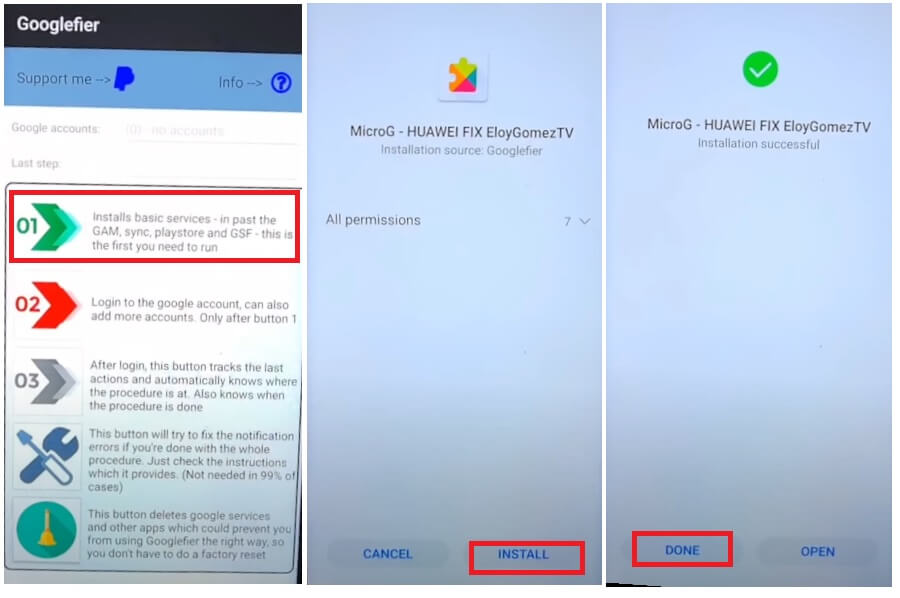
- Tap on No 1: Tap Allow => Install => Done
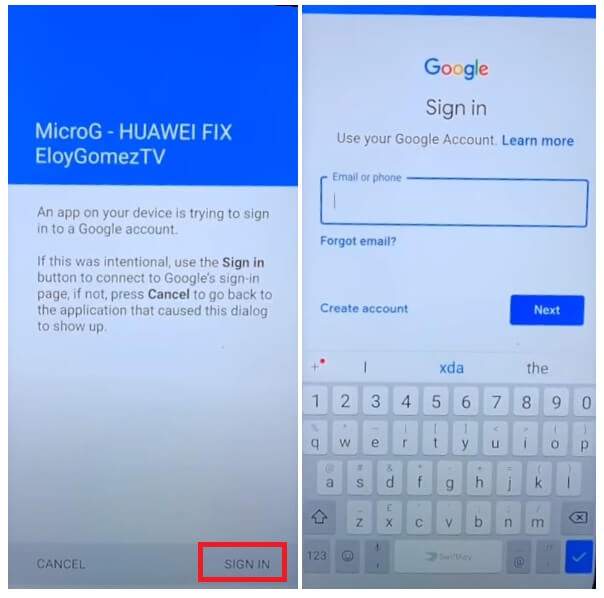
- Now Sign In page will open => Sign in with your Google account
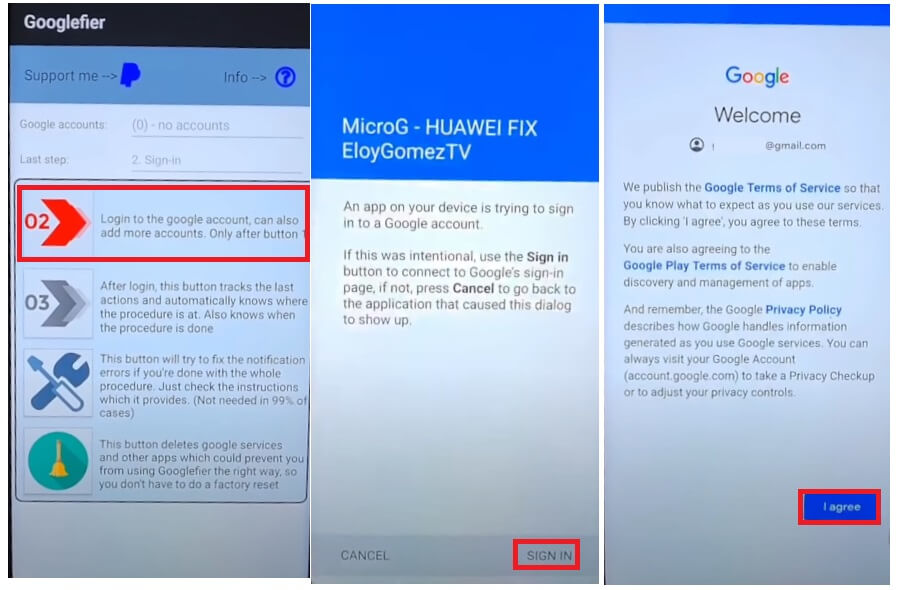
- Tap on No 2: Again Sign In with your Google Account
- Now Tap on No 3: Install => Done
- Then Google Play Store will Opened => Tap Retry couple of times
- Restart the phone
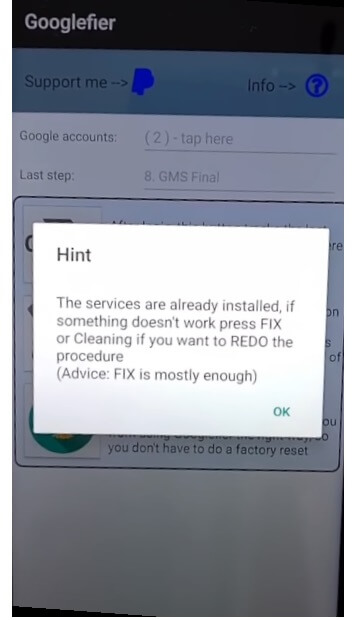
- Then Open Play Store => Now you can install the application you looking for.
- That’s it.
Final Words:
Here we are near to finishing the article. I hope you followed all the simple steps and successfully install Google Play Store on Huawei or Honor devices. However, Please Note, All the listed Apps doesn’t provide by Huawei or Google, and it may have some limitations or risks.
Read More: Huawei FRP Tool V1.0 2023 Download Download FRP Bypass One Click