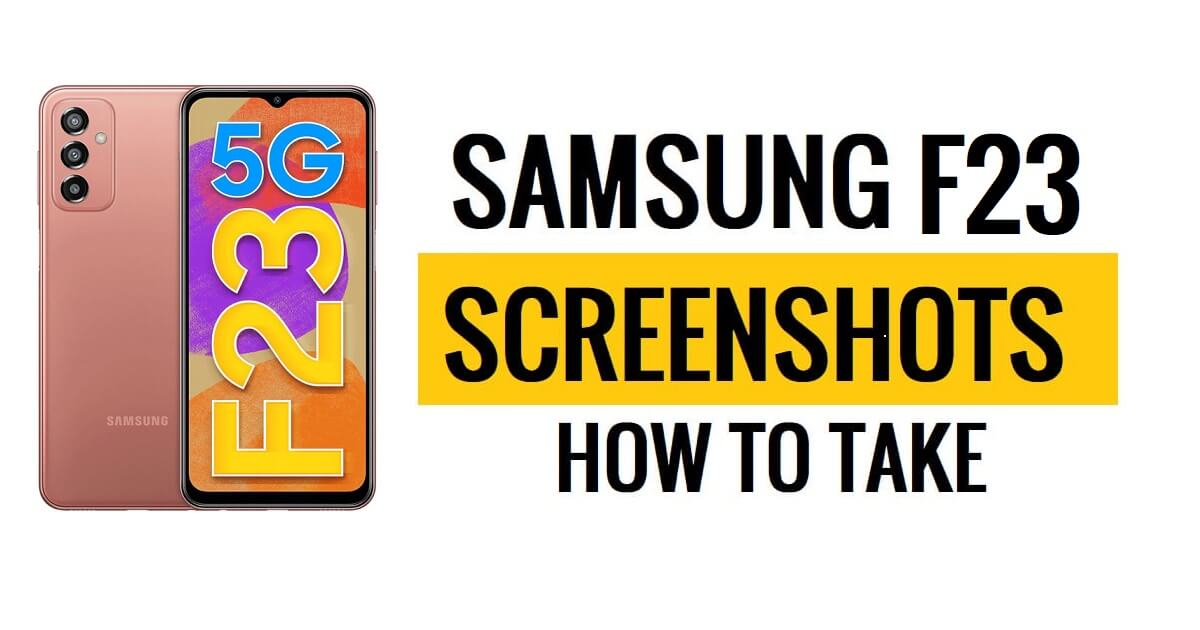Samsung Galaxy F23 Screenshot let users capture the contents of the phone’s screen, such as apps, notifications, calls, messaging, and widgets. It is an image primarily used to capture and share information quickly & easily.
So, If you want to know How to take screenshot on Samsung Galaxy F23, Then the following instructions will help you to take screenshots and edit, share, and delete captured screenshots in Samsung F23 Gallery easily.
More: How to Take screenshot on Samsung Galaxy S20 FE (Quick & Simple Steps)
How to Take Screenshot on Samsung Galaxy F23
There are several methods available to take screenshots on a Samsung Galaxy F23 OneUi-based phone. However, the procedure of taking screenshots is simple, In this article, We will cover the most common & useful methods:
- Part 1: Using Hardware Keys
- Part 2: Using Palm Swipe or Gesture
- part 3: Using Assistant Menu
- Part 4: Using Voice Method
- Part 5: Using Scroll Capture
Part 1: Using Hardware Keys
The easiest and most commonly used way to take a Samsung F23 screenshots is using the hardware buttons. You can follow the steps from below:
- First, Open the screen you want to capture on Samsung F23.
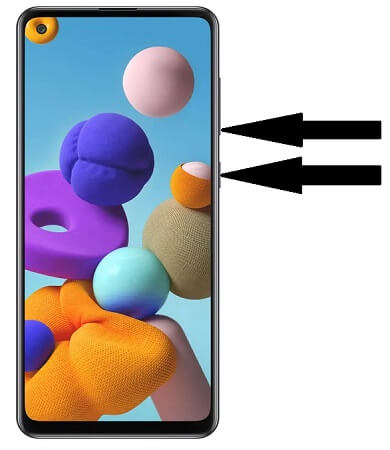
- Now Press and hold Volume Down & Power key at the same time.
- Then you will hear a sound & see the screenshot has been captured.
- Done, the screenshot will be saved to the gallery.
- Open the Gallery and check your screenshot.
Part 2: Using Palm Swipe or Gesture
- Open the settings app on your Samsung F23

- Go down & Select Advance feature

- Then Tap on Motions & Gestures.

- Enable Palm swipe to capture by using the slider

- Now you can use your palm to take a screenshot.
- That’s It.
Part 3: Using Assistant Menu
- First, open your Samsung F23 Setting App

- Then Go down & select Accessibility =>>
- Now Tap on Interaction and Dexterity

- Then Enable the Assistant menu

- Now check a small circle will appear.
- Open the screen you want to capture
- Then Tap on the circle.
- A number of options will appear.
- Tap on Screenshots.
- Then You will hear a sound & see the screenshot has been captured.
Part 4: Using Voice Method
You can take Samsung Galaxy F23 screenshots by using voice command through Bixby or Google Assistant. The following steps will allows you to take screenshots using Bixby Voice command easily.
- First Steps, enabled the Voice wake-up on your Samsung phone
- Then Open the screen that you want to save.

- Then say “Hi, Bixby”.
- Now the Bixby will open
- Then say “Take a screenshot”.
- Done.
Part 5: Using Scroll Capture
- Open the screen to save
- Press and hold Volume Down & Power buttons at the same time.

- Click on the Scroll Capture icon
- Once you got all the content you want to save, stop tapping the icon.
- Awesome.
- You have successfully take a screenshot on Samsung Galaxy F23…
Read More: How to Take screenshot on Samsung Galaxy A22 (Quick & Simple Steps)