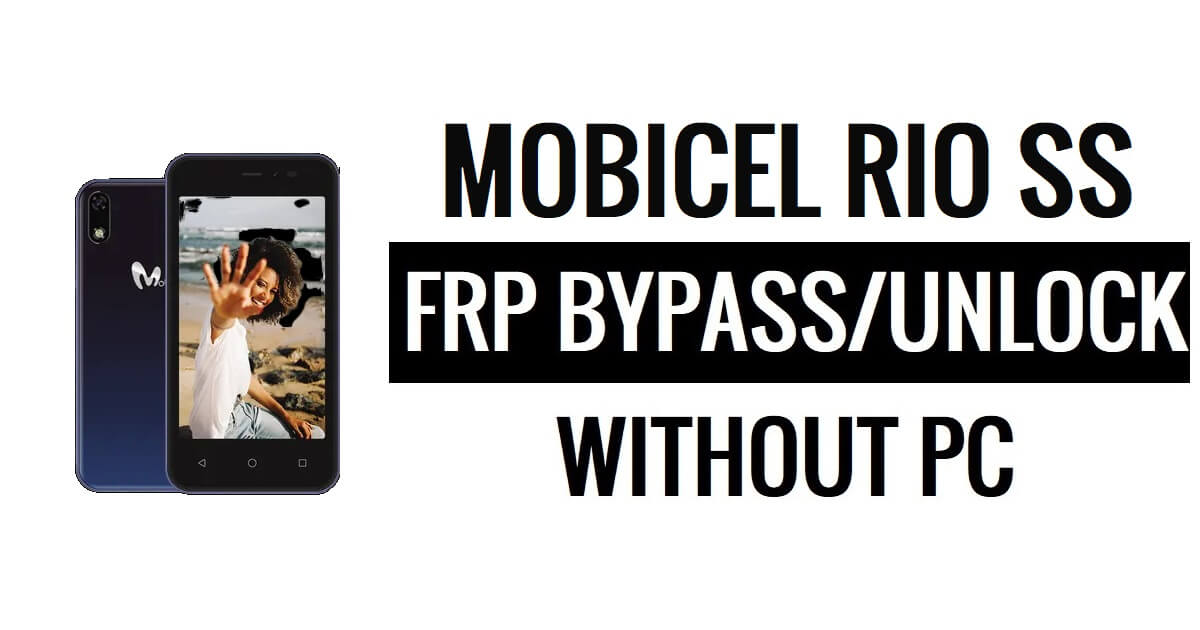FRP is an inbuilt data protection feature for all present-day Android smartphones, It protects phones from unauthorized access. After performing a factory reset, If you forget the last active Gmail account which was used on your phone, Then, Here, more especially, I share a detailed process to Mobicel RIO SS FRP Bypass Android 11 Go Latest Unlock Google Gmail Verification Without PC Free. So, follow the below process carefully.
The FRP turns On automatically when you have setup a Google Account on your iNew Fire 1 Phone. After Reset your phone without removing the Google Account, you have to log in with the same Google ID and password that you set up earlier on the device to bypass Google account verification lock on your Mobicel RIO SS.
In case, your Mobicel device is stuck at the FRP lock verification screen and you have forgotten the account information, Then these simple step-by-step instructions will help you to bypass google account lock from your device. Also, you can use FRP bypass tool & FRP Bypass APK to unlock your phone easily.
Also Check: Vnrom FRP Bypass Apk Download 2023 | FRP VnROM.Net Unlock Google One-Click
How to Disable FRP Factory Reset Protection
If you want to disable the FRP lock feature from your iNew Fire 1 then you need to delete the Gmail Account from the device Settings. follow the below process completely to disable the Factory Reset Protection successfully: go to the settings menu=>> Accounts=>> select the Gmail id =>> remove account =>> that’s it.
Bypass FRP Files not responsible for any damage on your device please try this at your own risk.
Read More: GSM Africa Multi Tool V1.0 Download Latest Version Free
How to Mobicel RIO SS FRP Bypass Android 11 Go – Unlock Google
- First, Switch on your Mobicel RIO SS.
- Tap START and connect your phone to a WiFi Network
![iTel/Mobicel Android 11 Go FRP Bypass – Unlock Google Gmail Verification – Without PC [Latest Free]](https://i0.wp.com/www.bypassfrpfiles.com/wp-content/uploads/2022/05/Itel-Android-11-FRP-1.jpg?resize=825%2C560&ssl=1)
- Go back to the Welcome Screen
![Tap on Emergency Call to iTel/Mobicel Android 11 Go FRP Bypass – Unlock Google Gmail Verification – Without PC [Latest Free]](https://i0.wp.com/www.bypassfrpfiles.com/wp-content/uploads/2022/05/Itel-Android-11-FRP-2.jpg?resize=825%2C537&ssl=1)
- Select Emergency Call
- Double tap on Emergency information
- Tap Pencil icon
![Tap on Choose an image to iTel/Mobicel Android 11 Go FRP Bypass – Unlock Google Gmail Verification – Without PC [Latest Free]](https://i0.wp.com/www.bypassfrpfiles.com/wp-content/uploads/2022/05/Itel-Android-11-FRP-3.jpg?resize=825%2C524&ssl=1)
- Select Owner (name) -> Tap on image icon -> Select Choose an Image
- It will lead you to the File Manager
![Tap on Drive to iTel Android 11 Go FRP Bypass – Unlock Google Gmail Verification – Without PC [Latest Free]](https://i0.wp.com/www.bypassfrpfiles.com/wp-content/uploads/2022/05/Itel-Android-11-FRP-4.jpg?resize=825%2C553&ssl=1)
- Click on the top left to expand “Open From”
- Now Press and hold the Drive icon
- It will open the G Drive App info screen
![Open Settings to iTel/Mobicel Android 11 Go FRP Bypass – Unlock Google Gmail Verification – Without PC [Latest Free]](https://i0.wp.com/www.bypassfrpfiles.com/wp-content/uploads/2022/05/Itel-Android-11-FRP-5.jpg?resize=825%2C549&ssl=1)
- Select Permission => Tap on Search Icon
- Type and search for Settings
- Now Open Settings (App info) from the results
![Tap on Apps & Notifications to iTel/Mobicel Android 11 Go FRP Bypass – Unlock Google Gmail Verification – Without PC [Latest Free]](https://i0.wp.com/www.bypassfrpfiles.com/wp-content/uploads/2022/05/Itel-Android-11-FRP-6.jpg?resize=697%2C695&ssl=1)
- Tap on Open from the Settings App info screen
- Now it will lead you to the Device Settings

- Open Settings main menu =>> Apps & Notifications =>>App info
- Tap “3 dots” =>> Select Show System
![Tap on Android Setup to iTel Android 11 Go FRP Bypass – Unlock Google Gmail Verification – Without PC [Latest Free]](https://i0.wp.com/www.bypassfrpfiles.com/wp-content/uploads/2022/05/Itel-Android-11-FRP-8.jpg?resize=710%2C700&ssl=1)
- Select Android Setup =>> Disable & Force stop it

- Then Select the second Android Setup =>> Force Stop it

- Then Select Google Play Services =>> Disable & Force stop it
- Go back to the Setup wizard again.
![Tap on Setup Offline to iTel Android 11 Go FRP Bypass – Unlock Google Gmail Verification – Without PC [Latest Free]](https://i0.wp.com/www.bypassfrpfiles.com/wp-content/uploads/2022/05/Itel-Android-11-FRP-10.jpg?resize=825%2C563&ssl=1)
- Click on Start =>> Now your device will stuck at Checking for update screen
- Click on back to go back to the WiFi network screen, tap on Setup offline

- Again it will be stuck at Check for Update Screen, go back to the first Welcome Screen
- Select Emergency Call
- Double tap on Emergency information
- Tap Pencil icon

- Select Owner (name) -> Tap on image icon -> Select Choose an Image

- Click on the top left to expand “Open From”
- Now Press and hold the Drive icon
- It will open the G Drive App info screen
- Select Permission => Tap on Search Icon

- Type and search for Settings
- Now Open Settings (App info) from the results
- Tap on Open from the Settings App info screen

- Open Settings main menu =>> Apps & Notifications =>> See all 52 Apps
- Tap “3 dots” =>> Select Show System

- Now Find & Open Google Play Services => Tap Enable

- Go back to your device main Welcome Screen
- Tap Start
- Setup the Mobicel RIO SS phone
- On the WiFi connect screen =>> Select Setup Offline
- That’s it.
Read More: Google/FRP Bypass Unlock Mobicel Pulse Android 8.1 | New Method (Without PC/APK)