Nowadays, it’s very difficult for Moto E6s FRP Bypass because of Google’s new Android Security patch update. FRP is a new security feature added on modern-day Android phones, After the hard reset process, Android will ask you to enter the last Google account active in the phone before performing the factory reset to verify the real owner. So, if you have forgotten the active Gmail account and your device stuck at google verification screen then this guide is only for you. In this tutorial, more especially I share with you the latest method to Moto E6s FRP Bypass | Unlock Google Account (Android 10) Without PC – 2020. So follow the below simple process carefully.
After performing a factory data reset, you have to log in with the same Google ID and password that you set up earlier on the device, so if your Moto E6s stuck at the FRP lock verification screen, Then bypassfrpfiles.com will give you a way to bypass google account lock from your device, In this post, you get a safe FRP bypassing process to your Moto E6s device.
Moto E6s FRP Unlock process is now available for free you can also use compatible FRP bypass tool application with your phone and here we share the latest FRP Bypass APK that helps to bypass FRP lock from your device very easily.
Nowadays, FRP unlocking process is becoming more challenging with every phone and every Android device and every Android version has a specific method to bypass this problem.
How To Disable FRP
If you want to disable the FRP lock feature from your device then you need to delete the Gmail Account from the device Settings. follow the below process completely to disable the Factory Reset Protection successfully. First of all, go to the settings menu=>> Accounts=>> select the Gmail id =>> remove account =>> that’s it.
Moto E6s specifications
Moto E6s released in September 2019. It comes with 2/4GB of RAM and 32/64GB of ROM storage and its support up to 1GB of external memory support. The display of the Moto E6s comes with 6.1inchs with a resolution of 720 x 1560pixels. Moto E6s runs on Octa-core 2.0 GHz Mediatek MT6762 Helio P22 chipset and powered by 3000mAh nonremovable battery and this device have 8MP of front and 13+2mp of dual back camera.
Bypass FRP Files not responsible for any damage on your device please try this at your own risk.
Prerequisites
- The following guide is only for Moto E6s, so don’t try this with any other devices.
- Charge your device at least 80% or above.
- A stable wifi internet connection.
- Take a full backup of your Android device.
- Follow all the below steps very carefully, don’t skip any step.
How To Moto E6s FRP Bypass without PC
- First, connect your device to any wifi network.
- Then Go back to the very first Hi There screen.
- After that, tap on the English (United State) option, to change the language.
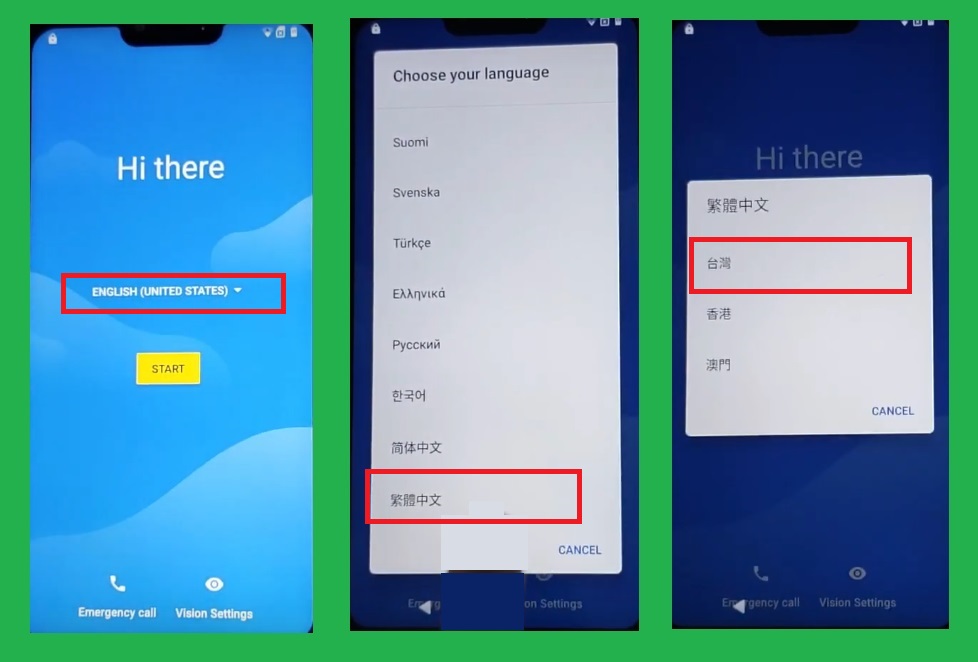
- Now from the language list, go to the very bottom of the language list and choose the last language from there.
- You will get a popup window, select the first option from there.
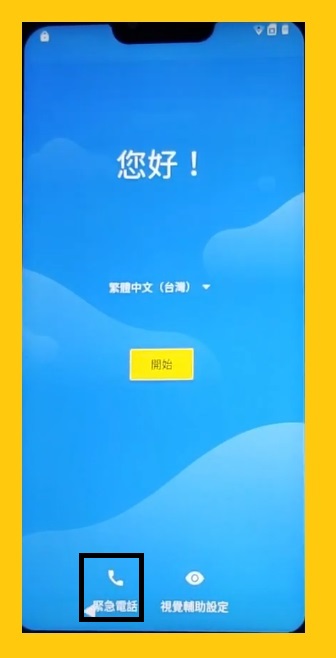
- Now tap on the Emergency Call icon.
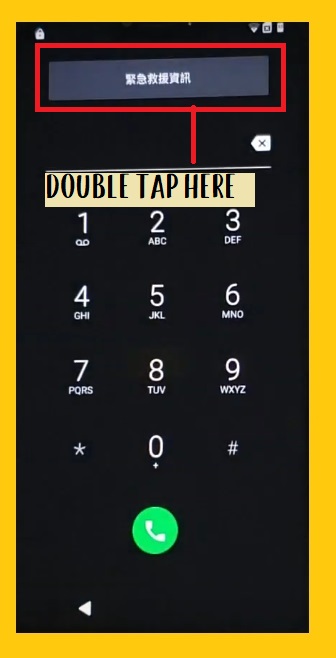
- Double-tap on the top button.
- Then tap on the Pencil icon from the top right corner and then select the 1st option.
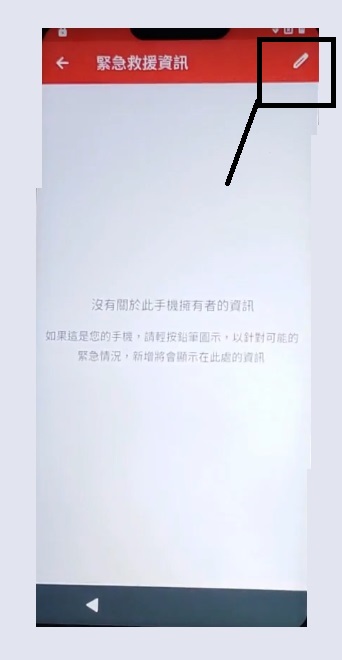
- Now tap on very first option from there.
- Then tap on the typed area to bring the keyboard.
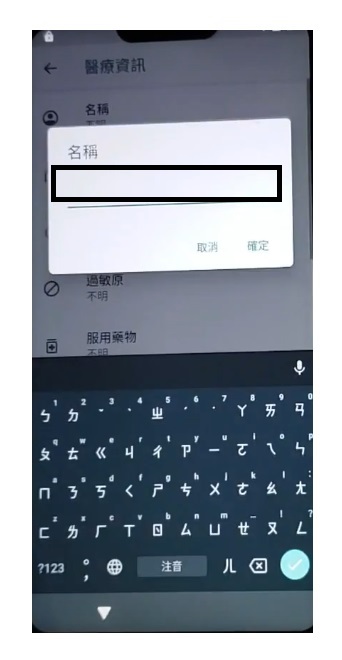
- After that, Long tap on the World Icon from the keyboard and select the Bottom left option from the new popup window.
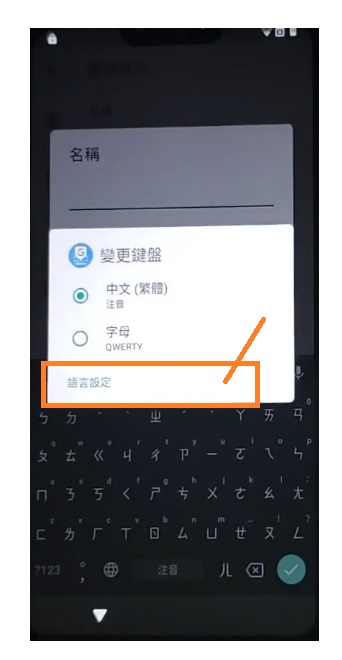
- Now tap on the Green bottom from the bottom.
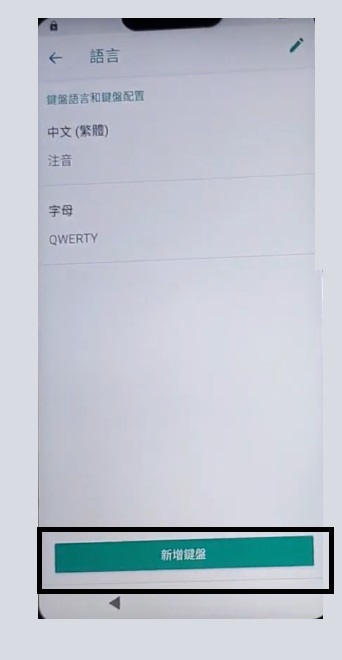
- Then select the 3rd option, and then again tap on the Green Button from the bottom right corner.
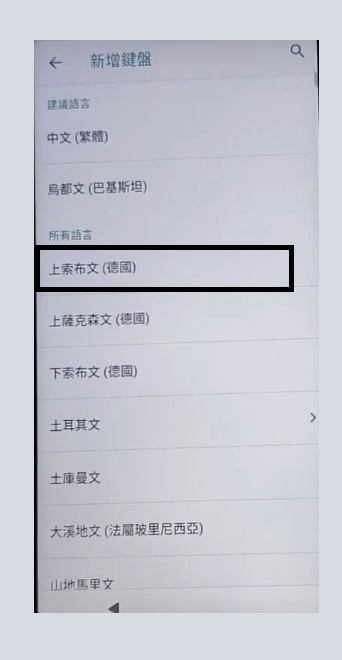
- Then you will get another Green button, tap on that.
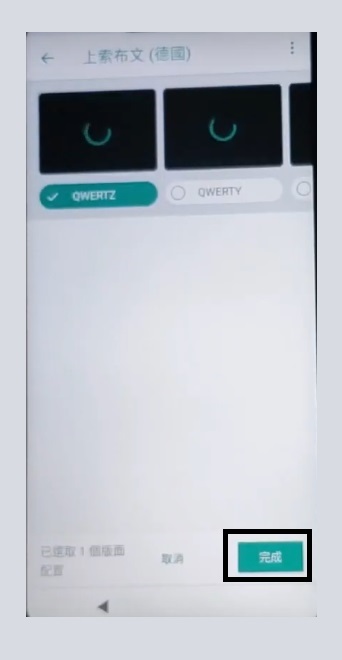
- Now again tap on the 9th Option from the list, and tap on Green Button.
- After that, go back to the very first welcome screen by tapping on the back key multiple times.
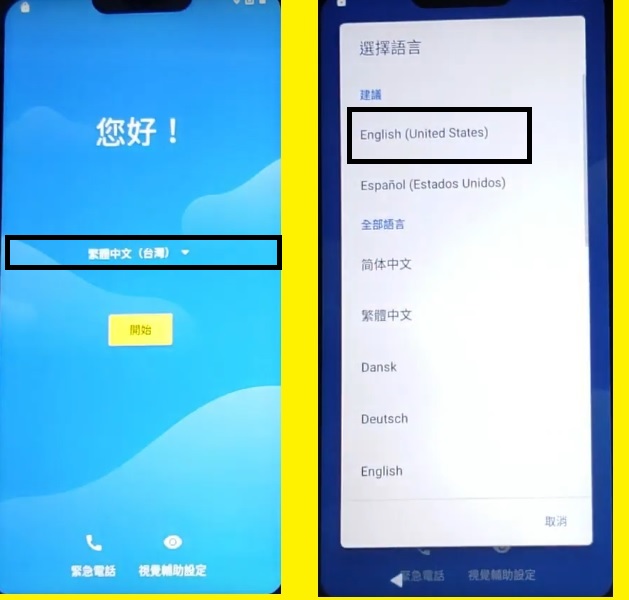
- Then change the language to English.
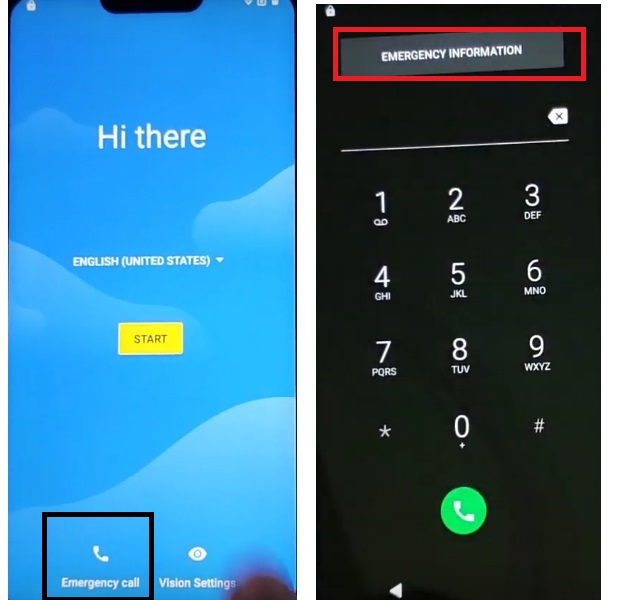
- Now tap on the Emergency Call icon again.
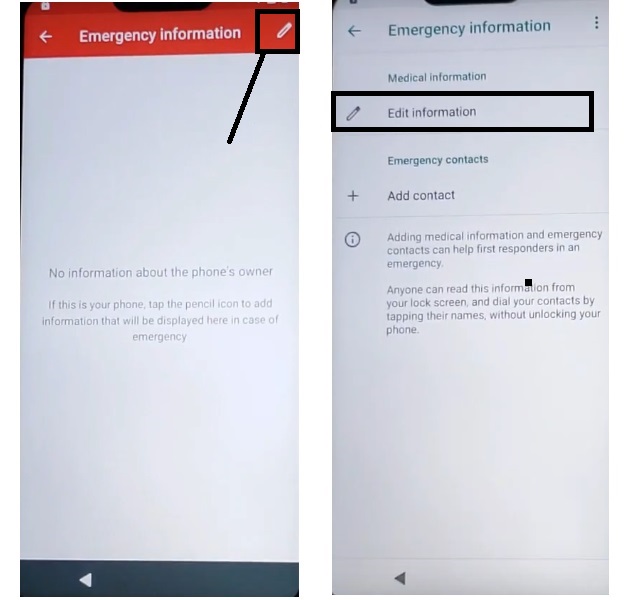
- Afterward, tap on the Pencil icon from the top right corner.
- Then tap on Edit Information.
- Now Tap on the NAME, and then tap on the Typing area from the popup window to bring a keyboard.
- Tap on the World Icon, it will automatically change to your keyboard language to the English.
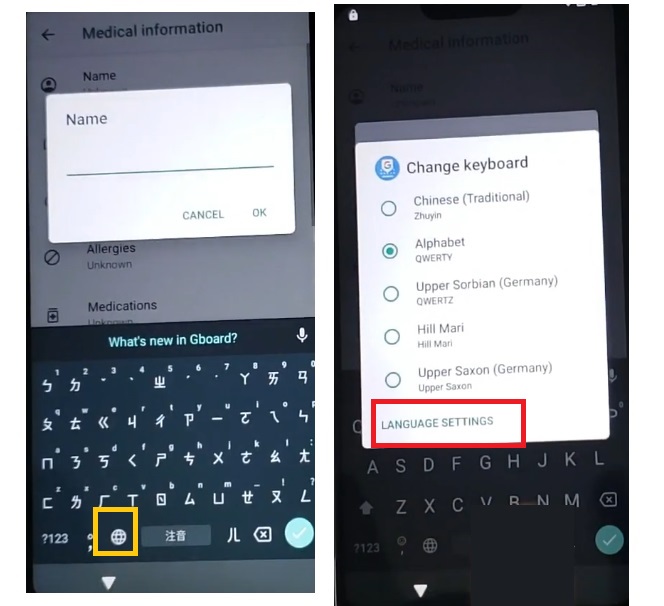
- After that, long tap on the World icon, and then again tap on the Language Settings from the popup window.
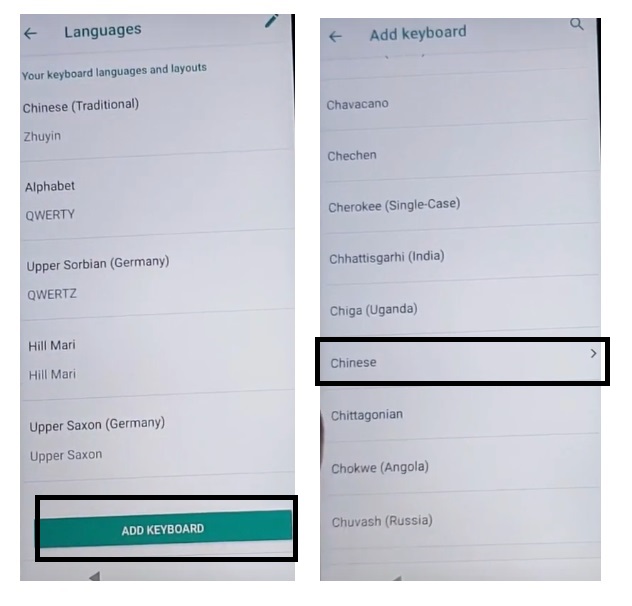
- Now Tap on the Add Keyboard.
- Go down & find the Chinese Language there.
- Then tap on the Chinese.
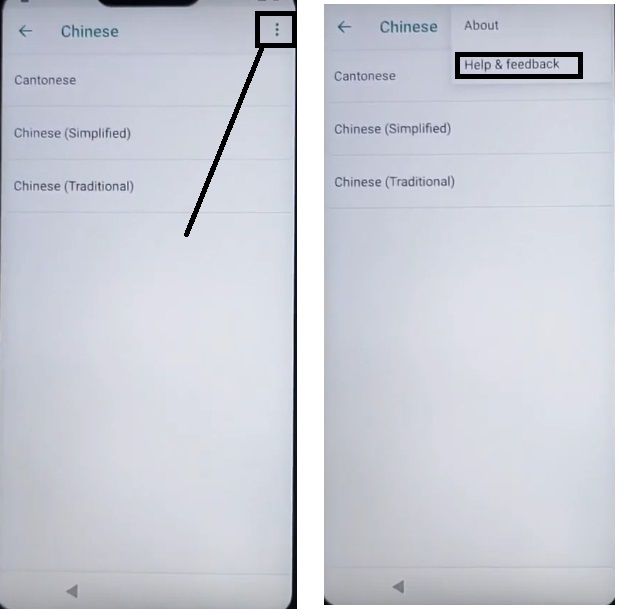
- After that, Tap on the 3 dots from the top right corner & select Help & Feedback option.
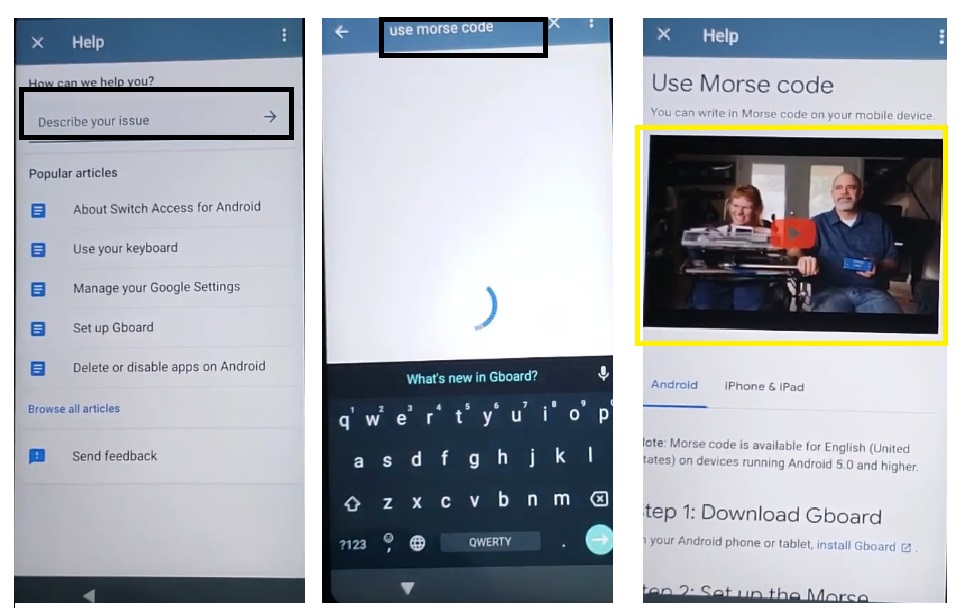
- Now type Use Morse code in the search box, and then tap on Use Morse Code from the search result.
- Here you will see a youtube video, just check on the top-right section there you will get a share option.
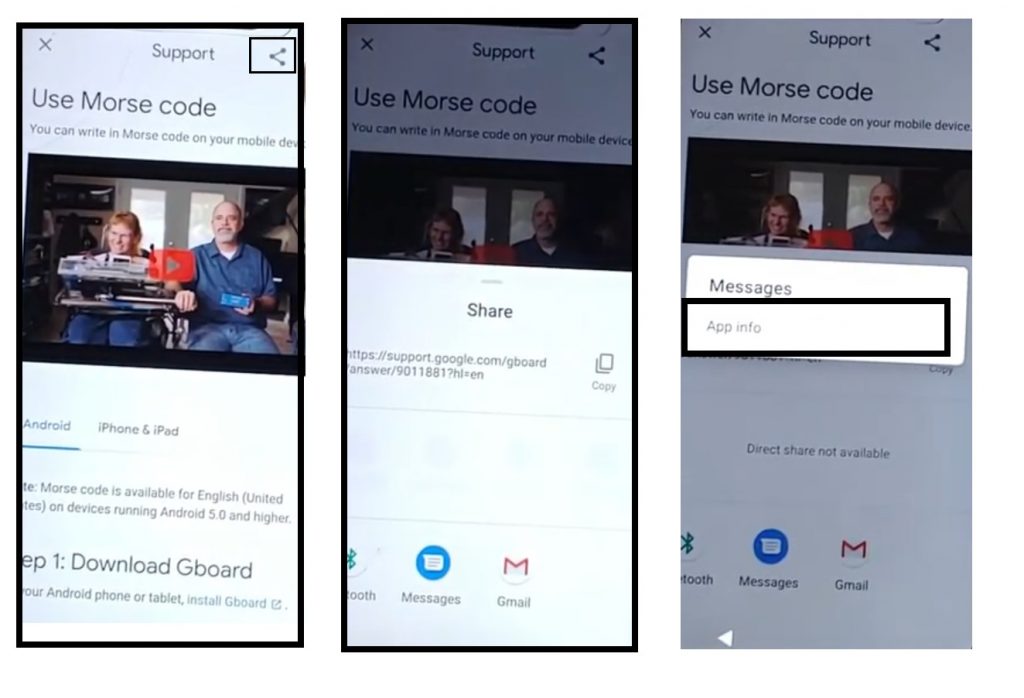
- Click on the Share Icon and tap & hold on messages icon then click on App Info.
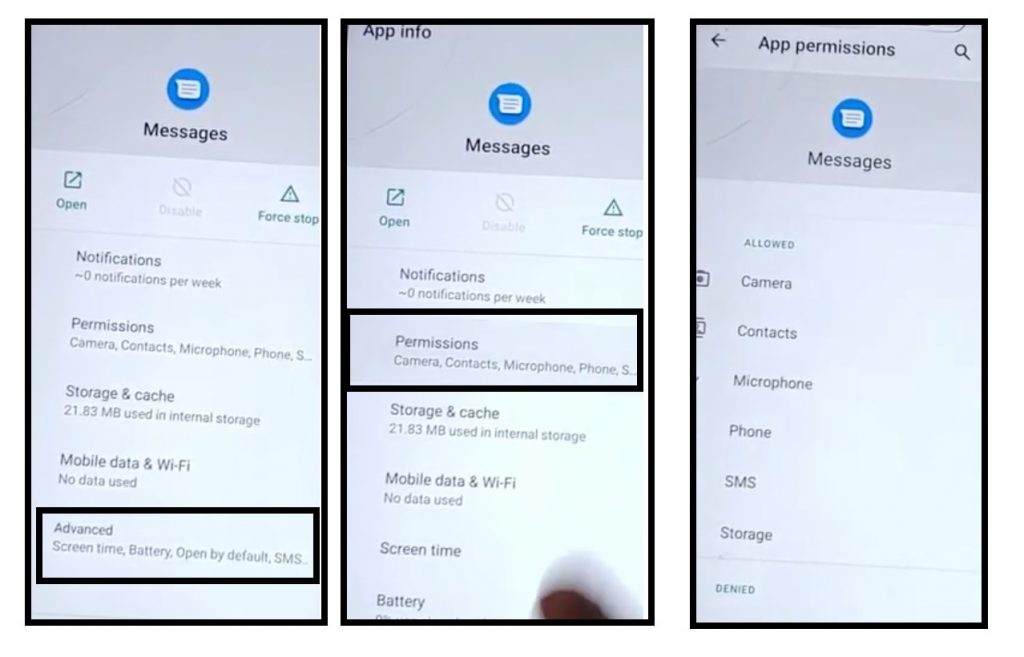
- Then Choose Permissions and Click on Search Icon.
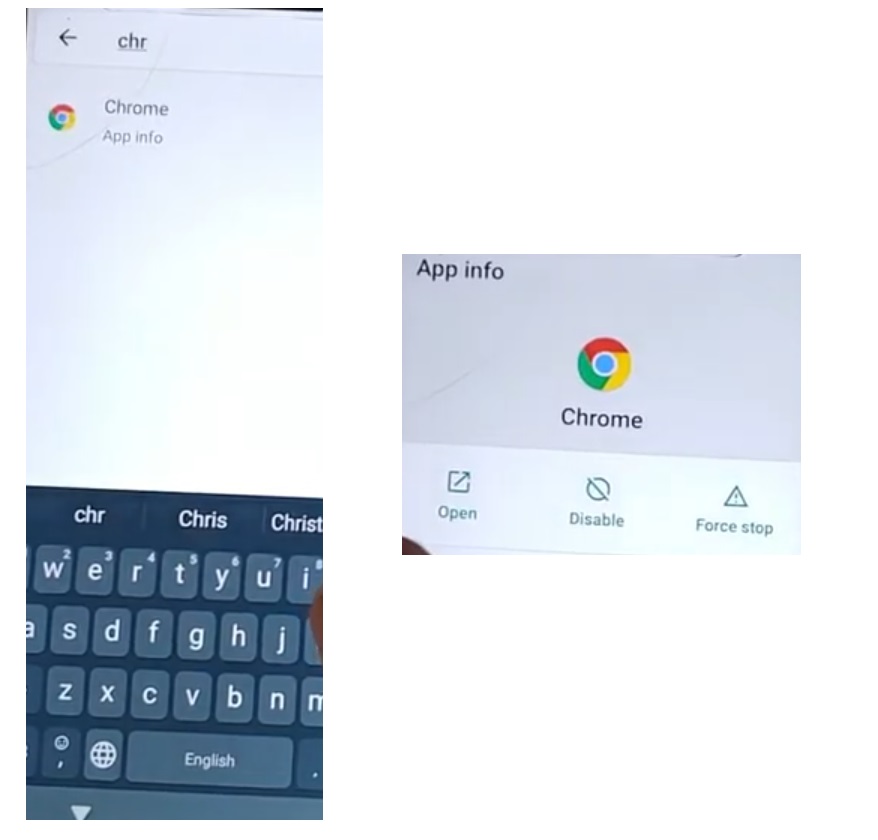
- Search Chrome there and then Click on Open.
- Now you can access the chrome browser.
- Just tap on => Accept & Continue => Next => No Thanks.
- Then you have to download the frp bypass tool to Moto E6s Frp Bypass Successfully.
Download FRP Bypass Tool to Moto E6s FRP Unlock
- Then tap on the search bar and type “www.tiny.cc/frptools“
- You can download all FRP Bypass tools from here.
- Then go down and download these two applications.
1.FRPBypas2020.apk
2. Apex Launcher.apk
3. Google Account Manager (6).apk
- After that, tap on the “3 dots” from the top right corner of the Chrome browser & select Downloads.
- Waiting for the finish.
- Once downloaded. then tap on the apex launcher app.
- Now you will get a popup, just tap on settings and enable the option of Allow Unknown Source.
- Tap on a back key to get back to the Downloads folder.
- Tap on the Install > Open.
- Now Open settings and change the language to English.
- Open the file manager and install the Google Account Manager (6).apk and don’t open it
- Go back to the file manager and install FRP bypass apk and open it.
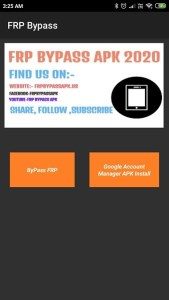
- Now tap on the Bypass FRP button and then select the Browser Sign-In option there.
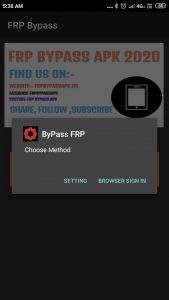
- Then tap on the top-right corner and choose Browser Sign-In options.
- Sign In with your valid GMAIL ID.
- Then on the FRP bypass apk, tap on Setting.
- Go to Security & Location => Device admin apps.
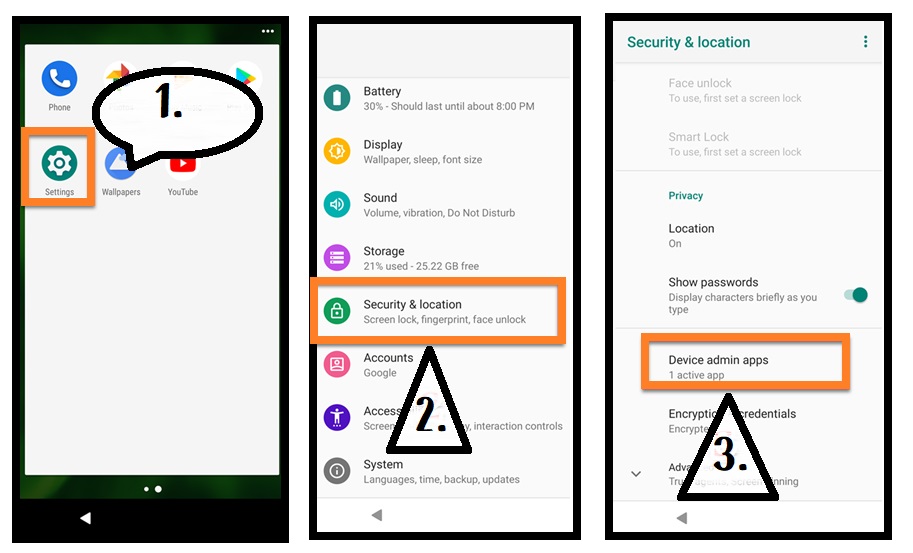
- Turn ON Find My Device.
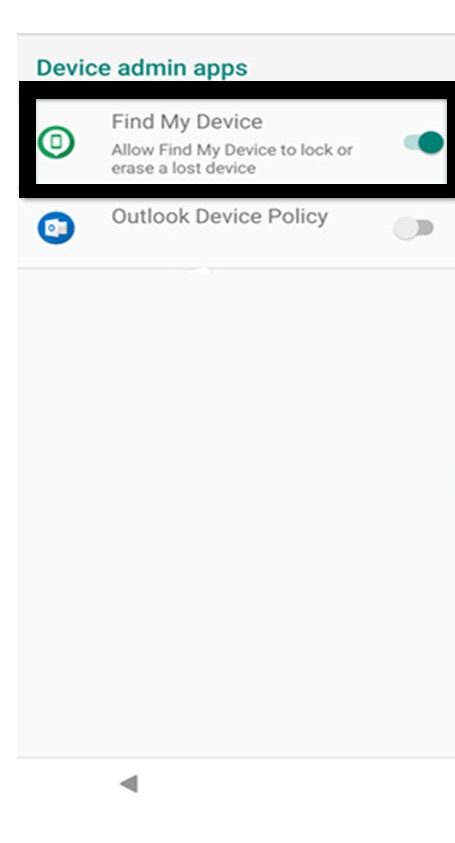
- Go back to the Setting => Security & Location => Location => Use Location.

- Again open the Google Chrome browser.
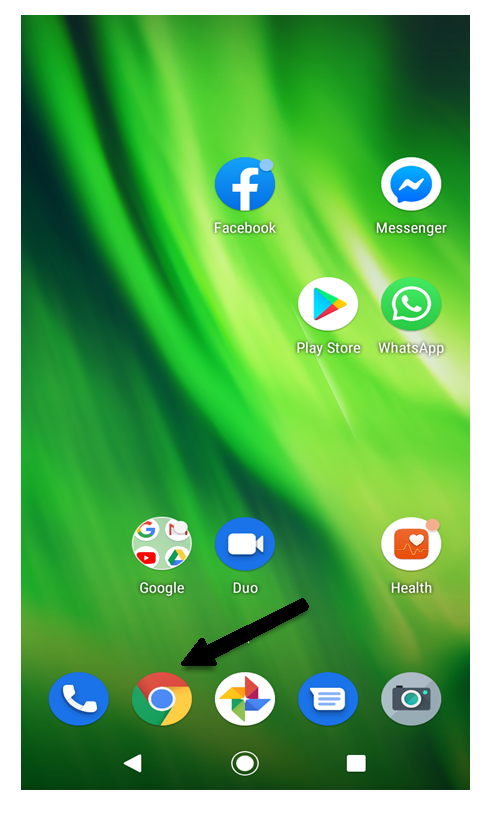
- Type and Search on the search bar Google find my device
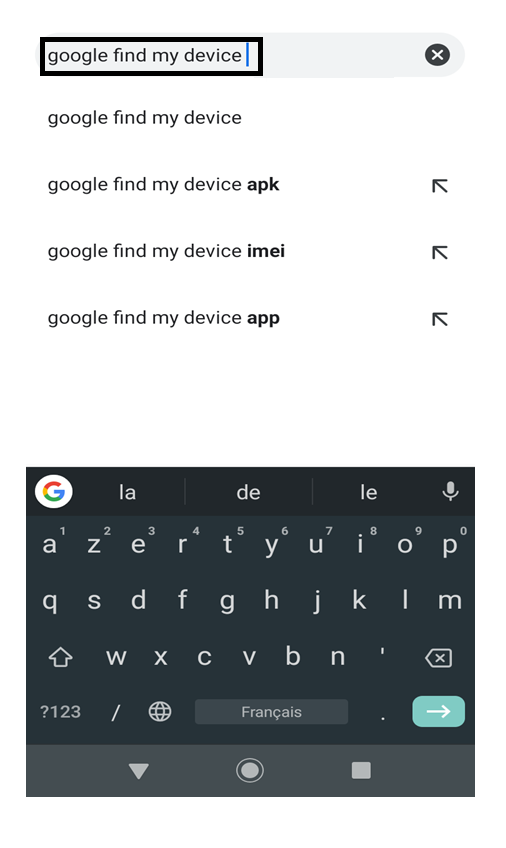
- Open the Find My Device Page
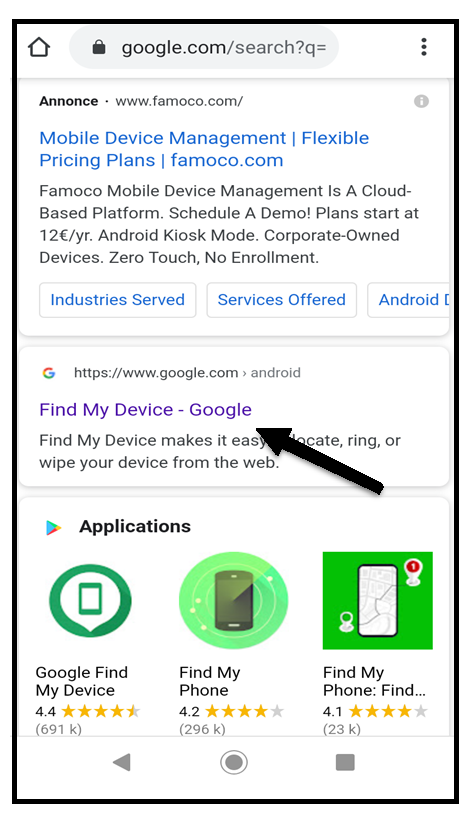
- Sign In with your GMAIL ID there.
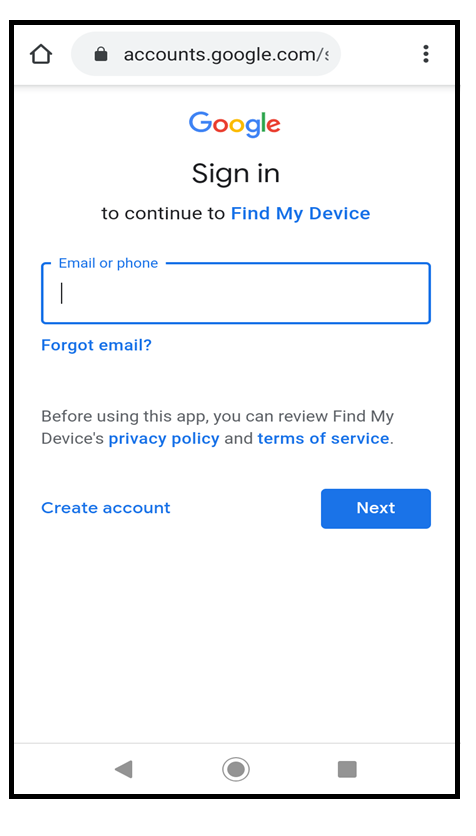
- Now Click on Secure Device & set up a new password.
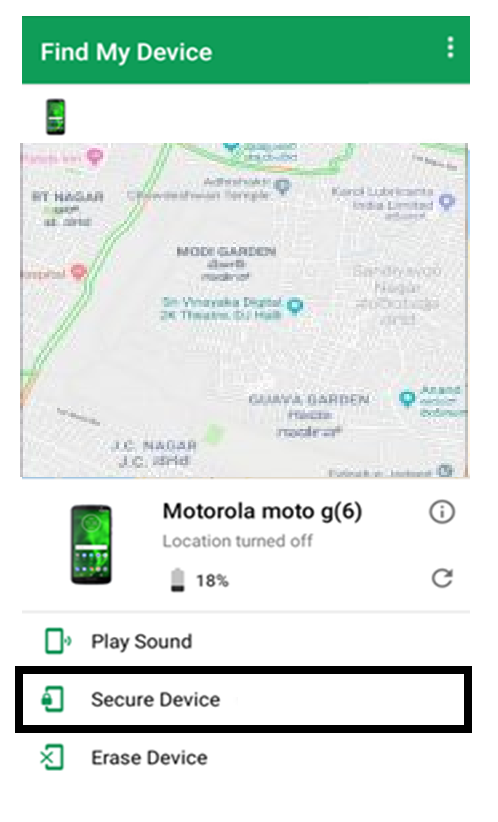
- Now, open your device with the password that you set up
- Then tap on ERASE DEVICE.
- Wait until the erasing device completed,
- Again enter the password that you set up earlier.
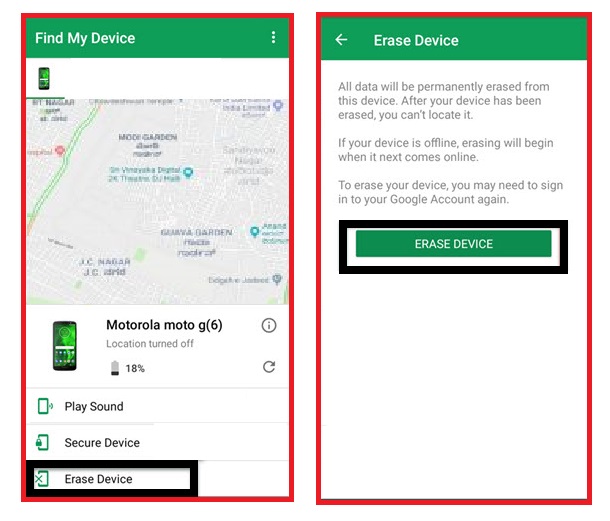
- That’s it! That’s the easy way to Moto G8 FRP Bypass | Unlock Google Account (Android 10) 2020
Read Other:
In this post, we share the best working method to Moto E6s FRP Unlock Without PC. I hope we clear all your problems regarding the FRP lock protection.
I think all you found the article of use. If you are still stuck between some steps or could not understand anything relating to this topic, you can let us know in the comment section below. we will help you as soon as possible. if you have any queries or suggestions or want us to write on something.
