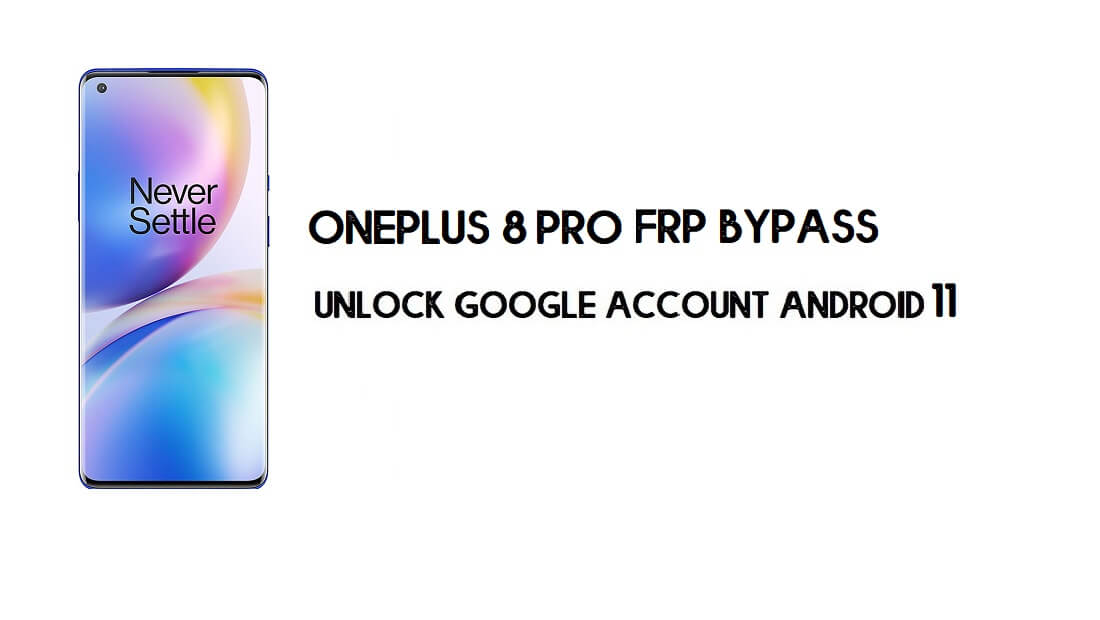FRP is an inbuilt data protection feature for all present-day Android smartphones, It protects phones from unauthorized access. After performing a factory reset, If you forget the last active Gmail account which was used on your phone, then, you have to find a solution to unlock your phone. Here, more especially, I share a detailed process to OnePlus 8 Pro FRP Bypass | Unlock Google Verification – Android 11 (New Security Patch) Without PC successfully. So, follow the below process carefully.
Google provides the new FRP feature on Android Lollipop, Marshmallow, Nougat, Pie, Oreo, 10 Q, and Android 11 versions. The summarization of factory reset protection is FRP and it basically protects Android users’ personal data and Privacy during thefts. The process of unlocking FRP security has different with every new Android version and phone. So, always remember the Gmail account information to avoid FRP protection lock.
The FRP turns On automatically when you have setup a Google Account on your OnePlus 8 Pro Phone. After Reset your phone without removing the Google Account, you have to log in with the same Google ID and password that you set up earlier on the device to bypass Google account verification lock on your OnePlus 8 Pro.
In case, your device stuck at the FRP lock verification screen and you have forgotten the account information, Then these simple step-by-step instructions will help you to bypass google account lock from your device.
The OnePlus 8 Pro FRP Unlock process has become very challenging, Also you can use any compatible FRP bypass tool apk according to your phone to unlock FRP, and here I share the latest FRP Bypass process to bypass FRP lock from your device.
How To Disable Factory Reset Protection
If you want to disable the FRP lock feature from your OnePlus 8 Pro then you need to delete the Gmail Account from the device Settings. follow the below process completely to disable the Factory Reset Protection successfully: go to the settings menu=>> Accounts=>> select the Gmail id =>> remove account =>> that’s it.
Bypass FRP Files not responsible for any damage on your device please try this at your own risk.
More: Download FRP Tools Free – New Bypass FRP APK PC Tools
How to Bypass FRP OnePlus 8 Pro Android 11
- First, Switch On your OnePlus 8 Pro
- Tap on START.

- Turn On the wifi and connect your phone to a network
- Go back to the Setup Wizard (Language Selection) screen
- Tap on English (United States)

- Change the Language
- Select your regional language
- (Here I am selecting Chinese)

- Go to the Google Verification page and tap on Next to Open Keyboard
- Tap on Language (Globe icon)
- Select “Language Settings”

- Tap Add Keyboard and add a few languages/Keyboards from there

- Go back to the Setup Wizard (Language Selection) screen
- Change the Language to English (United States)

- Tap Next and go to the Wifi network Setup page and tap on Add Network to Open Keyboard
- Tap on Language (Globe icon) and select “Language Settings”

- Now Tap Add Keyboard and select any language that contains the right-arrow symbol.

- Click on “3 dots” from the right corner, select “Help & Feedback”

- Search and Open Use Morse Code
- Play the YouTube Video
- Tap on the Video title
- It will lead you to the YouTube App
- Drag down the Video

- Tap on User icon => Settings => About => Terms & Service.
- Chrome Browser will open
- Type and Search: https://tiny.cc/frptools
- Goto Download FRP Bypass APK section

- Select Open Google Search App=>> Tap Open

- Now Search for OnePlus Switch
- Open OnePlus Switch
- Now you need another Android phone to transfer FRP APK
- Download Google Settings APK
- Visit: https://tiny.cc/frptools
- On your other Android phone, Download and install OnePlus Switch
- Open “OnePlus Switch” on both phones
- Select “I am new phone” on the FRP enabled phone
- Select Other
- Now you can see the QR Code
- On the other phone, Tap on START
- Now Scan the QR code to connect both phones
- Once connected

- Untick All, Tap on Applications

- Select Google Settings APK
- Tap on START
- Wait for a few seconds to complete.

- Once finished, Tap “back key” multiple times to Open Google Search

- Type Settings and Open it
- Go down and Select Security & Lock Screen
- Open Device Admin Apps => Deactivate Find My Device (If it is activated)

- Back to the Settings =>> Open Apps & Notifications =>> See all Apps

- Disable Google Play Services =>> Tap Ok

- Back to the Settings menu => Open Accounts =>> Select Google
- Sign IN with A Google Account and Password

- Again Open Apps & Notifications => All Apps =>> Select Disable Apps

- Select Google Play Services and Enable It

- Back to Settings menu => Security & Lock Screen => Device Admin Apps
- Enable Find My Device

- Open Apps & Notifications => Uninstall Google Settings APK
- Now Restart your OnePlus 8 Pro
- Setup all initial steps
- Account Added, that’s mean you have successfully bypassed the Google account lock.
- That’s it.
Read More: OnePlus 8T FRP Bypass || Unlock Google Account Android 11 (Without Computer)