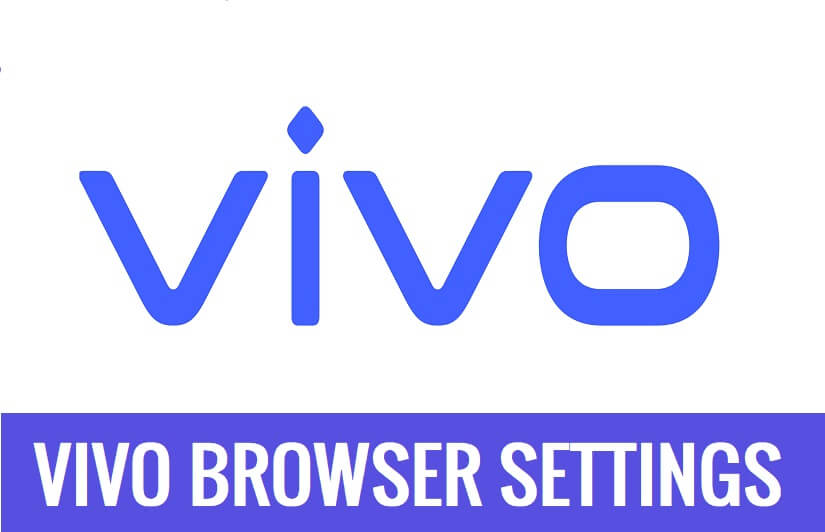If you looking for a solution to change Vivo Browser Settings or want to change the Default Browser in VIVO, If So, then you have come to the best place. In the following topics, we will guide you on How to find the default apps and change the Vivo Internet to Chrome or other browsers as the default Web Browser on your Vivo phone.
Web Browser is formally known as WorldWideWeb first developed by Sir Tim Berners-Lee it is a browsing application that has the ability to display web pages. Mainly the browser uses HTML & HTTP to communicate with servers and retrieve web pages and displayed the results to the users, it also, offers users bookmarks, history, and extensions. The best Web browsers for Android is Google Chrome, Mozilla Firefox, Microsoft Edge, and Opera.
Also Check: Vivo V11 Pro FRP File Download (Unlock Google Gmail Lock) by QPST Flash Tool Latest
How to Change Default Browser in Vivo
- Open Settings App on your Vivo Phone
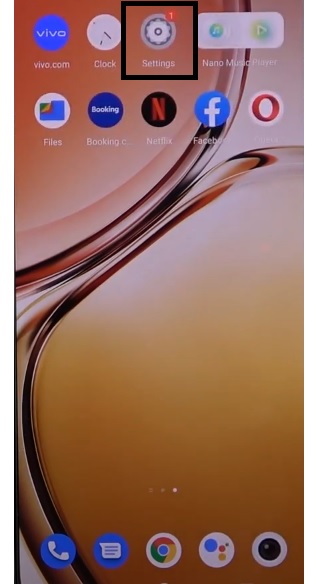
- Then Go Down & Select Apps
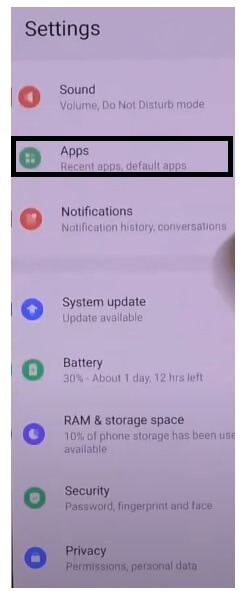
- Tap on Default Apps
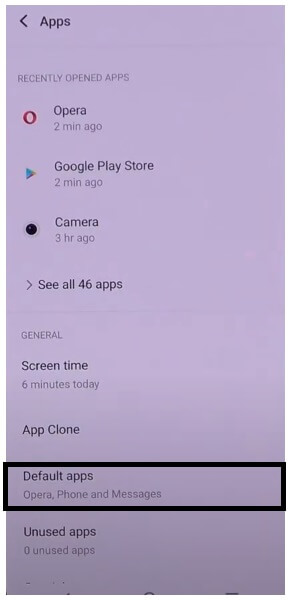
- Then Select Browser App
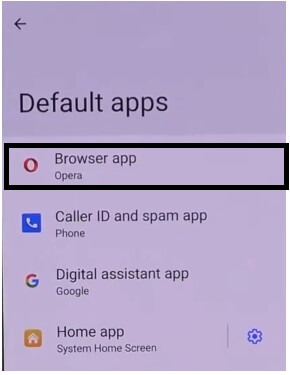
- Now the complete available Browsers list will open
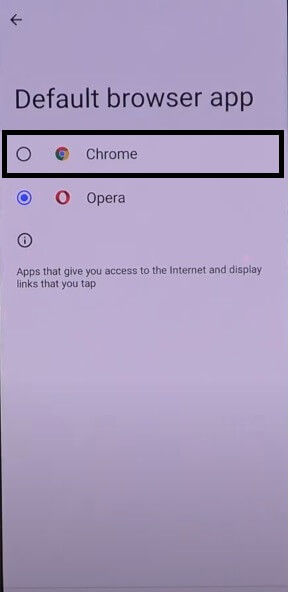
- Choose the Browser Application by tapping on it
- That’s it, you have successfully change the Vivo Browser Settings on your phone.
More: Vivo Y15 FRP File Download (Unlock Google Gmail Lock) by SP Flash Tool Latest Free