Xiaomi Hard reset lets users fix glitches, Hang, bugs, Slowness, and Remove Password, Pin, Pattern lock issues. So, If you own a Xiaomi Redmi, MI, Poco MIUI-based Android phone and want to know How to Reset it, Then these 3 Ways How To Reset Xiaomi Smartphone (Mi, Redmi, Poco) will help you to Factory Reset your phone to Wipe All data and get back to the original Settings easily.
Factory Reset is the restoration process typically done to remove all personal data and restore the device to its original condition, It also, fixes some small bugs, glitches, and slowness issues. However, If you want to Sell your old Xiaomi Phone or facing some sort of problems with it then we highly recommended you reset it to the factory settings.
Make Sure, that a factory reset will erase all data and settings on the device, so it is very important to take a backup of your important files or information before proceeding with a factory reset. However, the Factory reset will make the Xiaomi Phone like new, and also increase performance as well. Let’s start the process:
Read More: OMH MI AIO Tool V1.3 Download – Fastboot to EDL All Xiaomi
3 Ways How To Reset Xiaomi Smartphone (Mi, Redmi, Poco)
- Part 1: Hard Reset Xiaomi – Recovery Mode
- Part 2: Factory Reset via Settings Menu
- Part 3: Reset With Google Find My Device
Part 1: Hard Reset Xiaomi Phone – Recovery Mode
If your Xiaomi smartphone is stuck at pattern Password or Pin lock screen due to forgetting the lock screen credentials, then Hard Reset using Recovery Mode can help you unlock your device. Also, the Recovery Mode Reset is the fastest and easiest process to reset a Xiaomi Redmi, Mi, or Poco phone easily. All you need to do is, follow the below steps, that’s it.
- Firstly, Power Off your Xiaomi phone
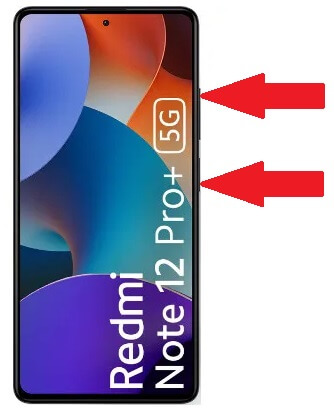
- Press & Hold “Volume Up” key and “Power key” until Redmi/Poco/Mi logo appears

- Then Release all keys
- MIUI Recovery Mode Options will appears
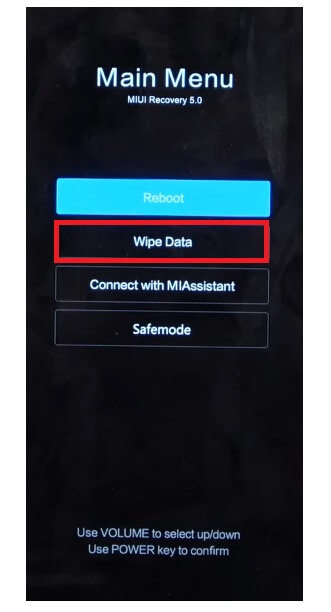
- Now navigate to Wipe Data by using Volume Up & Down key
- Press Power Key to confirm it
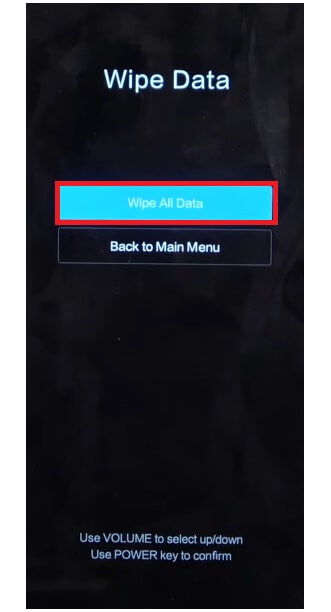
- Now Tap on Wipe All Data

- Then Tap Confirm

- Now the process will begun
- Wait for finish

- Once finished, Press Power key to Back to Main Menu

- Again press Power key to Reboot => Reboot to System
- Wait for Power On
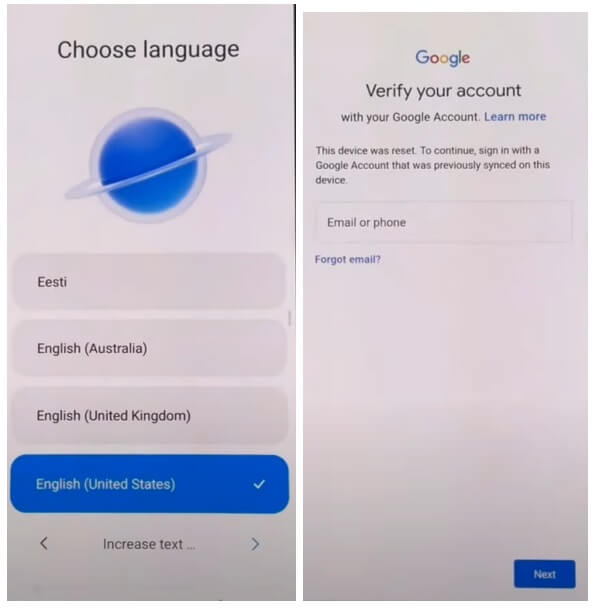
- Setup all Initial Steps
- That’s it.
- You have successfully Wipe data & Reset your Xiaomi Phone.
Note: After Perform Format data You will need to enter the previously used Google Credentials to skip the verification. In case, If you have forgotten the Gmail Credentials then the following tutorial will help you to Xiaomi MIUI 13 FRP Bypass Without PC
Part 2: Factory Reset Xiaomi Phone Via Settings Menu
If your Xiaomi phone becomes slow day to day, Hanging a lot, storage getting full, or faces some sort of bugs then Factory Reset Xiaomi Phone Via Settings Menu could give it a new life. The following instructions will help you to do it:
- Firstly, Open the Xiaomi Device Settings

- Now Go down & select About Phone

- Then Navigate to Factory Reset

- Select Erase all data

- Then Tap on Factory Reset =>

- Wait for 10 Seconds & Tap Next
- Again Wait for 10 Seconds & tap Ok
- The factory reset process will begin
- Wait for 3-4 minutes
- Then the device will boot automatically
- Setup all initial steps
- That’s it.
Part 3: Reset With Google Find My Device
There is another option you can use to Reset your Xiaomi Redmi phone is to use Google Find My Device. With Find My Device you can remotely erase your data and reset the phone easily. The following procedure will help you to Reset Xiaomi phone With Google Find My Device.
Please Note, You have to use your Google Account ID & Password to remotely reset the phone. Also, you can’t recover the data.
- First, you need a computer or a second phone
- Then Open device browser & open the Google Find My Device website
- Login with the same Google ID & Password used on Xiaomi device
- Now there you can see the “3” different options
- Play Sound, Secure device, Erase device

- Select Erase Device =>> Erase all data menu
- Click Erase to Confirm
- Then check on your device screen the procedure will start
- Wait for finish
- Once finished, disconnect & Powered On the Xiaomi phone.
- That’s it.
Check Also: OMH Mi No Need VPN Tool V1.1 Download – Reset MI Lock One Click
![[2023] 3 Ways How To Reset Xiaomi Smartphone (Mi, Redmi, Poco) 100% Working](https://bypassfrpfiles.com/wp-content/uploads/2023/03/Reset-Xiaomi-Phone.jpg)